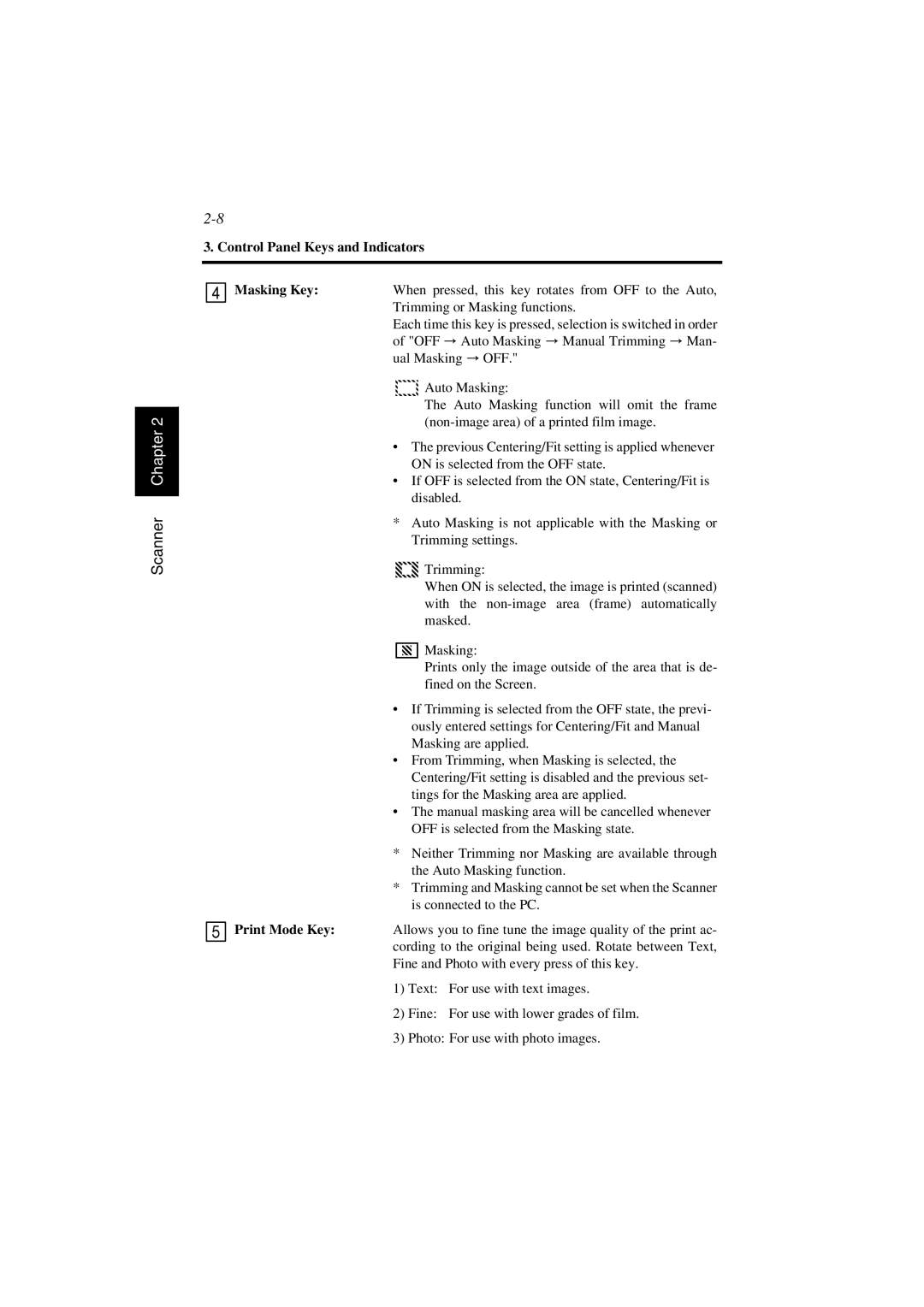SR 24 specifications
AGFA SR 24 is a prominent member of AGFA's esteemed line of professional photographic films, designed to cater specifically to the demands of commercial photography and image production. This film is well-regarded for its exceptional balance of sensitivity, tonal range, and sharpness, making it a go-to choice for professional photographers seeking high-quality results in various lighting conditions.One of the main features of AGFA SR 24 is its notable ISO rating of 24, which offers excellent performance in bright lighting situations while maintaining impressive results in lower light settings with proper handling. Its fine grain structure allows for crisp, defined images that demonstrate clarity, ensuring that even the most intricate details are captured effectively.
The technology behind AGFA SR 24 involves advanced emulsion formulation, utilizing a layer of sensitized silver halide crystals that responds uniformly to light. This process provides an extended tonal range, allowing for richer blacks and brighter highlights in the resulting images. The film's ability to retain detail across the dynamic range makes it particularly suitable for portraits, landscapes, and commercial work.
Another characteristic worth noting is AGFA SR 24’s color fidelity, which is one of its standout attributes. This film reproduces colors with accuracy, ensuring that the final output closely aligns with the original scene or subject. Photographers often choose this film for projects where accurate color reproduction is paramount, enhancing the overall quality of the images.
AGFA SR 24 is also versatile in terms of development options; it can be processed using a variety of chemical processes, which allows photographers to experiment with different results. The film can be developed in standard C-41 chemicals or handled in unique ways to produce distinctive aesthetic effects.
In summary, AGFA SR 24 is a photographic film that combines sensitivity and granularity with extraordinary image detail and color rendering. Photographers appreciate its adaptability, making it a reliable choice for both studio setups and fieldwork. The superior technology embedded in its design ensures that it meets the rigorous standards of professional use, allowing for the production of high-quality images that stand the test of time.