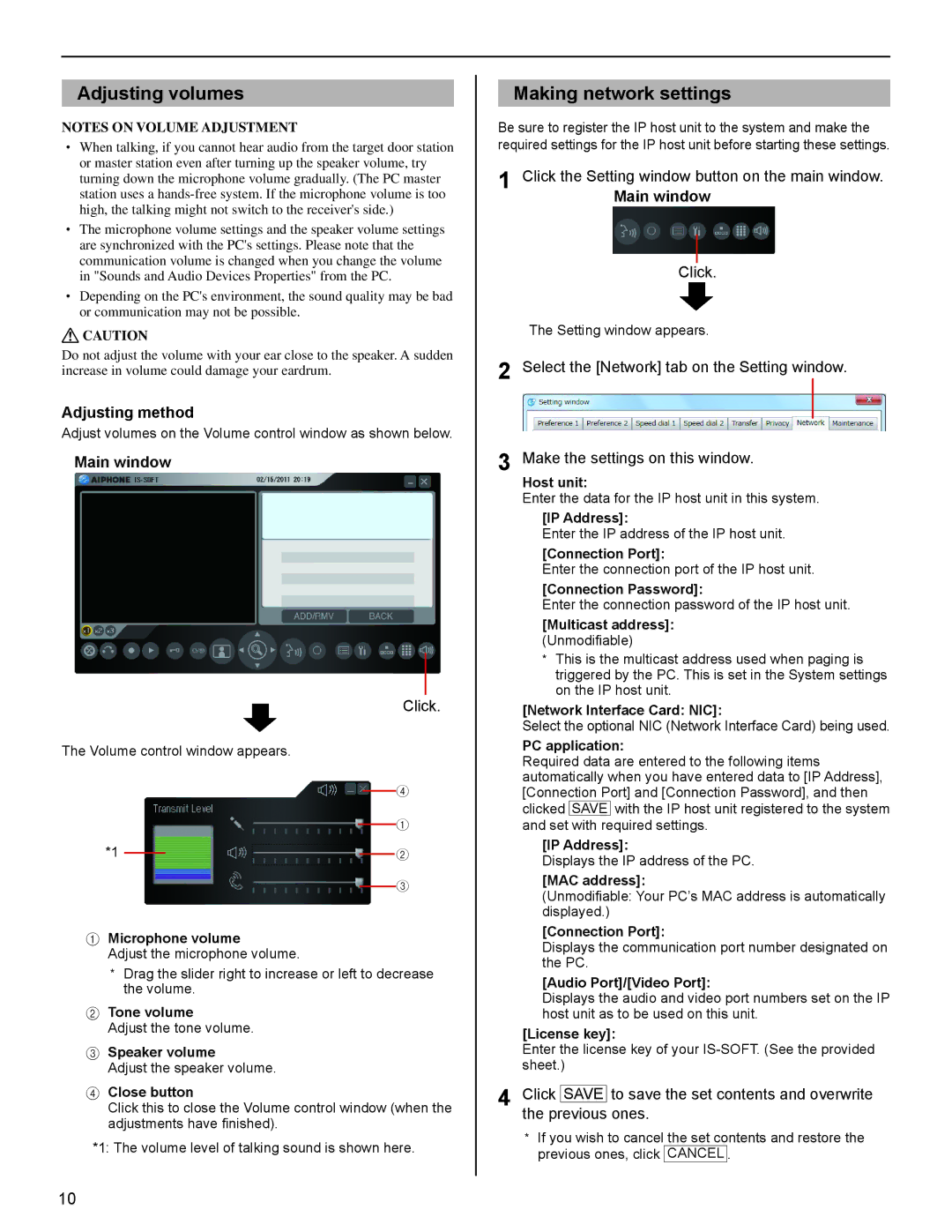Adjusting volumes
NOTES ON VOLUME ADJUSTMENT
•When talking, if you cannot hear audio from the target door station or master station even after turning up the speaker volume, try turning down the microphone volume gradually. (The PC master station uses a
•The microphone volume settings and the speaker volume settings are synchronized with the PC's settings. Please note that the communication volume is changed when you change the volume in "Sounds and Audio Devices Properties" from the PC.
•Depending on the PC's environment, the sound quality may be bad or communication may not be possible.
![]() CAUTION
CAUTION
Do not adjust the volume with your ear close to the speaker. A sudden increase in volume could damage your eardrum.
Adjusting method
Adjust volumes on the Volume control window as shown below.
Main window
Click.
The Volume control window appears.
4
1
*1 |
|
|
|
|
|
|
| 2 | |
|
|
3
1Microphone volume
Adjust the microphone volume.
*Drag the slider right to increase or left to decrease the volume.
2Tone volume
Adjust the tone volume.
3Speaker volume
Adjust the speaker volume.
4Close button
Click this to close the Volume control window (when the adjustments have finished).
*1: The volume level of talking sound is shown here.
Making network settings
Be sure to register the IP host unit to the system and make the required settings for the IP host unit before starting these settings.
1 Click the Setting window button on the main window.
Main window
Click.
The Setting window appears.
2 Select the [Network] tab on the Setting window.
3 Make the settings on this window.
Host unit:
Enter the data for the IP host unit in this system.
[IP Address]:
Enter the IP address of the IP host unit.
[Connection Port]:
Enter the connection port of the IP host unit.
[Connection Password]:
Enter the connection password of the IP host unit.
[Multicast address]: (Unmodifiable)
*This is the multicast address used when paging is triggered by the PC. This is set in the System settings on the IP host unit.
[Network Interface Card: NIC]:
Select the optional NIC (Network Interface Card) being used.
PC application:
Required data are entered to the following items automatically when you have entered data to [IP Address], [Connection Port] and [Connection Password], and then clicked SAVE with the IP host unit registered to the system and set with required settings.
[IP Address]:
Displays the IP address of the PC.
[MAC address]:
(Unmodifiable: Your PC’s MAC address is automatically displayed.)
[Connection Port]:
Displays the communication port number designated on the PC.
[Audio Port]/[Video Port]:
Displays the audio and video port numbers set on the IP host unit as to be used on this unit.
[License key]:
Enter the license key of your
4 Click SAVE to save the set contents and overwrite the previous ones.
*If you wish to cancel the set contents and restore the previous ones, click CANCEL .
10