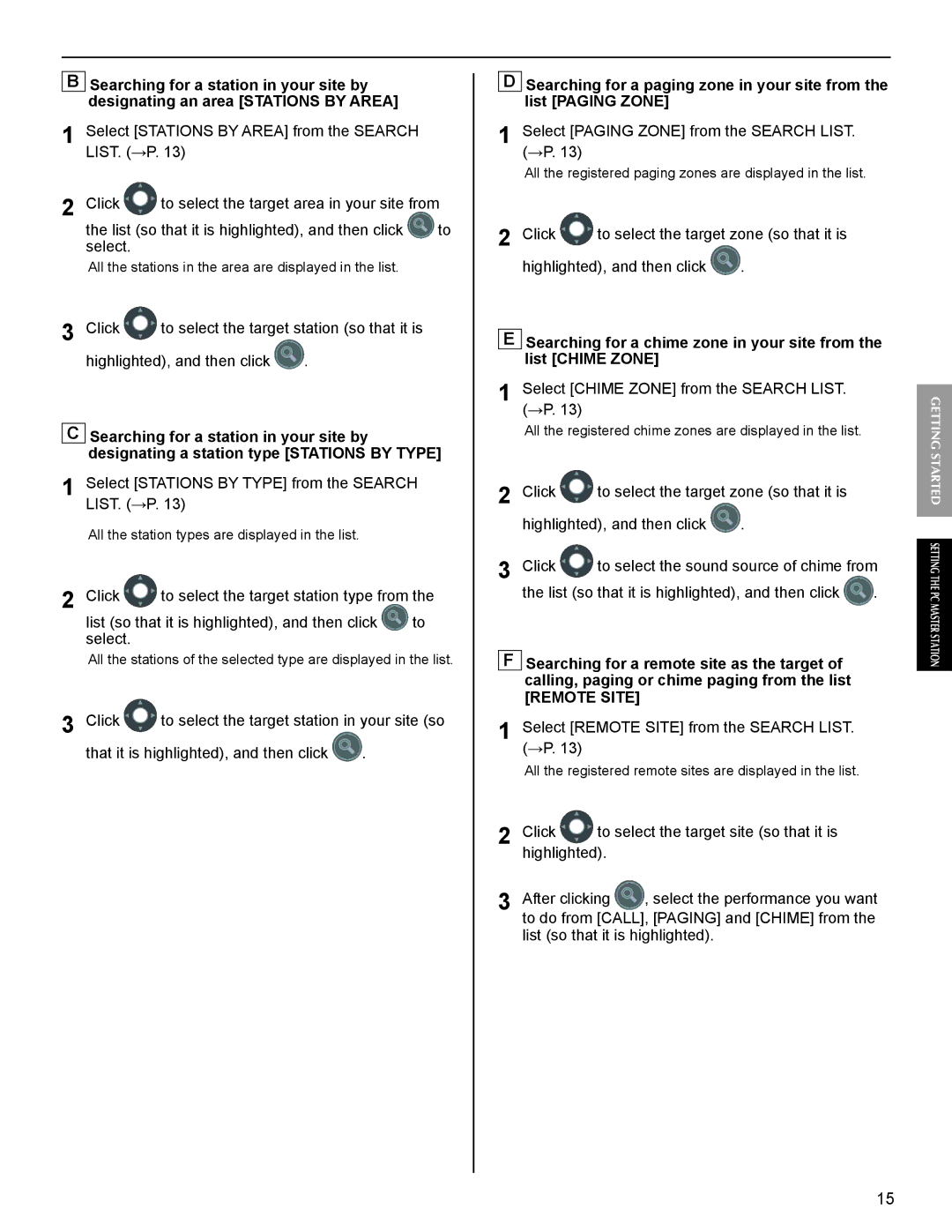BSearching for a station in your site by designating an area [STATIONS BY AREA]
1Select [STATIONS BY AREA] from the SEARCH LIST. (→P. 13)
2Click ![]() to select the target area in your site from
to select the target area in your site from
the list (so that it is highlighted), and then click | to |
select. |
|
All the stations in the area are displayed in the list.
3 Click | to select the target station (so that it is | |
highlighted), and then click | . | |
CSearching for a station in your site by designating a station type [STATIONS BY TYPE]
1Select [STATIONS BY TYPE] from the SEARCH LIST. (→P. 13)
All the station types are displayed in the list.
2 Click | to select the target station type from the | |
list (so that it is highlighted), and then click | to | |
select. |
|
|
All the stations of the selected type are displayed in the list.
3 Click | to select the target station in your site (so | |
that it is highlighted), and then click | . | |
DSearching for a paging zone in your site from the list [PAGING ZONE]
1Select [PAGING ZONE] from the SEARCH LIST. (→P. 13)
All the registered paging zones are displayed in the list.
2Click ![]() to select the target zone (so that it is
to select the target zone (so that it is
highlighted), and then click ![]() .
.
ESearching for a chime zone in your site from the list [CHIME ZONE]
1 Select [CHIME ZONE] from the SEARCH LIST. (→P. 13)
All the registered chime zones are displayed in the list.
2 | Click | to select the target zone (so that it is |
| |
| highlighted), and then click | . |
| |
3 | Click | to select the sound source of chime from | ||
| the list (so that it is highlighted), and then click | . | ||
FSearching for a remote site as the target of calling, paging or chime paging from the list
[REMOTE SITE]
1Select [REMOTE SITE] from the SEARCH LIST. (→P. 13)
All the registered remote sites are displayed in the list.
2Click ![]() to select the target site (so that it is highlighted).
to select the target site (so that it is highlighted).
3 | After clicking | , select the performance you want |
| to do from [CALL], [PAGING] and [CHIME] from the | |
list (so that it is highlighted).
GETTING STARTED SETTING THE PC MASTER STATION
15