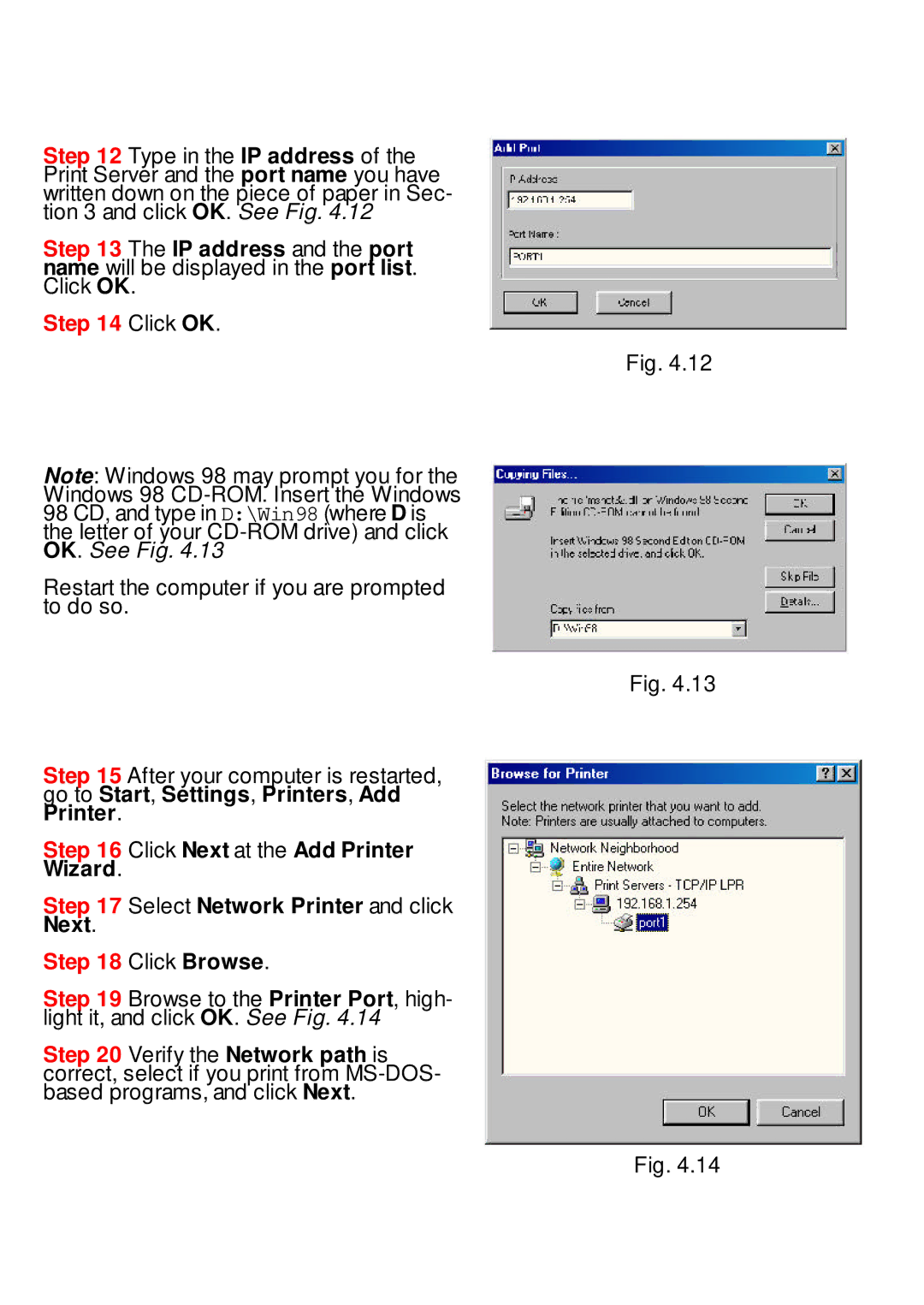Step 12 Type in the IP address of the Print Server and the port name you have written down on the piece of paper in Sec- tion 3 and click OK. See Fig. 4.12
Step 13 The IP address and the port name will be displayed in the port list. Click OK.
Step 14 Click OK.
Fig. 4.12
Note: Windows 98 may prompt you for the Windows 98
Restart the computer if you are prompted to do so.
Fig. 4.13
Step 15 After your computer is restarted, go to Start, Settings, Printers, Add Printer.
Step 16 Click Next at the Add Printer
Wizard.
Step 17 Select Network Printer and click
Next.
Step 18 Click Browse.
Step 19 Browse to the Printer Port, high- light it, and click OK. See Fig. 4.14
Step 20 Verify the Network path is correct, select if you print from
Fig. 4.14