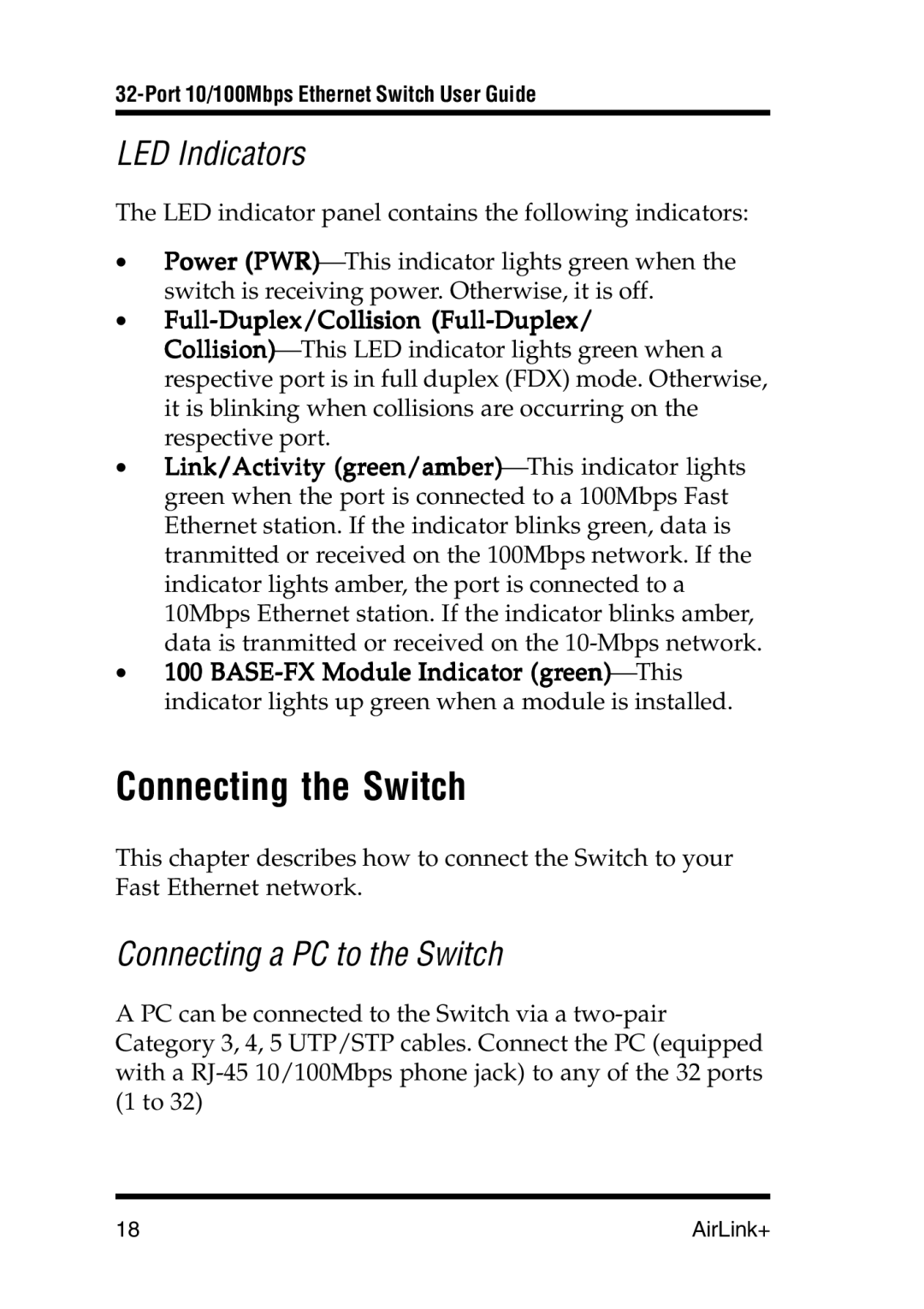32-Port 10/100Mbps Ethernet Switch User Guide
LED Indicators
The LED indicator panel contains the following indicators:
•Power (PWR)⎯This indicator lights green when the switch is receiving power. Otherwise, it is off.
•Full-Duplex/Collision (Full-Duplex/
Collision)⎯This LED indicator lights green when a respective port is in full duplex (FDX) mode. Otherwise, it is blinking when collisions are occurring on the respective port.
•Link/Activity (green/amber)⎯This indicator lights green when the port is connected to a 100Mbps Fast Ethernet station. If the indicator blinks green, data is tranmitted or received on the 100Mbps network. If the indicator lights amber, the port is connected to a 10Mbps Ethernet station. If the indicator blinks amber, data is tranmitted or received on the
•100
Connecting the Switch
This chapter describes how to connect the Switch to your Fast Ethernet network.
Connecting a PC to the Switch
A PC can be connected to the Switch via a
18 | AirLink+ |