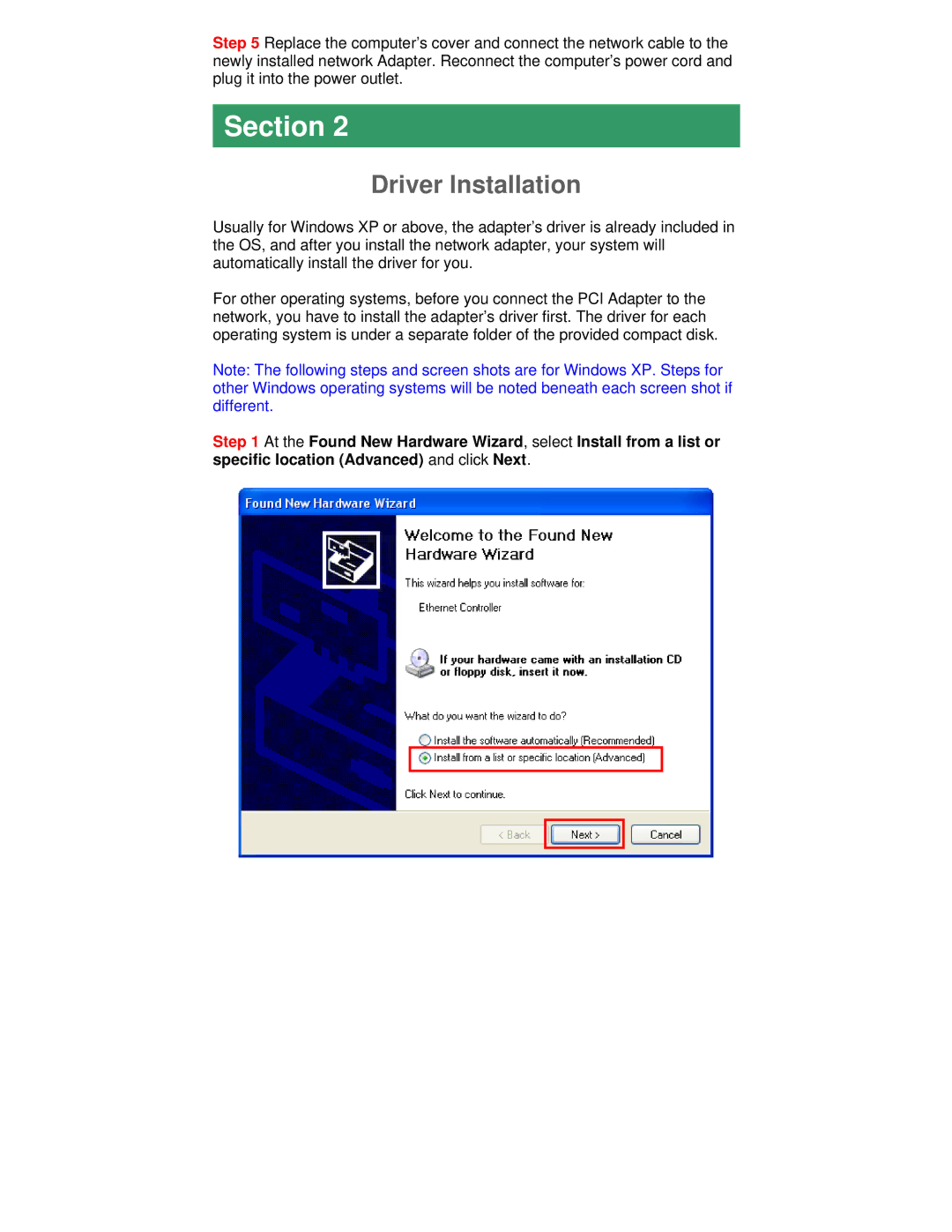Step 5 Replace the computer’s cover and connect the network cable to the newly installed network Adapter. Reconnect the computer’s power cord and plug it into the power outlet.
Section 2
Driver Installation
Usually for Windows XP or above, the adapter’s driver is already included in the OS, and after you install the network adapter, your system will automatically install the driver for you.
For other operating systems, before you connect the PCI Adapter to the network, you have to install the adapter’s driver first. The driver for each operating system is under a separate folder of the provided compact disk.
Note: The following steps and screen shots are for Windows XP. Steps for other Windows operating systems will be noted beneath each screen shot if different.
Step 1 At the Found New Hardware Wizard, select Install from a list or specific location (Advanced) and click Next.