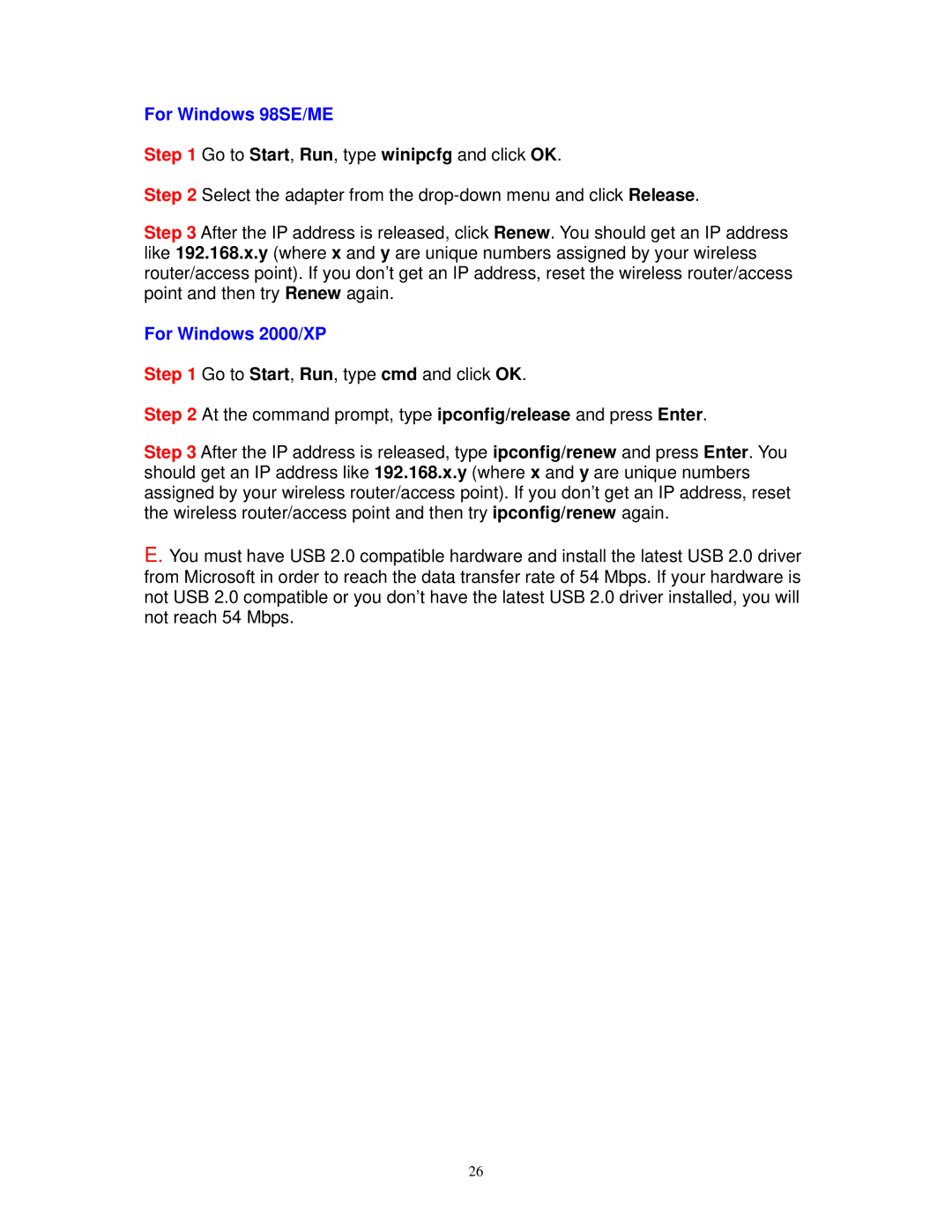For Windows 98SE/ME
Step 1 Go to Start, Run, type winipcfg and click OK.
Step 2 Select the adapter from the
Step 3 After the IP address is released, click Renew. You should get an IP address like 192.168.x.y (where x and y are unique numbers assigned by your wireless router/access point). If you don’t get an IP address, reset the wireless router/access point and then try Renew again.
For Windows 2000/XP
Step 1 Go to Start, Run, type cmd and click OK.
Step 2 At the command prompt, type ipconfig/release and press Enter.
Step 3 After the IP address is released, type ipconfig/renew and press Enter. You should get an IP address like 192.168.x.y (where x and y are unique numbers assigned by your wireless router/access point). If you don’t get an IP address, reset the wireless router/access point and then try ipconfig/renew again.
E. You must have USB 2.0 compatible hardware and install the latest USB 2.0 driver from Microsoft in order to reach the data transfer rate of 54 Mbps. If your hardware is not USB 2.0 compatible or you don’t have the latest USB 2.0 driver installed, you will not reach 54 Mbps.
26