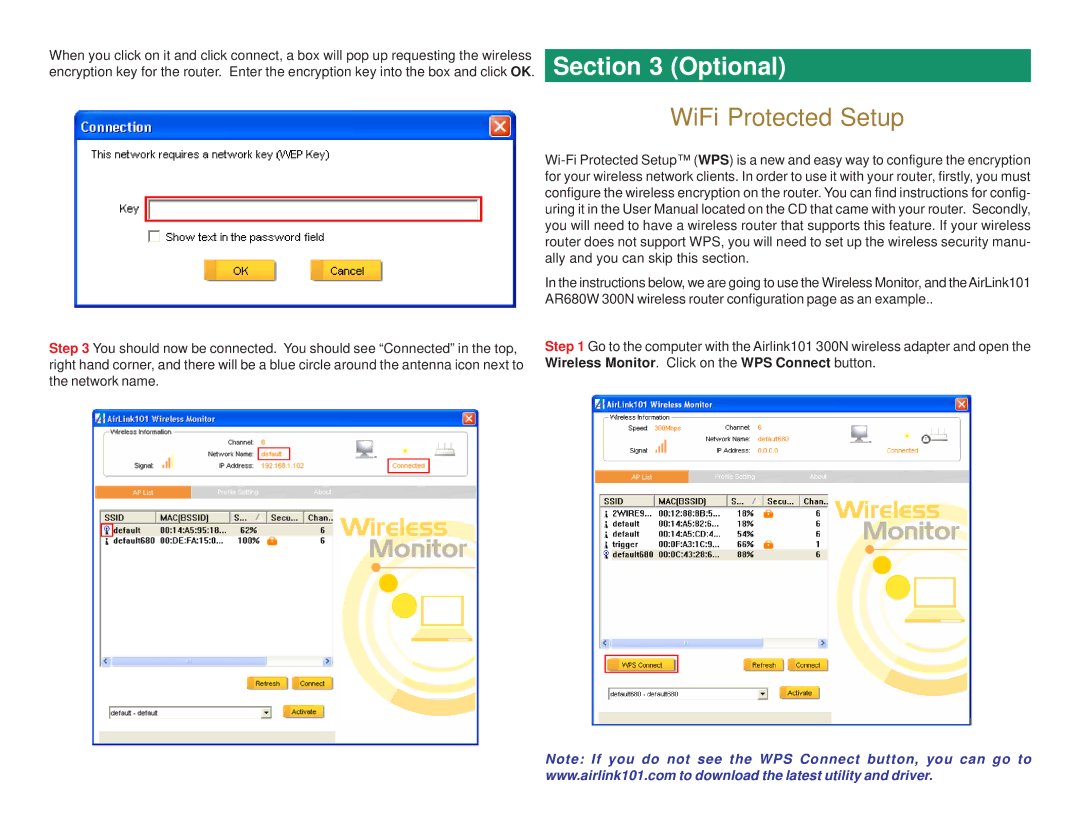When you click on it and click connect, a box will pop up requesting the wireless encryption key for the router. Enter the encryption key into the box and click OK.
Section 3 (Optional)
WiFi Protected Setup
Step 3 You should now be connected. You should see “Connected” in the top, right hand corner, and there will be a blue circle around the antenna icon next to the network name.
In the instructions below, we are going to use the Wireless Monitor, and theAirLink101 AR680W 300N wireless router configuration page as an example..
Step 1 Go to the computer with the Airlink101 300N wireless adapter and open the Wireless Monitor. Click on the WPS Connect button.
Note: If you do not see the WPS Connect button, you can go to www.airlink101.com to download the latest utility and driver.