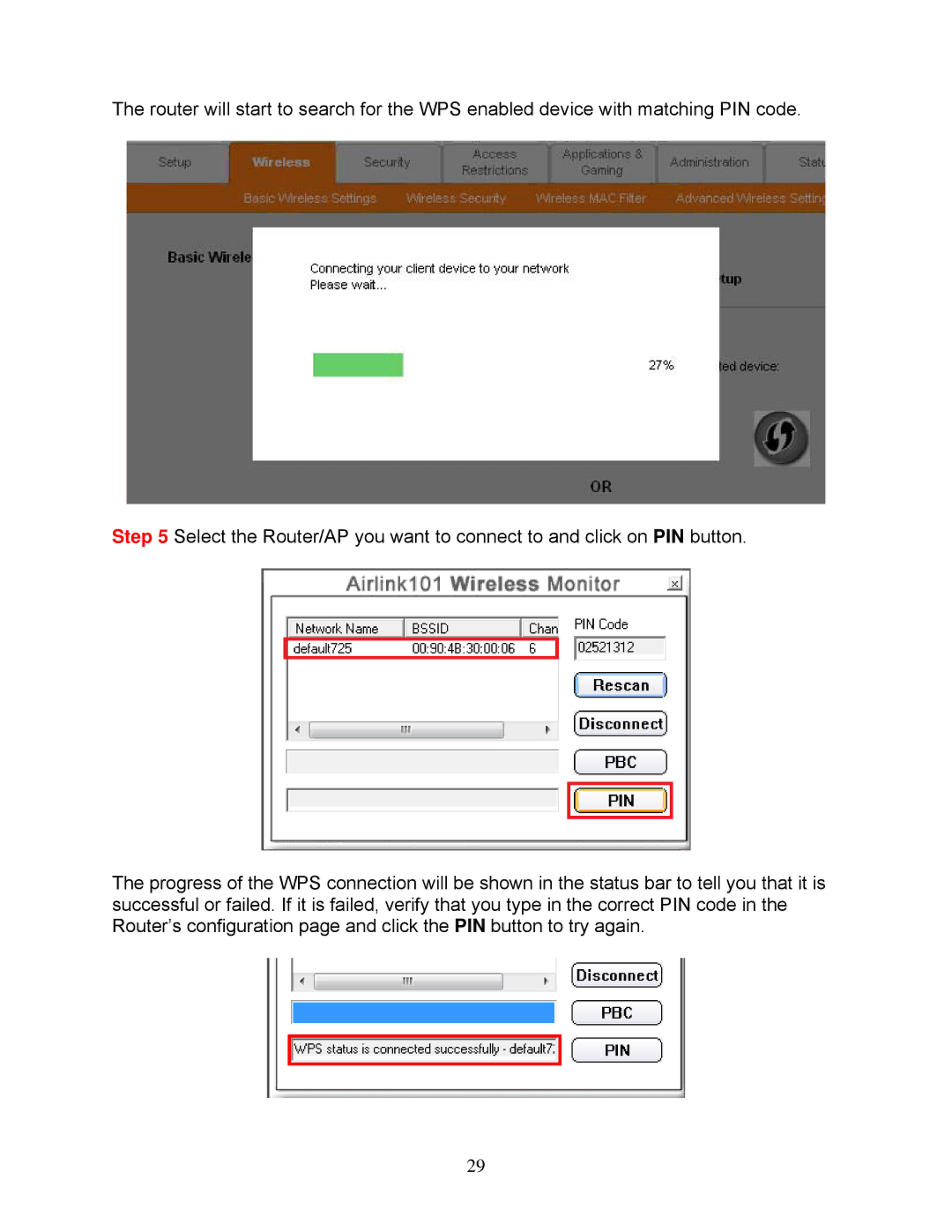The router will start to search for the WPS enabled device with matching PIN code.
Step 5 Select the Router/AP you want to connect to and click on PIN button.
The progress of the WPS connection will be shown in the status bar to tell you that it is successful or failed. If it is failed, verify that you type in the correct PIN code in the Router’s configuration page and click the PIN button to try again.
29