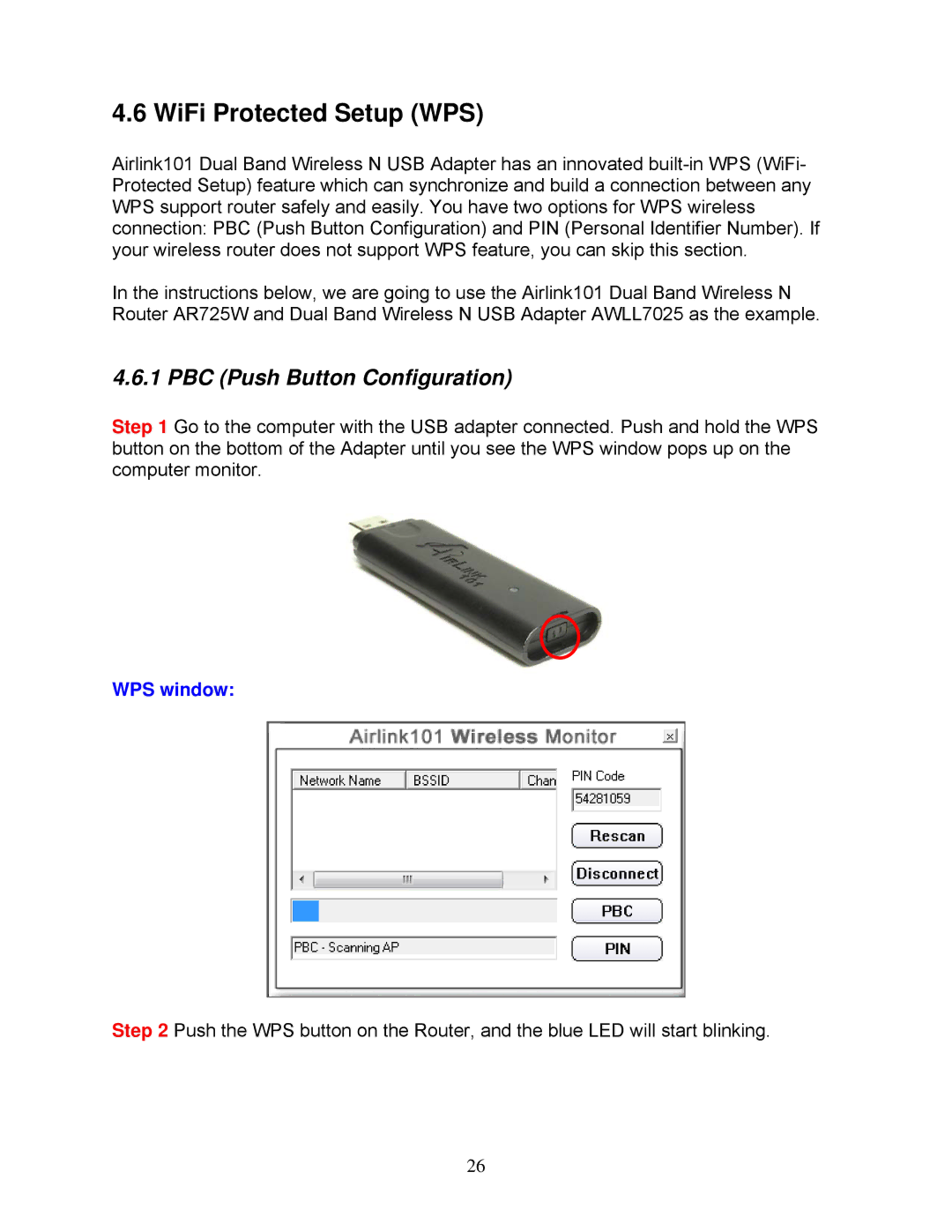4.6 WiFi Protected Setup (WPS)
Airlink101 Dual Band Wireless N USB Adapter has an innovated
In the instructions below, we are going to use the Airlink101 Dual Band Wireless N Router AR725W and Dual Band Wireless N USB Adapter AWLL7025 as the example.
4.6.1 PBC (Push Button Configuration)
Step 1 Go to the computer with the USB adapter connected. Push and hold the WPS button on the bottom of the Adapter until you see the WPS window pops up on the computer monitor.
WPS window:
Step 2 Push the WPS button on the Router, and the blue LED will start blinking.
26