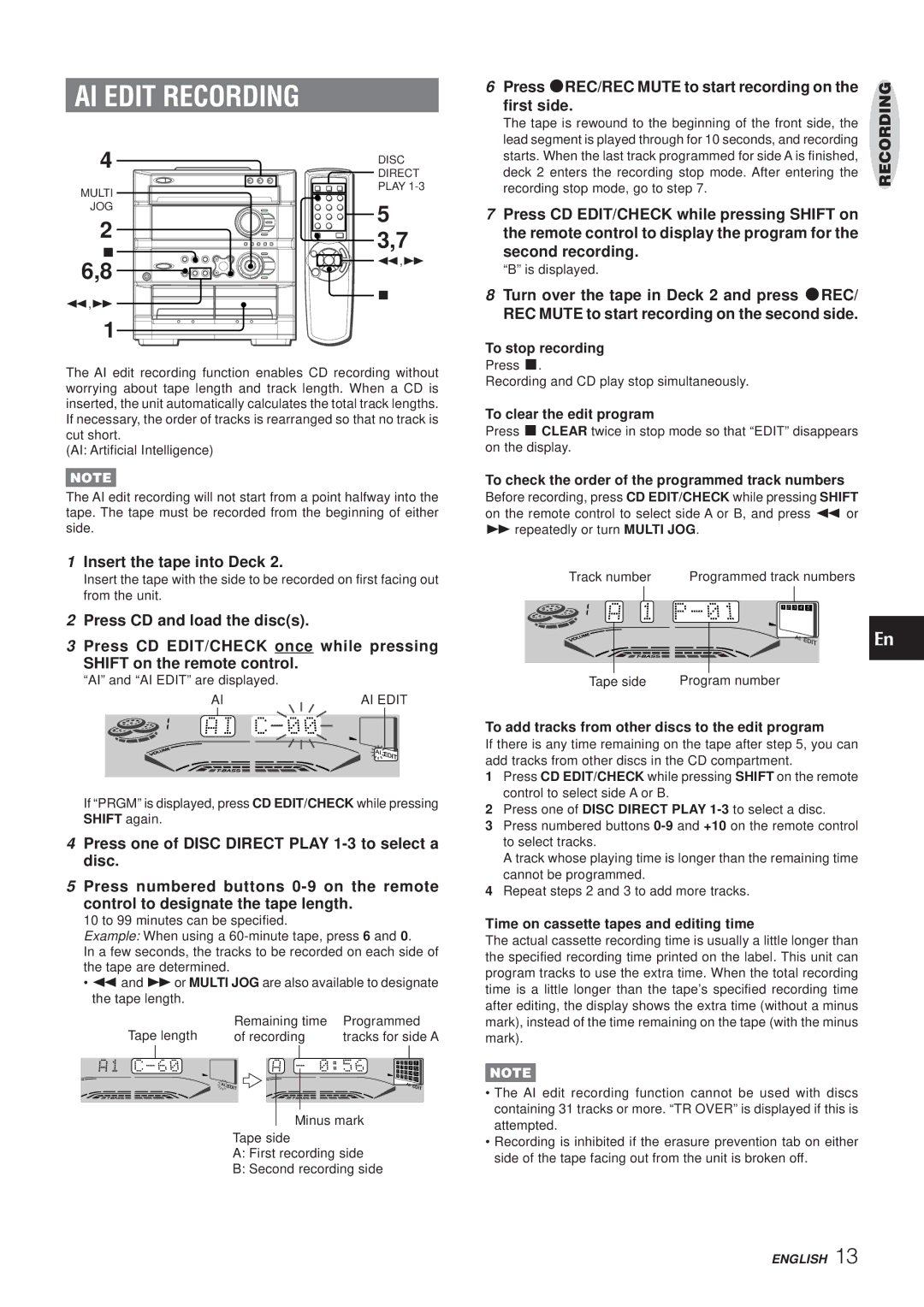Z-A60 specifications
The Aiwa Z-A60 is a notable addition to the landscape of portable audio devices, renowned for its compact design and advanced features that cater to audiophiles and casual listeners alike. This versatile cassette player, introduced in the early days of personal audio, stands out not only for its aesthetic appeal but also for its innovative technologies that enhance the listening experience.One of the key features of the Aiwa Z-A60 is its impressive sound quality, achieved through high-fidelity playback capabilities. The device is equipped with a powerful amplifier that drives its speakers, ensuring clear and robust audio reproduction across a wide frequency range. The integrated Dolby Noise Reduction system further improves sound clarity by reducing tape hiss, allowing music enthusiasts to enjoy their favorite tracks without intrusive background noise.
Portability is a significant aspect of the Aiwa Z-A60's design. Its lightweight body and compact dimensions make it easy to carry, enabling users to enjoy their music on the go. The player features an ergonomic design that fits comfortably in hand, and the intuitive button layout, including dedicated controls for play, rewind, and fast forward, ensures a seamless user experience.
In addition to its exceptional sound quality and portability, the Aiwa Z-A60 is designed with durability in mind. The sturdy construction of the device means it can withstand the rigors of everyday use, making it a reliable companion for music lovers. Moreover, the player boasts a long-lasting battery life, allowing users to enjoy extended listening sessions without the need for frequent recharging.
Another noteworthy characteristic of the Aiwa Z-A60 is its versatility in playback options. The device supports various cassette types, accommodating both pre-recorded and blank tapes, which encourages users to explore a diverse range of audio formats. This flexibility appeals to collectors and those who appreciate the nostalgia of analog music.
The Aiwa Z-A60 also includes features such as a headphone jack, allowing for personal listening experiences without disturbing others. An automatic stop mechanism ensures that the tape stops playing once it reaches the end, preserving the longevity of both the cassette tapes and the player itself.
In summary, the Aiwa Z-A60 is a commendable device that combines high-quality audio performance with portability and durability. Its innovative features, including Dolby Noise Reduction and versatile playback capabilities, cater to the needs of a wide range of users. For those looking to enjoy music in a practical and stylish manner, the Aiwa Z-A60 stands as an enduring choice in the world of portable audio technology.