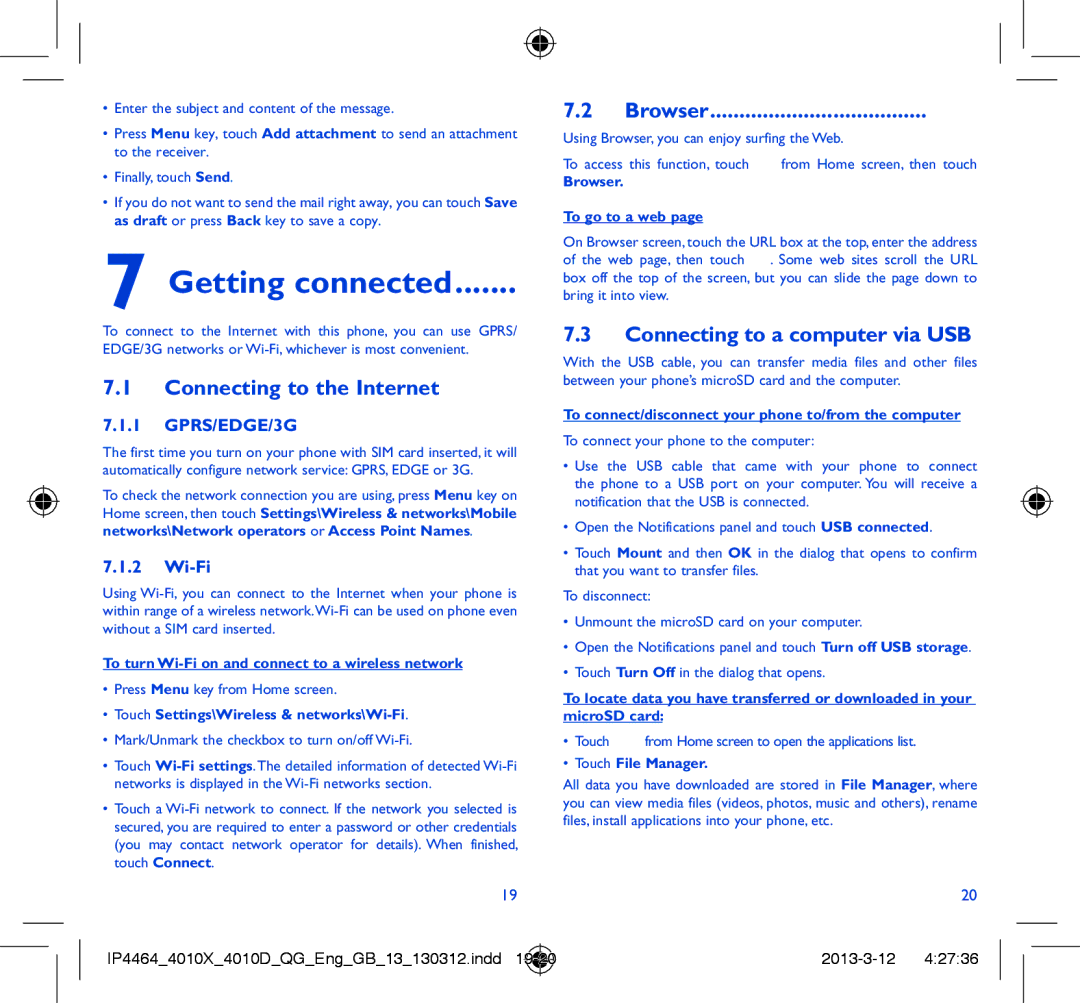•Enter the subject and content of the message.
•Press Menu key, touch Add attachment to send an attachment to the receiver.
•Finally, touch Send.
•If you do not want to send the mail right away, you can touch Save as draft or press Back key to save a copy.
7 Getting connected.......
To connect to the Internet with this phone, you can use GPRS/ EDGE/3G networks or
7.1Connecting to the Internet
7.1.1GPRS/EDGE/3G
The first time you turn on your phone with SIM card inserted, it will automatically configure network service: GPRS, EDGE or 3G.
To check the network connection you are using, press Menu key on Home screen, then touch Settings\Wireless & networks\Mobile
networks\Network operators or Access Point Names.
7.1.2Wi-Fi
Using
To turn
•Press Menu key from Home screen.
•Touch Settings\Wireless & networks\Wi-Fi.
•Mark/Unmark the checkbox to turn on/off
•Touch
•Touch a
19
7.2Browser.....................................
Using Browser, you can enjoy surfing the Web.
To access this function, touch ![]() from Home screen, then touch
from Home screen, then touch
Browser.
To go to a web page
On Browser screen, touch the URL box at the top, enter the address of the web page, then touch ![]() . Some web sites scroll the URL box off the top of the screen, but you can slide the page down to bring it into view.
. Some web sites scroll the URL box off the top of the screen, but you can slide the page down to bring it into view.
7.3Connecting to a computer via USB
With the USB cable, you can transfer media files and other files between your phone’s microSD card and the computer.
To connect/disconnect your phone to/from the computer
To connect your phone to the computer:
•Use the USB cable that came with your phone to connect the phone to a USB port on your computer. You will receive a notification that the USB is connected.
•Open the Notifications panel and touch USB connected.
•Touch Mount and then OK in the dialog that opens to confirm that you want to transfer files.
To disconnect:
•Unmount the microSD card on your computer.
•Open the Notifications panel and touch Turn off USB storage.
•Touch Turn Off in the dialog that opens.
To locate data you have transferred or downloaded in your microSD card:
•Touch ![]() from Home screen to open the applications list.
from Home screen to open the applications list.
•Touch File Manager.
All data you have downloaded are stored in File Manager, where you can view media files (videos, photos, music and others), rename files, install applications into your phone, etc.
20
IP4464_4010X_4010D_QG_Eng_GB_13_130312.indd |