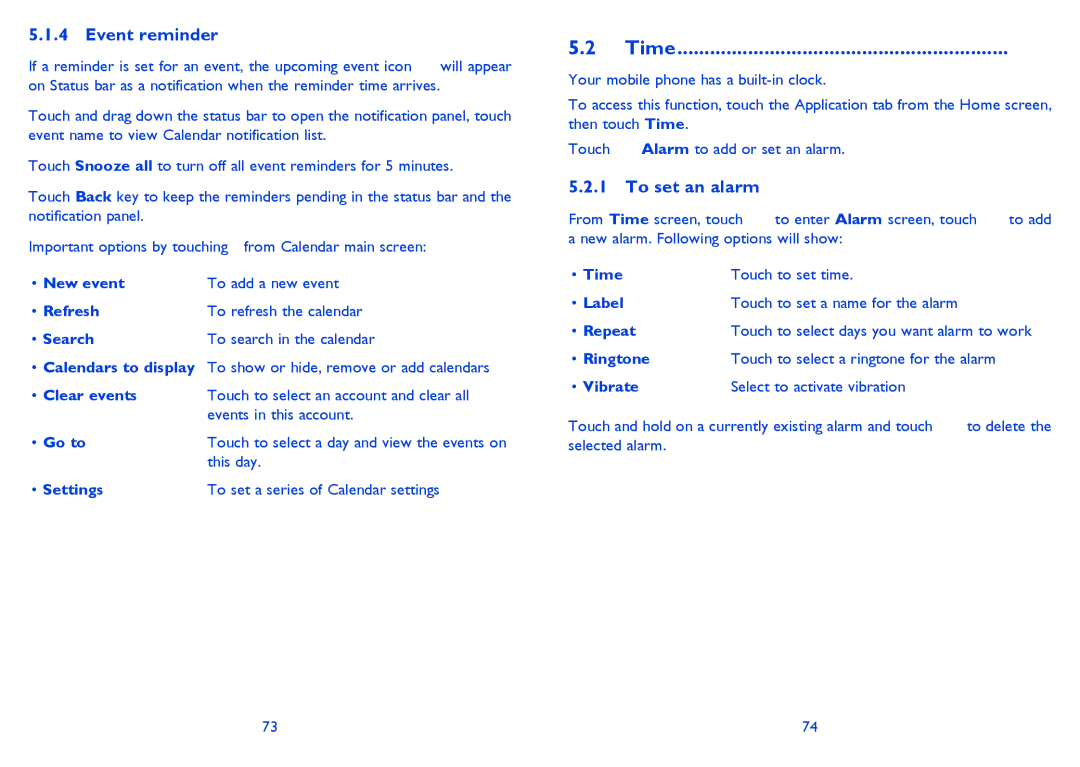5.1.4Event reminder
If a reminder is set for an event, the upcoming event icon ![]() will appear on Status bar as a notification when the reminder time arrives.
will appear on Status bar as a notification when the reminder time arrives.
Touch and drag down the status bar to open the notification panel, touch event name to view Calendar notification list.
Touch Snooze all to turn off all event reminders for 5 minutes.
Touch Back key to keep the reminders pending in the status bar and the notification panel.
Important options by touching ![]() from Calendar main screen:
from Calendar main screen:
• New event | To add a new event |
• Refresh | To refresh the calendar |
• Search | To search in the calendar |
•Calendars to display To show or hide, remove or add calendars
• Clear events | Touch to select an account and clear all |
| events in this account. |
• Go to | Touch to select a day and view the events on |
| this day. |
• Settings | To set a series of Calendar settings |
5.2 Time............................................................. 
Your mobile phone has a
To access this function, touch the Application tab from the Home screen, then touch Time.
Touch ![]() Alarm to add or set an alarm.
Alarm to add or set an alarm.
5.2.1To set an alarm
From Time screen, touch ![]() to enter Alarm screen, touch
to enter Alarm screen, touch ![]() to add a new alarm. Following options will show:
to add a new alarm. Following options will show:
• Time | Touch to set time. |
|
• Label | Touch to set a name for the alarm |
|
• Repeat | Touch to select days you want alarm to work | |
• Ringtone | Touch to select a ringtone for the alarm | |
• Vibrate | Select to activate vibration |
|
Touch and hold on a currently existing alarm and touch | to delete the | |
selected alarm. |
|
|
73 | 74 |