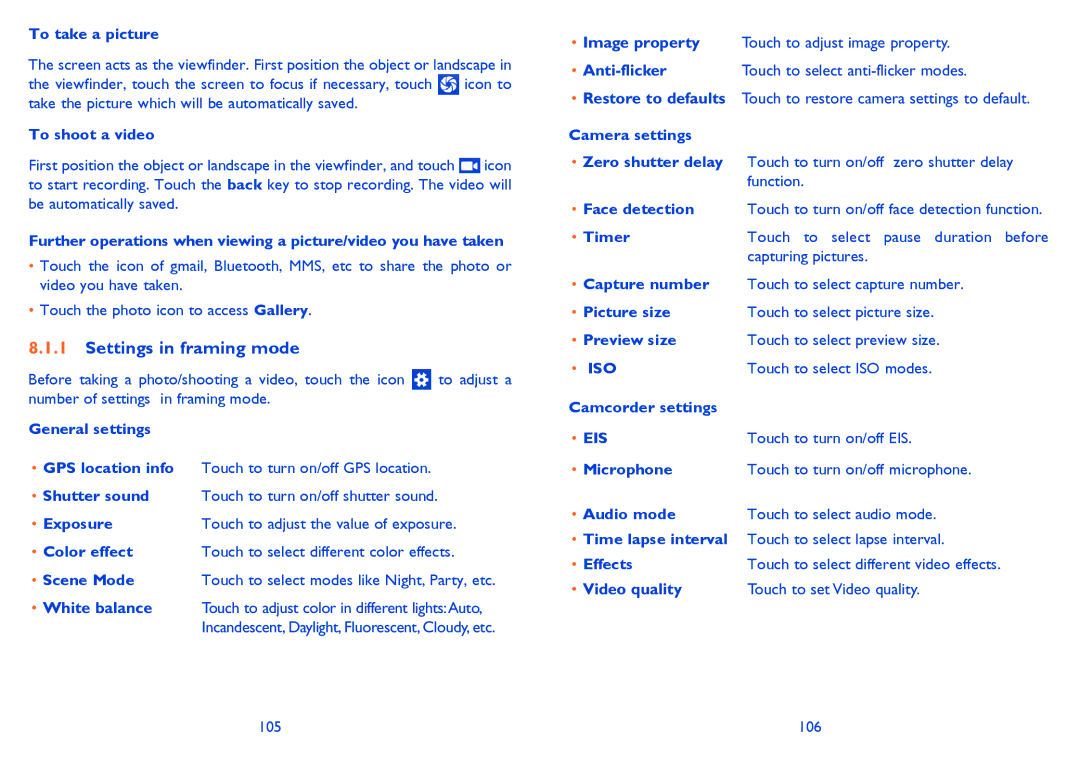To take a picture
The screen acts as the viewfinder. First position the object or landscape in
the viewfinder, touch the screen to focus if necessary, touch ![]() icon to take the picture which will be automatically saved.
icon to take the picture which will be automatically saved.
To shoot a video
First position the object or landscape in the viewfinder, and touch ![]() icon to start recording. Touch the back key to stop recording. The video will be automatically saved.
icon to start recording. Touch the back key to stop recording. The video will be automatically saved.
Further operations when viewing a picture/video you have taken
•Touch the icon of gmail, Bluetooth, MMS, etc to share the photo or video you have taken.
•Touch the photo icon to access Gallery.
8.1.1Settings in framing mode
Before taking a photo/shooting a video, touch the icon ![]() to adjust a number of settings in framing mode.
to adjust a number of settings in framing mode.
General settings
•GPS location info Touch to turn on/off GPS location.
•Shutter sound Touch to turn on/off shutter sound.
• Exposure | Touch to adjust the value of exposure. |
• Color effect | Touch to select different color effects. |
• Scene Mode | Touch to select modes like Night, Party, etc. |
•White balance Touch to adjust color in different lights:Auto, Incandescent, Daylight, Fluorescent, Cloudy, etc.
•Image property Touch to adjust image property.
• | Touch to select |
•Restore to defaults Touch to restore camera settings to default.
Camera settings
•Zero shutter delay Touch to turn on/off zero shutter delay function.
•Face detection Touch to turn on/off face detection function.
• Timer | Touch to select pause duration before |
| capturing pictures. |
•Capture number Touch to select capture number.
• Picture size | Touch to select picture size. |
• Preview size | Touch to select preview size. |
• ISO | Touch to select ISO modes. |
Camcorder settings |
|
• EIS | Touch to turn on/off EIS. |
• Microphone | Touch to turn on/off microphone. |
• Audio mode | Touch to select audio mode. |
•Time lapse interval Touch to select lapse interval.
• Effects | Touch to select different video effects. |
• Video quality | Touch to set Video quality. |
105 | 106 |