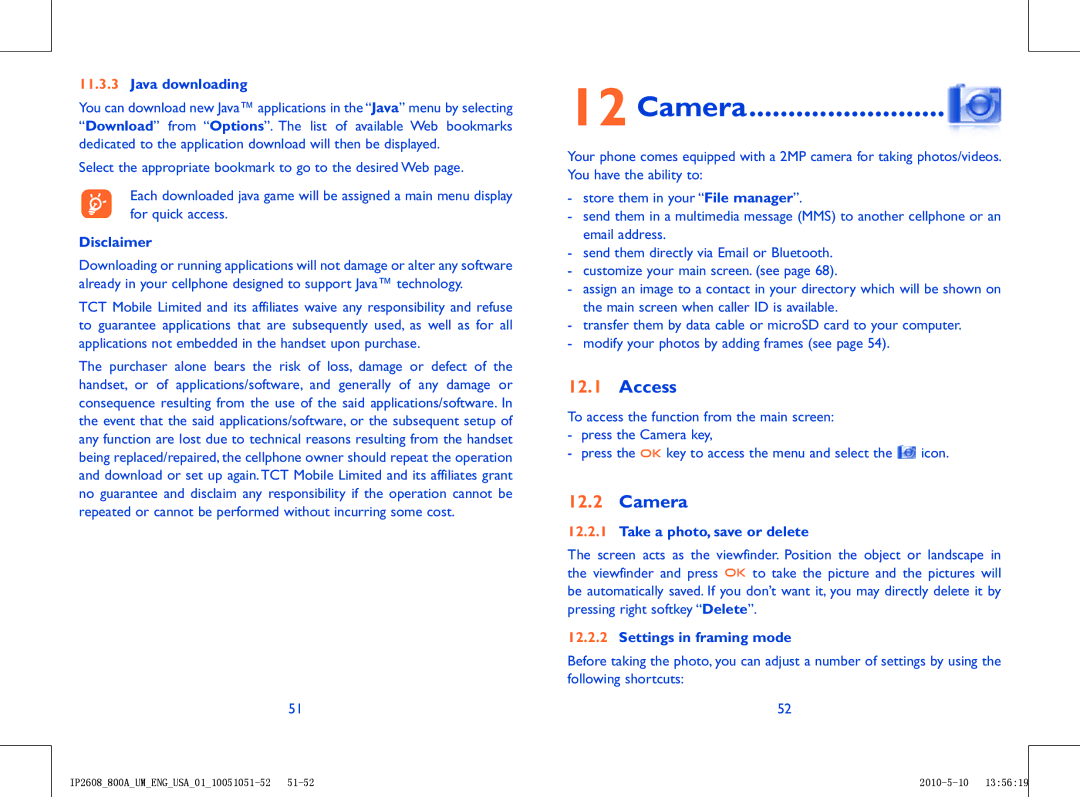11.3.3Java downloading
You can download new Java™ applications in the “Java” menu by selecting “Download” from “Options”. The list of available Web bookmarks dedicated to the application download will then be displayed.
Select the appropriate bookmark to go to the desired Web page.
Each downloaded java game will be assigned a main menu display for quick access.
Disclaimer
Downloading or running applications will not damage or alter any software already in your cellphone designed to support Java™ technology.
TCT Mobile Limited and its affiliates waive any responsibility and refuse to guarantee applications that are subsequently used, as well as for all applications not embedded in the handset upon purchase.
The purchaser alone bears the risk of loss, damage or defect of the handset, or of applications/software, and generally of any damage or consequence resulting from the use of the said applications/software. In the event that the said applications/software, or the subsequent setup of any function are lost due to technical reasons resulting from the handset being replaced/repaired, the cellphone owner should repeat the operation and download or set up again. TCT Mobile Limited and its affiliates grant no guarantee and disclaim any responsibility if the operation cannot be repeated or cannot be performed without incurring some cost.
51
12 Camera...............................
Your phone comes equipped with a 2MP camera for taking photos/videos. You have the ability to:
-store them in your “File manager”.
-send them in a multimedia message (MMS) to another cellphone or an email address.
-send them directly via Email or Bluetooth.
-customize your main screen. (see page 68).
-assign an image to a contact in your directory which will be shown on the main screen when caller ID is available.
-transfer them by data cable or microSD card to your computer.
-modify your photos by adding frames (see page 54).
12.1Access
To access the function from the main screen:
-press the Camera key,
-press the ![]()
![]()
![]() key to access the menu and select the
key to access the menu and select the ![]() icon.
icon.
12.2Camera
12.2.1Take a photo, save or delete
The screen acts as the viewfinder. Position the object or landscape in
the viewfinder and press ![]()
![]()
![]() to take the picture and the pictures will be automatically saved. If you don’t want it, you may directly delete it by pressing right softkey “Delete”.
to take the picture and the pictures will be automatically saved. If you don’t want it, you may directly delete it by pressing right softkey “Delete”.
12.2.2Settings in framing mode
Before taking the photo, you can adjust a number of settings by using the following shortcuts:
52
| ||
|
|
|