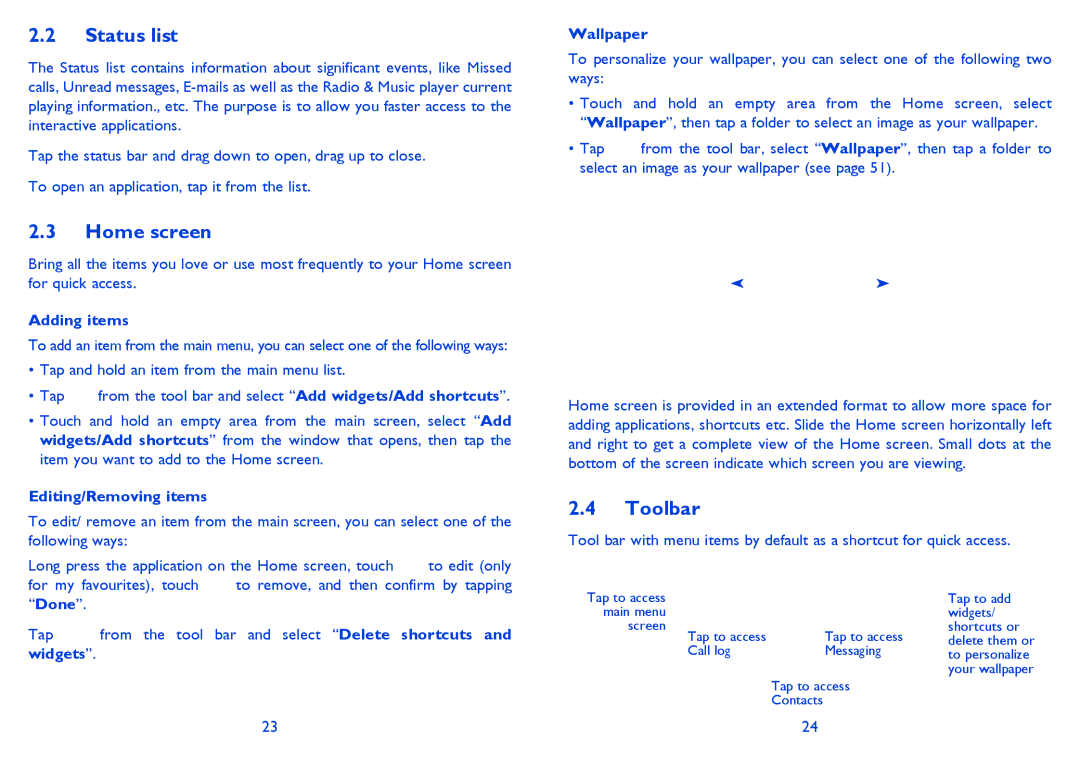2.2Status list
The Status list contains information about significant events, like Missed calls, Unread messages,
Tap the status bar and drag down to open, drag up to close.
To open an application, tap it from the list.
2.3Home screen
Bring all the items you love or use most frequently to your Home screen for quick access.
Adding items
To add an item from the main menu, you can select one of the following ways:
•Tap and hold an item from the main menu list.
•Tap ![]() from the tool bar and select “Add widgets/Add shortcuts”.
from the tool bar and select “Add widgets/Add shortcuts”.
•Touch and hold an empty area from the main screen, select “Add widgets/Add shortcuts” from the window that opens, then tap the item you want to add to the Home screen.
Editing/Removing items
To edit/ remove an item from the main screen, you can select one of the following ways:
Long press the application on the Home screen, touch ![]() to edit (only
to edit (only
for my favourites), touch ![]() to remove, and then confirm by tapping “Done”.
to remove, and then confirm by tapping “Done”.
Tap | from the tool bar and select “Delete shortcuts and |
widgets”. |
|
Wallpaper
To personalize your wallpaper, you can select one of the following two ways:
•Touch and hold an empty area from the Home screen, select “Wallpaper”, then tap a folder to select an image as your wallpaper.
• Tap from the tool bar, select “Wallpaper”, then tap a folder to select an image as your wallpaper (see page 51).
Home screen is provided in an extended format to allow more space for adding applications, shortcuts etc. Slide the Home screen horizontally left and right to get a complete view of the Home screen. Small dots at the bottom of the screen indicate which screen you are viewing.
2.4Toolbar
Tool bar with menu items by default as a shortcut for quick access.
Tap to access |
|
|
|
|
|
|
| Tap to add |
main menu |
|
|
|
|
|
| widgets/ | |
screen |
|
|
|
|
|
| shortcuts or | |
|
| Tap to access |
| Tap to access |
| delete them or | ||
|
| Call log |
| Messaging |
| |||
|
|
|
| to personalize | ||||
|
|
|
|
|
|
|
| your wallpaper |
|
|
|
| Tap to access |
|
| ||
|
|
|
| Contacts |
|
| ||
23 | 24 |