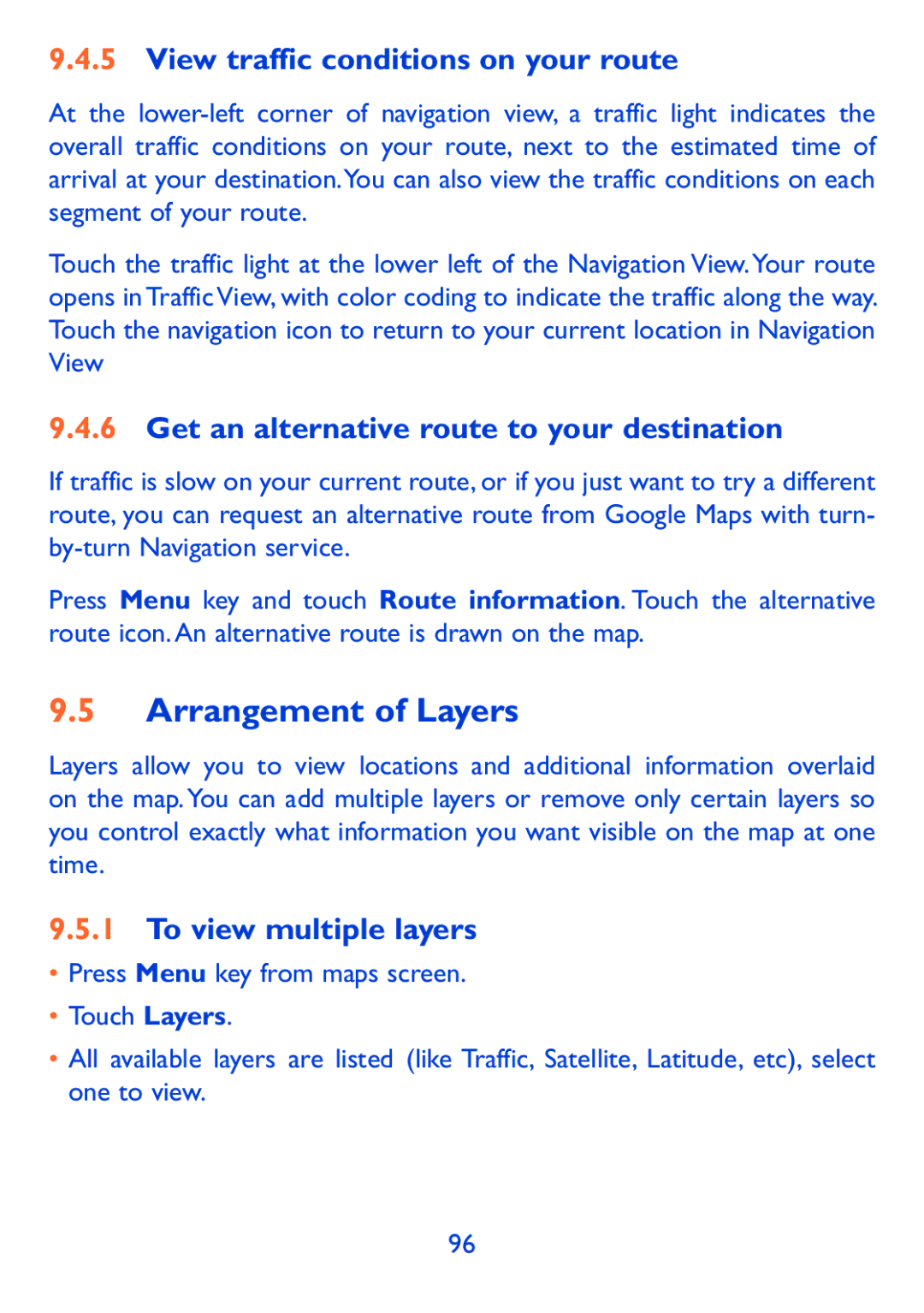Page
Page
Table of Contents
Multimedia applications
Settings 106
Android Market
Google Maps
126
Accessories 129
Specifications 134
127
Safety and use
Traffic Safety
Page
Privacy
Radio Waves
OT-980A/OT-981A Bluetooth QD ID B016877
Licences
General information
Protection against theft
Disclaimer
Page
Keys and connectors
Your cellphone
ALT+
Getting started
Set-up
Installing or removing the battery
Installing and removing the memory card MicroSD card
Charging the battery
Touch Finish setup
Power on your cellphone
Set up your cellphone for the first time
Power off your cellphone
Home screen
Using the touchscreen
Status bar
Status icons
Notification icons
Search bar
Notification panel
Search by voice
Lock/Unlock your screen
Search by text
To unlock cellphone screen
Personalize your home screen
To lock cellphone screen
Add
Folders
Shortcuts
Widgets
Reposition
Using Settings menu
Volume adjustment
Using volume key
Application tab
Using Hardware Keyboard
Text input
Adjust the onscreen keyboard orientation
Using Onscreen Keyboard
Onscreen keyboard settings
Text editing
Placing a call
Phone call, Call log Contacts
Phone
Emergency call
Answering or rejecting a call
International call
Calling your voicemail
During a call
Conference calls
Managing multiple calls
Swap calls
Call log
Contacts
Accounts
Consult your Contacts
Search
Adding a contact
Add to/remove from favorites
Divert calls to voicemail/Set ringtone for a contact
Change a contact’s default cellphone number
Editing your contacts
Delete a contact
Communicating with your contacts
Use Quick contact for Android
Contacts importing, exporting and sharing
Displaying contacts
Joining/Separating contacts
Accounts
Sync manually
Background data
Auto-sync
Create message
Google Messaging, Gmail Email, Google Talk Google Voice
Google Messaging
Sending a text message
Select a picture as attachment
Sending a multimedia message
Attach options Pictures
Videos
Manage messages
Messages Number of stored messages is reached
Adjust message settings
Storage settings Delete old
Message limit
Notification settings
Text message settings
Messages SIM card Multimedia message settings
Read reports
Gmail
To access Gmail
Gmail/Email
To create and send emails
Reply
To receive and read your emails
To reply or forward emails
Reply to all
Mute
Managing Gmails by Label
Mail
Displayed in Inbox, but archived
Labels
Gmail settings
Signature
Manage conversation synchronization
To create and send emails
Google Talk
Chatting with your friends
To add a new friend
Popular
To close a chat
To manage your friends
Auto show friend
Status
Settings
Sign-in
History
Multimode view
Google Calendar Alarm clock & Calculator
Google Calendar
To create new events
To delete or edit event
Event reminder
Alarm Clock
Settings To set a series of Calendar settings
More My calendars
Calculator
To set an alarm
To adjust alarm settings
Paste
Cut all
Copy all
Entering bar
Getting connected
Connecting to the Internet
To create a new access point
GPRS/EDGE/3G
To activate/deactivate Data roaming
To limit your data connection to 2G networks only
Touch Settings\Wireless & networks\Wi-Fi
Wi-Fi
To turn Wi-Fi on and connect to a wireless network
To activate notification when a new network is detected
Browser
To add a Wi-Fi network
To a Wi-Fi network
To go to a web
To zoom in/out of a web
Viewing web pages
To set home
To find text on a web
To open new window/switch between windows
To copy text on a web
Manage links, history, downloads
Other options
To view your most frequently visited pages
To view Browser history
Touch Bookmarks
To download a web application/view your downloads
Manage bookmarks
Only display
Content settings Text size
Overview
Open
Passwords websites
Privacy settings
Security settings
Advanced settings
To change device name
Connecting to Bluetooth devices
To turn on Bluetooth
To make device visible
To disconnect/unpair from a Bluetooth device
Connecting to a computer via USB
To pair/connect your cellphone with a Bluetooth device
To connect/disconnect your cellphone to/from the computer
To format a microSD card
Touch Settings\SD card, USB Mass Storage & phone storage
To safely remove the microSD card from your cellphone
Touch Settings\Wireless & networks\VPN settings
Connecting to virtual private networks
Touch Settings\Wireless & networks\VPN settings\Add VPN
To add a VPN
To edit/delete a VPN
Touch Edit network
Locate the item you want to download and install
Android Market
Download and install
To download & install
To request a refund
To open the application you have downloaded
To buy an application
Manage your downloads
Uninstall
Update notification
View
Rate
Flag
To take a picture
Multimedia applications
Camera/Camcorder
Zoom in/zoom out
To shoot a video
Video/Camcorder settings
Settings in framing mode
Camera settings
Picture size
Gallery
To view a picture/play a video
Working with pictures
Batch operation
YouTube
Music
Watch videos
Adjust volume
Playing music
Using Party shuffle
Working with playlists
Choose a data source to decide My Location
Google Maps
Get My Location
Open Google Maps and view My Location
Search for a location
View a list of starred items
How to star or unstar a location
Star a location
Get driving, public transport or walking directions
Get suggested routes for your trip
Search for locations along your route
View route progress and calculate estimated arrival time
Get an alternative route to your destination
Arrangement of Layers
View traffic conditions on your route
To view multiple layers
To view more layers
To open Street View for a location
To clear the map
To view your friends location
How to invite friends to share their locations
To join Latitude
Information with him or her
To connect with your friends
City level location Street level, etc Remove
Detect your
Location When you move around
To control what you share
Others
FileManager
Voice Recorder
TaskManager
Videos
P o r
SyncMLClient
TSCalibration
Other applications
Airplane mode
Settings
Wireless & networks
Bluetooth
VPN settings
Mobile networks
Voicemail Settings
Call settings
Voicemail service
Fixed Dialing Numbers
GSM call settings
Other call settings
TTY mode
Cdma call settings
Tones
Sound settings
Sound & display
SD card
Unlock Screen when slider opens Slide closes
Display settings
Slider settings
To lock When slider closes
My Location
Use wireless networks
Location & security
Use GPS satellites
Visible passwords
Passwords
Set up SIM/RUIM card lock
Screen unlock pattern
Applications
Credential storage
Manage applications
Running services
Quick Launch
Development
General synchronization settings
Accounts & sync
Manage accounts
Privacy
Back up my settings
Factory data reset
Use My Location
Internal phone storage
SD card, USB Mass Storage & phone storage
SD card
Web Search
Search
USB Mass Storage
Quick Search Box
Android keyboard
Language & keyboard
Select Locale
User dictionary
Accessibility
Device keyboard
Text-to-speech
Date & time
Legal information
Battery use
About cellphone
Making the most of your Cellphone
PC suite
Alcatel Mobile Phones Limited Warranty
127
128
Accessories
Troubleshooting
Carry out the following checks
131
132
133
Specifications
Audio supported
Battery
Special Features
Formats
English CJA3171ALAAA