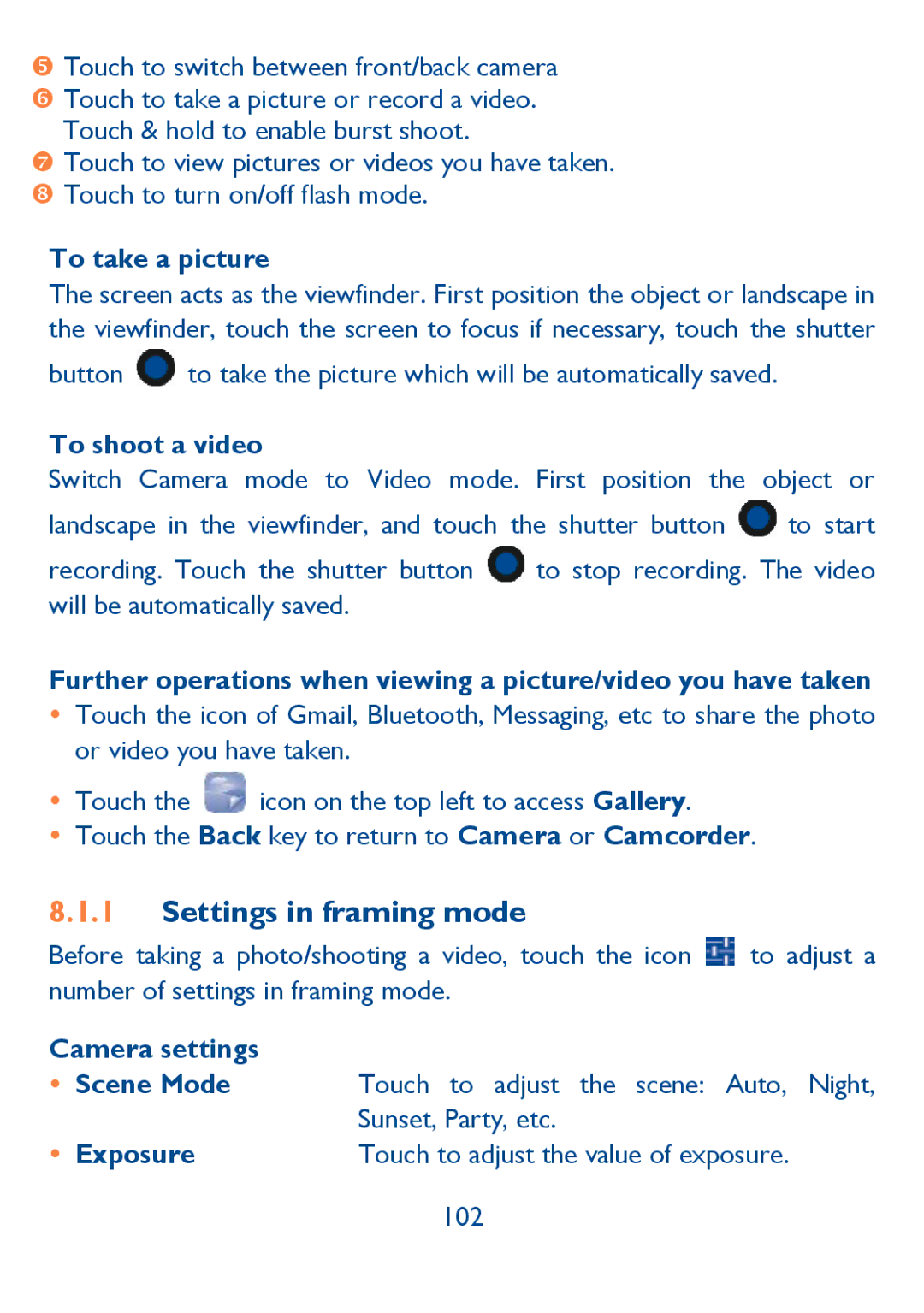Page
Menu and finally press the Power key to confirm
Table of Contents
Google Play Store
Accessories
Safety and use
Traffic Safety
Page
Privacy
Chargers
Radio Waves
Page
ONE Touch 6030A/6030N Bluetooth QD ID B020261
General information
Disclaimer
TCT Mobile US, Inc. Warranty
Page
Keys and connectors
Your mobile
Recent apps key
Home key
Volume keys
Back key
Getting started
Inserting or removing the SIM card
Installing and removing microSD card1
Power on your phone
Charging the battery
Power off your phone
Set up your phone for the first time
Search bar
Home screen
Status bar
Favorite tray applications
Using the touchscreen
Status bar
Cover
Status icons
Notification icons
Quick settings bar
Notification panel
Search bar
Search by text
Search by voice
Lock/Unlock your screen
To lock phone screen
Personalize your Home screen
To unlock phone screen
Add
Remove
Application tab
Reposition
Create folders
Using Settings menu
Volume adjustment
Using volume key
Consult recently-used applications
Applications and widgets list
Adjust the Onscreen Keyboard orientation
Using Onscreen Keyboard
Onscreen Keyboard settings
Text input
Page
Cut , Copy and Paste
Text editing
You can edit the text you have entered
You can also insert new text
Phone
People, Settings
Phone call, Call log Contacts
Placing a call
Answering or rejecting a call
International call
Emergency call
Page
During a call
Call settings\Voice call\Voicemail
Calling your voicemail
Touch Menu icon to Add a call or Start recording
Page
Call settings
Vibrate reminder
Internet call
Minute reminder
Turn over to mute
Call log
Dual mic noise reduction
Quick responses
People
Consult your contacts
Contacts
Delete contact
Managing contact groups
Adding a contact
Accounts
Add to/remove from Favorites
Editing your contacts
Communicating with your contacts
Contacts importing, exporting and sharing
Use Quick Contact for Android
Displaying contacts
Joining/Separating contacts1
Accounts
Turn on/off auto-sync
Sync manually
Messaging, Email
Messaging
Write message
Sending a text message
Sending a multimedia message
Audio
Attach options
Videos
Slideshow
Page
Text
Manage messages
Copy
SIM card
Select text
Adjust message settings
Auto-retrieve
Cell broadcast settings
Roaming
Bar
Gmail
To access Gmail
Gmail/Email
To create and send emails
Page
To receive and read your emails
To reply or forward emails
Forward
Mails related to this conversation will not be
Managing Gmails by Labels
Mute
Displayed in Inbox, but archived
List
Gmail settings
General settings
Reply all
You send
Arrives
Sound Touch to set Sound, Vibrate and Notify once Signature
Attachments
Google Talk
Chatting with your friends
To add a new friend
To close a chat
Friends
To manage your friends
Most
Display options
Chat ringtone
Settings
Off Is turned off Invitation
Vibrate
Multimode view
Calendar & Alarm clock Calculator
Calendar
Touch Calendar
To create new events
Week view
To share, delete or edit an event
Event reminder
To set an alarm
To adjust alarm settings
Clock
Turn over to Touch Turn over to activate to choose Activate
Alarm volume
Calculator
Events
Cut
Copy
Paste
Connecting to the Internet
Getting connected
GPRS/EDGE/3G
Wi-Fi
To turn Wi-Fi on and connect to a wireless network
To activate notification when a new network is detected
To add a Wi-Fi network
To forget a Wi-Fi network
Browser
To go to a web
To set homepage
Viewing web pages
To zoom in/out of a web
To find text on a web
Request
To open new window/switch between windows
Other options Refresh To refresh the current Forward
Desktop site
Touch Bookmarks
Manage links, history, downloads
To view Browser history
To download a web application/view your downloads
To open a bookmark
Manage bookmarks
To bookmark a web
To edit a bookmark
Delete bookmark
Single touch
Auto-fill text
You mark Inverted rendering
Passwordswebsites
Tap
Advanced
Windowswindows
Enable JavaScript Enable plug-ins Website settings
Overview Zoomed out, in an overview Auto-fit pages
Bandwidth management
Touch Bluetooth
Connecting to Bluetooth devices
To turn on Bluetooth
To make device visible
Touch Bluetooth Touch Search for Devices
Connecting to a computer
To pair/connect your phone with a Bluetooth device
To disconnect/unpair from a Bluetooth device
Sharing your phones mobile data connection
Touch File Manager
Touch More...\Tethering & portable hotspot
Connecting to virtual private networks
To share your phones data connection via USB
To rename or secure your portable hotspot
To add a VPN
Touch More...\VPN settings\Add VPN profile
Touch More...\VPN settings
To connect/disconnect to a VPN
Touch Edit profile
Configuring Internet SIP calling
To edit/delete a VPN
To add an internet calling account
Touch Settings\Call settings\Internet call\Accounts
To remove
Locate the item you want to download Install
Google Play Store
Download and install
To download & install
Touch Accept & download
To open the application you have downloaded
To buy an application1
To request a refund
Uninstall
Manage your downloads
View
Rate and review
Update notification
Auto update
Flag
Multimedia applications
Camera
To take a picture
Settings in framing mode
Camera settings Scene Mode
To shoot a video
Grid
More
Camcorder settings Scene Mode
Gallery
More
To view a picture/play a video
Working with pictures
Batch operation
YouTube
Music
Watch videos
Playing music
To create a playlist
Video Player
Working with playlists
To delete a playlist
Choose a data source to decide My Location
Google Maps
Get My Location
Open Google Maps and view My Location
How to star or unstar a location
Search for a location
Star a location
Get driving, public transportation or walking Directions
View a list of starred items
Get suggested routes for your trip
Search for locations along your route
To open Street View for a location
Arrangement of Layers
To view multiple layers
To clear the map
How to invite friends to share their locations
To join Latitude
To view your friends location
To connect with your friends
To control what you share
10.2Notes
Others
10.1File Manager
10.3Sound Recorder
Touch Sound Recorder
Audio mode
Radio
Available options Save channel
10.6Setup Wizard
10.5Torch
Exit
10.7Alcatel Help
10.8Other applications1
Bluetooth
Settings
Wireless & networks
Bluetooth devices‖
Tethering & portable hotspot
Airplane mode
VPN settings
Mobile networks
Device Gestures
Audio profiles
Storage
Display
Phone storage
Personal
Battery
Location services
Applications
Security
Language & input
Auto-capitalization
Android keyboard
Input languages
Vibrate on keypress
Backup and reset
Automatic restore
Factory data reset
Back up account
Schedule power on/off
System
Date & time
Accessibility
Development
Show touches
Show screen updates
Pointer location
Show CPU usage
Quick start
About phone
Making the most of your Phone
ONE Touch Manager
Upgrade
ONE Touch Upgrade
System updates
Telephone warranty
Page
Accessories
My phone has not responded for several minutes
Troubleshooting
My phone is frozen or cannot switch on
My phone turns off by itself
My phone cannot charge properly
My phone cannot connect to the Internet
Invalid SIM card
Cannot find my contacts
Unable to make outgoing calls
Unable to receive incoming calls
Sound quality of the calls is poor
Am unable to add a contact in my contacts
Am unable to use the features described in the manual
Cannot access my voicemail
My callers are unable to leave messages on my voicemail
Phone cannot be detected by others via Bluetooth
How to make your battery last longer
Am unable to download new files
Specifications
Camera
Formats Battery
Special Features
Audio Supported
![]() to take the picture which will be automatically saved.
to take the picture which will be automatically saved.![]() to start
to start![]() to stop recording. The video will be automatically saved.
to stop recording. The video will be automatically saved.![]() icon on the top left to access Gallery.
icon on the top left to access Gallery.![]() to adjust a number of settings in framing mode.
to adjust a number of settings in framing mode.