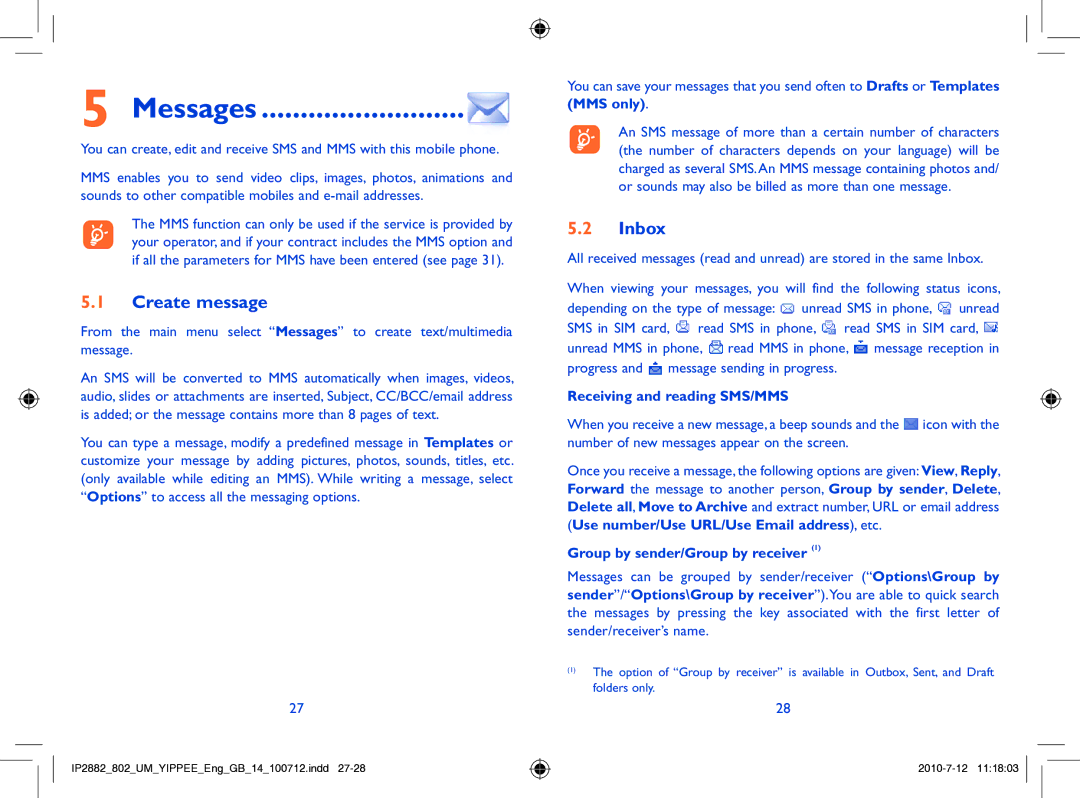5Messages ..........................
You can create, edit and receive SMS and MMS with this mobile phone.
MMS enables you to send video clips, images, photos, animations and sounds to other compatible mobiles and
The MMS function can only be used if the service is provided by your operator, and if your contract includes the MMS option and if all the parameters for MMS have been entered (see page 31).
5.1Create message
From the main menu select “Messages” to create text/multimedia message.
An SMS will be converted to MMS automatically when images, videos, audio, slides or attachments are inserted, Subject, CC/BCC/email address is added; or the message contains more than 8 pages of text.
You can type a message, modify a predefined message in Templates or customize your message by adding pictures, photos, sounds, titles, etc. (only available while editing an MMS). While writing a message, select “Options” to access all the messaging options.
27
IP2882_802_UM_YIPPEE_Eng_GB_14_100712.indd
You can save your messages that you send often to Drafts or Templates (MMS only).
An SMS message of more than a certain number of characters (the number of characters depends on your language) will be charged as several SMS.An MMS message containing photos and/ or sounds may also be billed as more than one message.
5.2Inbox
All received messages (read and unread) are stored in the same Inbox.
When viewing your messages, you will find the following status icons, depending on the type of message: ![]() unread SMS in phone,
unread SMS in phone, ![]() unread
unread
SMS in SIM card, ![]() read SMS in phone,
read SMS in phone, ![]() read SMS in SIM card,
read SMS in SIM card, ![]() unread MMS in phone,
unread MMS in phone, ![]() read MMS in phone,
read MMS in phone, ![]() message reception in progress and
message reception in progress and ![]() message sending in progress.
message sending in progress.
Receiving and reading SMS/MMS
When you receive a new message, a beep sounds and the ![]() icon with the number of new messages appear on the screen.
icon with the number of new messages appear on the screen.
Once you receive a message, the following options are given: View, Reply, Forward the message to another person, Group by sender, Delete, Delete all, Move to Archive and extract number, URL or email address (Use number/Use URL/Use Email address), etc.
Group by sender/Group by receiver (1)
Messages can be grouped by sender/receiver (“Options\Group by sender”/“Options\Group by receiver”).You are able to quick search the messages by pressing the key associated with the first letter of sender/receiver’s name.
(1)The option of “Group by receiver” is available in Outbox, Sent, and Draft folders only.
28