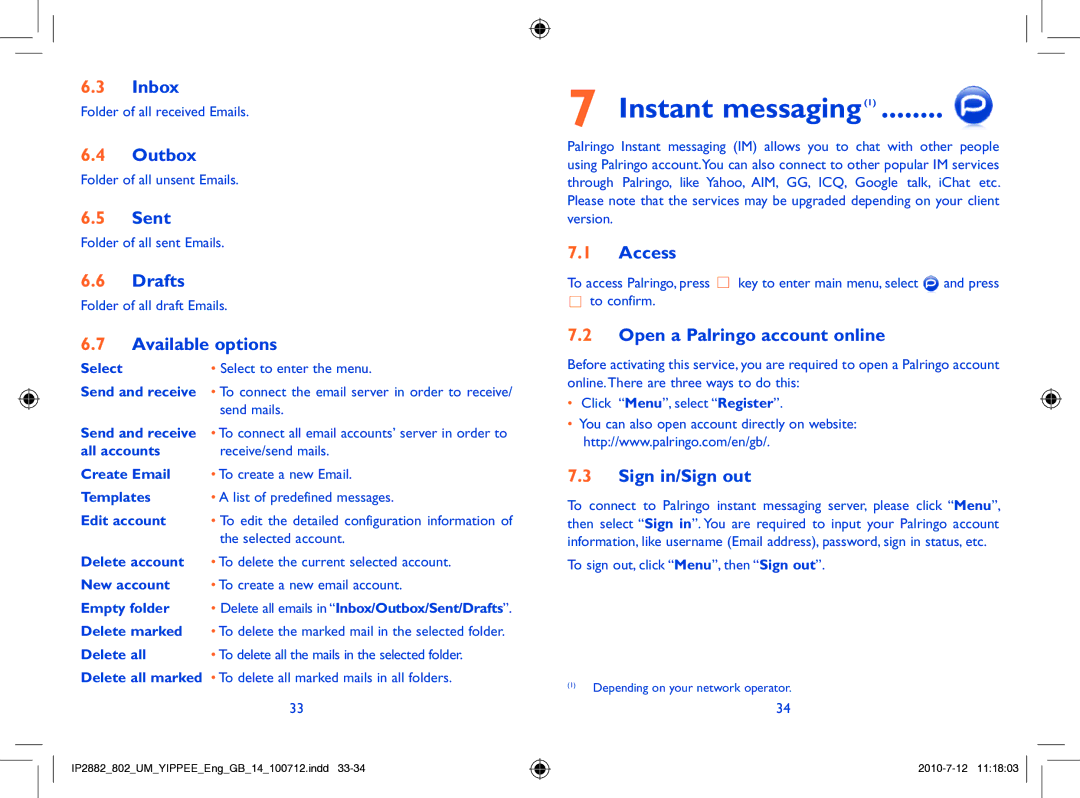6.3Inbox
Folder of all received Emails.
6.4Outbox
Folder of all unsent Emails.
6.5Sent
Folder of all sent Emails.
6.6Drafts
Folder of all draft Emails.
6.7Available options
Select | • Select to enter the menu. |
Send and receive | • To connect the email server in order to receive/ |
| send mails. |
Send and receive | • To connect all email accounts’ server in order to |
all accounts | receive/send mails. |
Create Email | • To create a new Email. |
Templates | • A list of predefined messages. |
Edit account | • To edit the detailed configuration information of |
| the selected account. |
Delete account | • To delete the current selected account. |
New account | • To create a new email account. |
Empty folder | • Delete all emails in “Inbox/Outbox/Sent/Drafts”. |
Delete marked | • To delete the marked mail in the selected folder. |
Delete all | • To delete all the mails in the selected folder. |
Delete all marked | • To delete all marked mails in all folders. |
| 33 |
IP2882_802_UM_YIPPEE_Eng_GB_14_100712.indd
7Instant messaging(1) ........ 
Palringo Instant messaging (IM) allows you to chat with other people using Palringo account.You can also connect to other popular IM services through Palringo, like Yahoo, AIM, GG, ICQ, Google talk, iChat etc. Please note that the services may be upgraded depending on your client version.
7.1Access
To access Palringo, press ![]() key to enter main menu, select
key to enter main menu, select ![]() and press to confirm.
and press to confirm.
7.2Open a Palringo account online
Before activating this service, you are required to open a Palringo account online.There are three ways to do this:
•Click “Menu”, select “Register”.
•You can also open account directly on website: http://www.palringo.com/en/gb/.
7.3Sign in/Sign out
To connect to Palringo instant messaging server, please click “Menu”, then select “Sign in”. You are required to input your Palringo account information, like username (Email address), password, sign in status, etc.
To sign out, click “Menu”, then “Sign out”.
(1)Depending on your network operator.
34