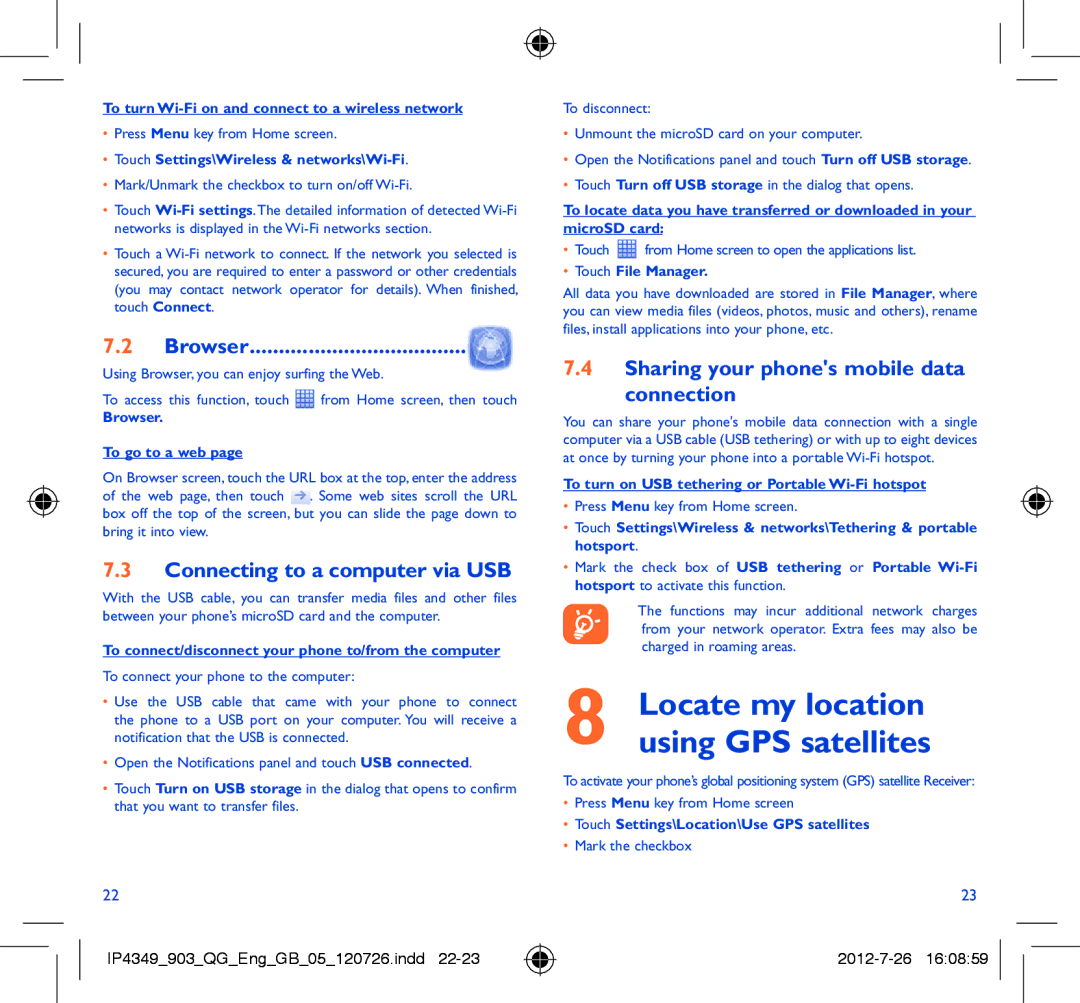To turn
•Press Menu key from Home screen.
•Touch Settings\Wireless & networks\Wi-Fi.
•Mark/Unmark the checkbox to turn on/off
•Touch
•Touch a
7.2Browser.....................................
Using Browser, you can enjoy surfing the Web.
To access this function, touch ![]() from Home screen, then touch
from Home screen, then touch
Browser.
To go to a web page
On Browser screen, touch the URL box at the top, enter the address of the web page, then touch ![]() . Some web sites scroll the URL box off the top of the screen, but you can slide the page down to bring it into view.
. Some web sites scroll the URL box off the top of the screen, but you can slide the page down to bring it into view.
7.3Connecting to a computer via USB
With the USB cable, you can transfer media files and other files between your phone’s microSD card and the computer.
To connect/disconnect your phone to/from the computer
To connect your phone to the computer:
•Use the USB cable that came with your phone to connect the phone to a USB port on your computer. You will receive a notification that the USB is connected.
•Open the Notifications panel and touch USB connected.
•Touch Turn on USB storage in the dialog that opens to confirm that you want to transfer files.
To disconnect:
•Unmount the microSD card on your computer.
•Open the Notifications panel and touch Turn off USB storage.
•Touch Turn off USB storage in the dialog that opens.
To locate data you have transferred or downloaded in your microSD card:
•Touch ![]() from Home screen to open the applications list.
from Home screen to open the applications list.
•Touch File Manager.
All data you have downloaded are stored in File Manager, where you can view media files (videos, photos, music and others), rename files, install applications into your phone, etc.
7.4Sharing your phone's mobile data
connection
You can share your phone's mobile data connection with a single computer via a USB cable (USB tethering) or with up to eight devices at once by turning your phone into a portable
To turn on USB tethering or Portable
•Press Menu key from Home screen.
•Touch Settings\Wireless & networks\Tethering & portable hotsport.
•Mark the check box of USB tethering or Portable
The functions may incur additional network charges from your network operator. Extra fees may also be charged in roaming areas.
8 Locate my location using GPS satellites
To activate your phone’s global positioning system (GPS) satellite Receiver:
•Press Menu key from Home screen
•Touch Settings\Location\Use GPS satellites
•Mark the checkbox
22
IP4349_903_QG_Eng_GB_05_120726.indd
23