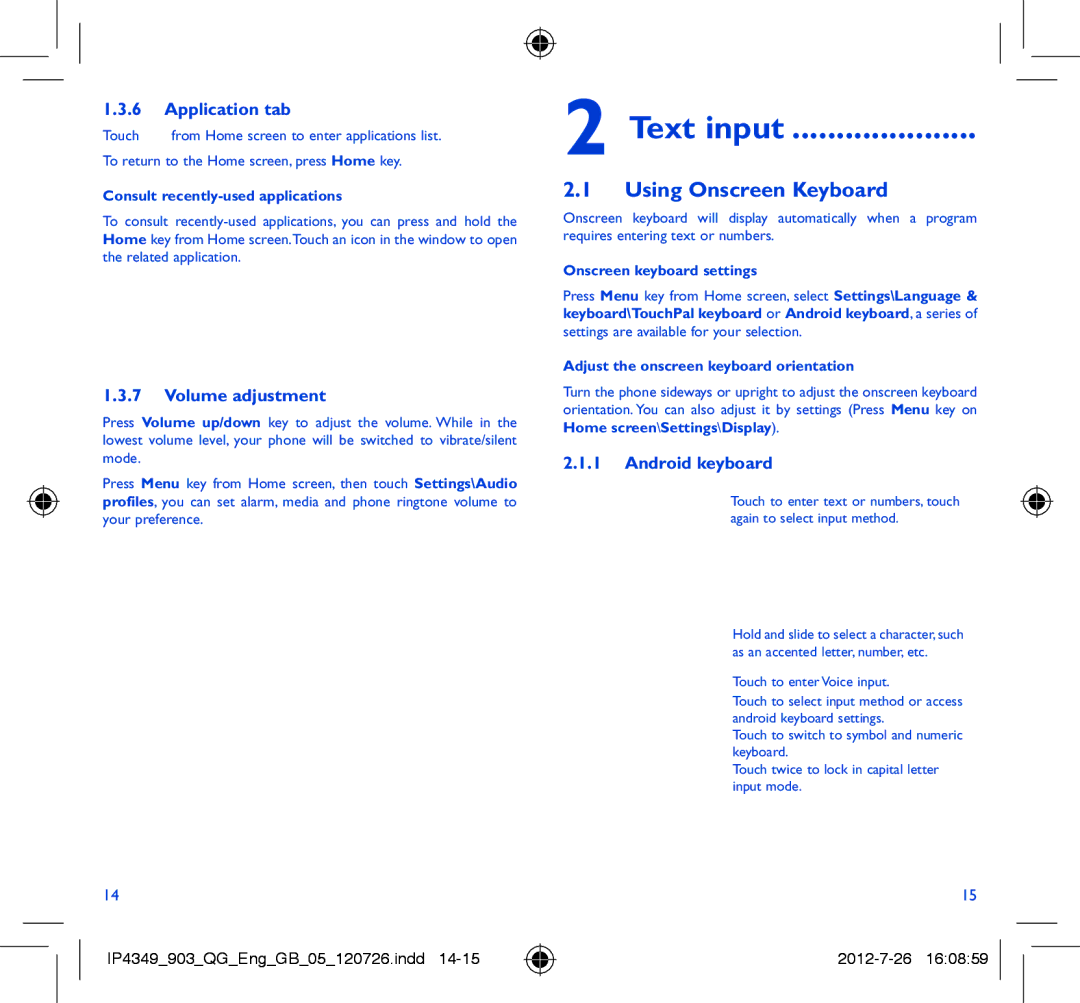1.3.6Application tab
Touch ![]() from Home screen to enter applications list. To return to the Home screen, press Home key.
from Home screen to enter applications list. To return to the Home screen, press Home key.
Consult recently-used applications
To consult
1.3.7Volume adjustment
Press Volume up/down key to adjust the volume. While in the lowest volume level, your phone will be switched to vibrate/silent mode.
Press Menu key from Home screen, then touch Settings\Audio profiles, you can set alarm, media and phone ringtone volume to your preference.
2 Text input .....................
2.1Using Onscreen Keyboard
Onscreen keyboard will display automatically when a program requires entering text or numbers.
Onscreen keyboard settings
Press Menu key from Home screen, select Settings\Language &
keyboard\TouchPal keyboard or Android keyboard, a series of
settings are available for your selection.
Adjust the onscreen keyboard orientation
Turn the phone sideways or upright to adjust the onscreen keyboard orientation. You can also adjust it by settings (Press Menu key on Home screen\Settings\Display).
2.1.1Android keyboard
Touch to enter text or numbers, touch again to select input method.
Hold and slide to select a character, such as an accented letter, number, etc.
Touch to enter Voice input.
Touch to select input method or access android keyboard settings.
Touch to switch to symbol and numeric keyboard.
Touch twice to lock in capital letter input mode.
14
IP4349_903_QG_Eng_GB_05_120726.indd
15