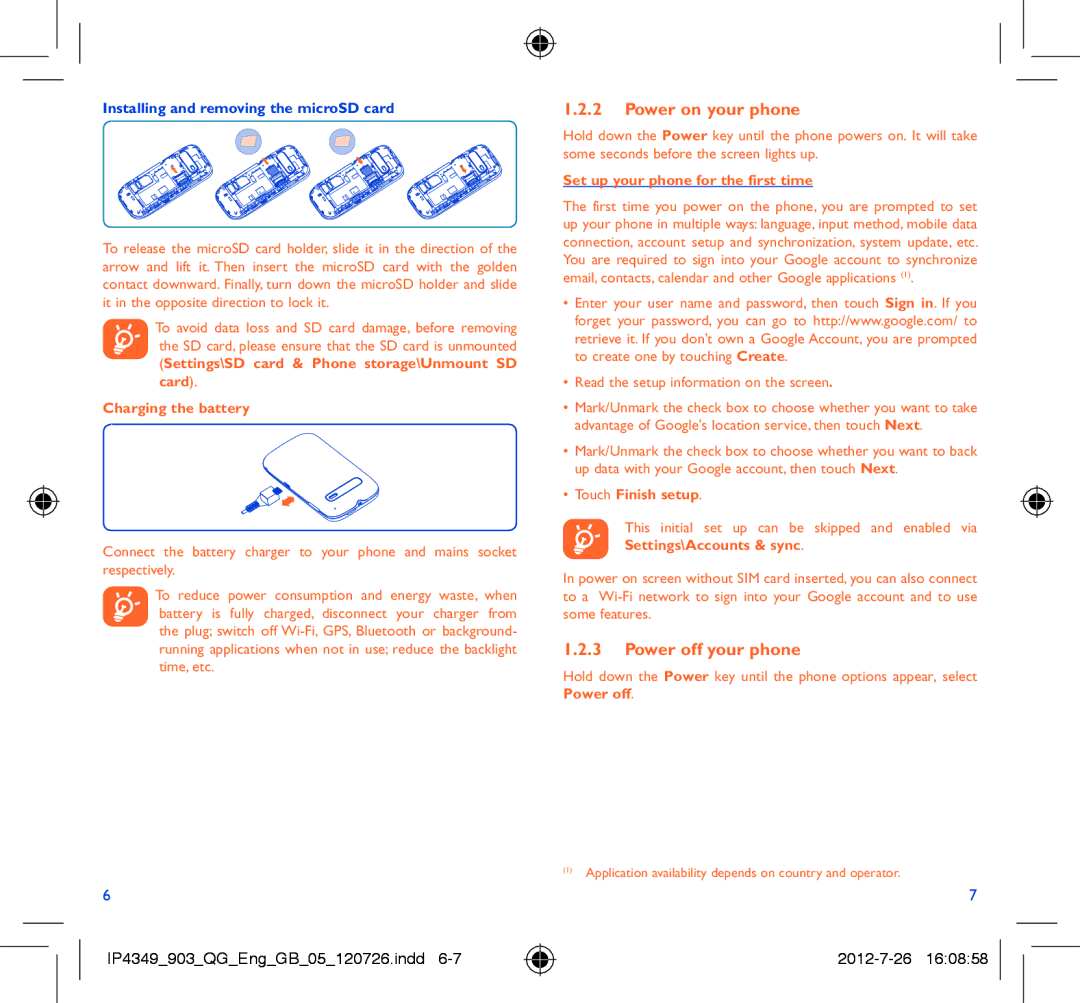Installing and removing the microSD card
To release the microSD card holder, slide it in the direction of the arrow and lift it. Then insert the microSD card with the golden contact downward. Finally, turn down the microSD holder and slide it in the opposite direction to lock it.
To avoid data loss and SD card damage, before removing the SD card, please ensure that the SD card is unmounted (Settings\SD card & Phone storage\Unmount SD
card).
Charging the battery
Connect the battery charger to your phone and mains socket respectively.
To reduce power consumption and energy waste, when battery is fully charged, disconnect your charger from the plug; switch off
6
IP4349_903_QG_Eng_GB_05_120726.indd
1.2.2Power on your phone
Hold down the Power key until the phone powers on. It will take some seconds before the screen lights up.
Set up your phone for the first time
The first time you power on the phone, you are prompted to set up your phone in multiple ways: language, input method, mobile data connection, account setup and synchronization, system update, etc. You are required to sign into your Google account to synchronize email, contacts, calendar and other Google applications (1).
•Enter your user name and password, then touch Sign in. If you forget your password, you can go to http://www.google.com/ to retrieve it. If you don’t own a Google Account, you are prompted to create one by touching Create.
•Read the setup information on the screen.
•Mark/Unmark the check box to choose whether you want to take advantage of Google's location service, then touch Next.
•Mark/Unmark the check box to choose whether you want to back up data with your Google account, then touch Next.
•Touch Finish setup.
This initial set up can be skipped and enabled via Settings\Accounts & sync.
In power on screen without SIM card inserted, you can also connect to a
1.2.3Power off your phone
Hold down the Power key until the phone options appear, select
Power off.
(1)Application availability depends on country and operator.
7