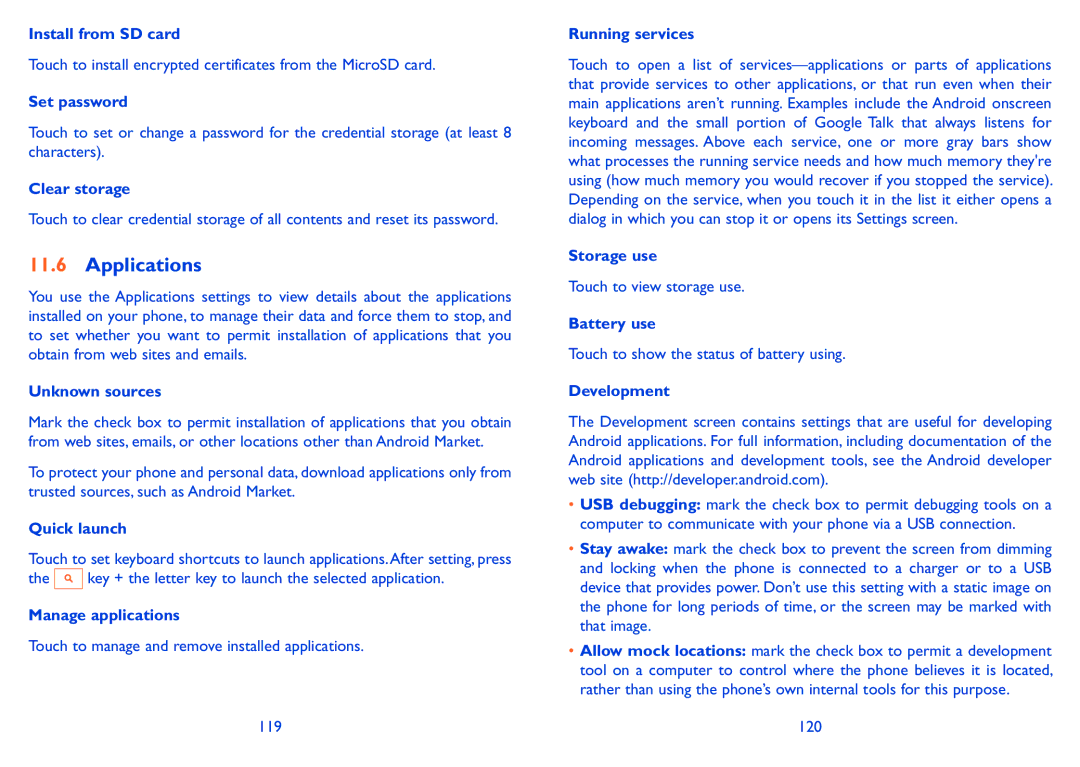ONE TOUCH 910 specifications
The Alcatel ONE TOUCH 910 is a feature-packed smartphone that caters to users looking for a blend of style, performance, and affordability. Launched as part of Alcatel's popular ONE TOUCH series, this device offers several features aimed at enhancing the user experience while keeping essential functionalities accessible.One of the standout characteristics of the Alcatel ONE TOUCH 910 is its sleek and modern design. The device features a compact form factor, making it easy to hold and use with one hand. The phone is equipped with a 3.2-inch touchscreen display, which provides vibrant colors and decent brightness levels, allowing for a satisfying multimedia experience. The interface is smooth, thanks to a responsive touchscreen that supports multitouch gestures.
Under the hood, the ONE TOUCH 910 is powered by a capable processor that ensures seamless navigation across applications and helps maintain multitasking without noticeable lag. It runs on the Android operating system, providing access to a wide range of applications via the Google Play Store. This compatibility allows users to customize their devices with various apps to suit their needs, from social media to productivity tools.
The camera system of the Alcatel ONE TOUCH 910 is another notable feature. It is equipped with a 3.2-megapixel rear camera that captures decent photos and videos, making it suitable for casual photography. Additionally, the device includes a front-facing camera, facilitating video calls and selfies for users who enjoy connecting with friends and family online.
Connectivity options on the ONE TOUCH 910 include Wi-Fi, Bluetooth, and GPS, enabling users to stay connected and navigate without hassle. The phone supports various network bands, ensuring good signal strength and coverage in different locations.
The battery life of the Alcatel ONE TOUCH 910 is commendable, allowing users to enjoy their device throughout the day without frequent recharging. With a combination of adequate storage options, expandable memory via a microSD card, and various multimedia capabilities, this smartphone is a practical choice for those seeking value in a compact device.
In summary, the Alcatel ONE TOUCH 910 offers essential smartphone features suitable for everyday use, making it an attractive option for budget-conscious consumers who do not want to compromise on technology and functionality.