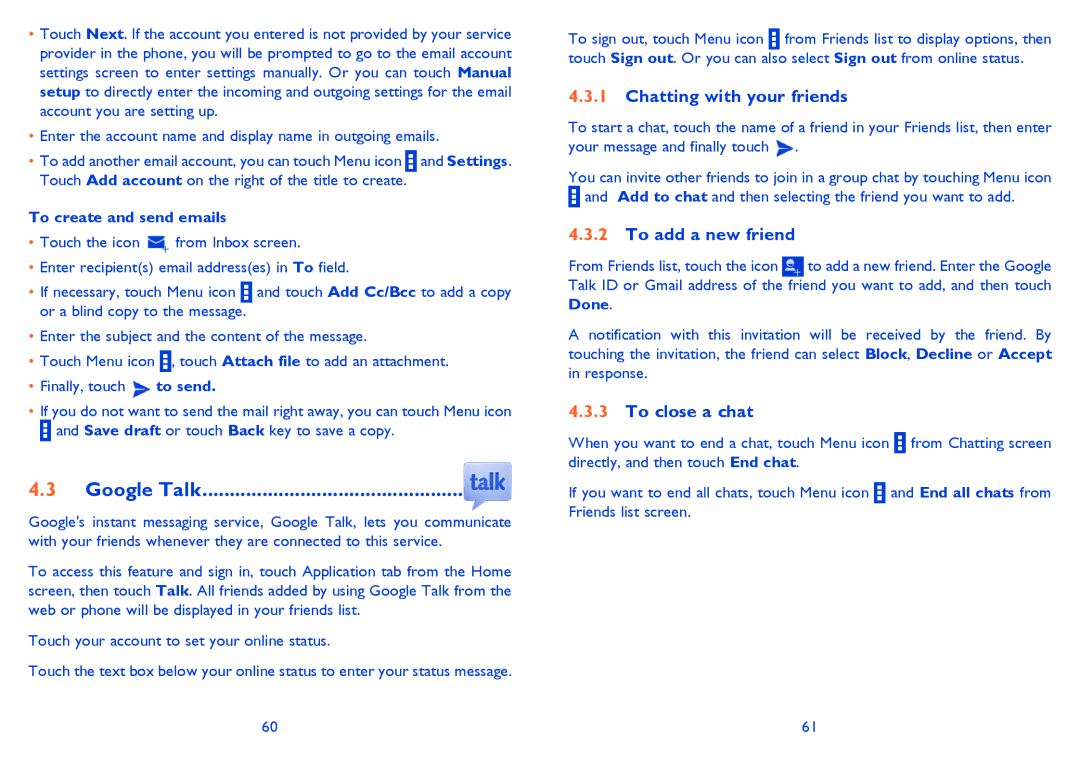ONE TOUCH 992D specifications
The Alcatel ONE TOUCH 992D is a smartphone that offers a robust combination of features and technology, catering to users who seek a reliable and efficient mobile device. Launched as part of the ONE TOUCH series, it aims to provide a seamless user experience with its practical design and smartphone capabilities.One of the most notable features of the 992D is its large 4.0-inch capacitive touchscreen display. This screen provides vibrant colors and adequate brightness, making it convenient for multimedia consumption and day-to-day tasks. The 800 x 480 pixel resolution offers a decent visual experience for both casual and productivity-related activities.
Powered by a dual-core processor, the ONE TOUCH 992D ensures smooth performance for multitasking and running various applications. The device operates on the Android operating system, which allows users to access a vast ecosystem of applications available on the Google Play Store. This flexibility enhances productivity, entertainment, and communication.
In terms of connectivity, the Alcatel ONE TOUCH 992D is equipped with essential features such as 3G support, Wi-Fi, Bluetooth, and GPS. These connectivity options allow users to stay connected and navigate easily, ensuring they can access information and services on the go. The inclusion of dual-SIM capability further enhances its versatility, making it an excellent choice for users who need to manage multiple phone numbers.
Photography enthusiasts will appreciate the 5-megapixel rear camera, which captures decent quality images with autofocus functionality. Although the secondary front camera is modest at 0.3 megapixels, it suffices for video calls and selfies. This combination provides a well-rounded photography experience for casual users.
The battery life of the ONE TOUCH 992D is backed by a removable 1700 mAh battery, allowing users to enjoy extended usage without frequent recharges. This feature is particularly beneficial for those who rely on their smartphones throughout the day.
Overall, the Alcatel ONE TOUCH 992D combines essential smartphone features, user-friendly technology, and a practical design. Its solid performance, versatile connectivity, and decent camera capabilities make it a suitable choice for anyone in search of a budget-friendly smartphone that delivers on the essentials without overwhelming users with complexity.