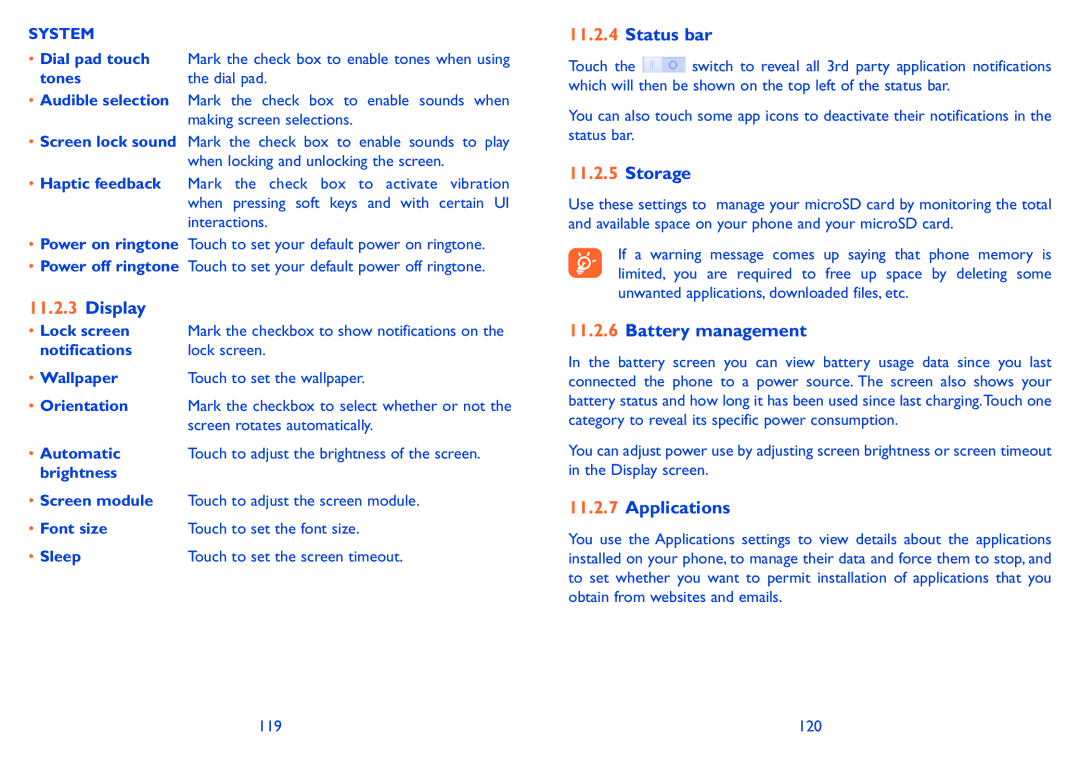SYSTEM
•Dial pad touch Mark the check box to enable tones when using
tones | the dial pad. |
•Audible selection Mark the check box to enable sounds when making screen selections.
•Screen lock sound Mark the check box to enable sounds to play when locking and unlocking the screen.
•Haptic feedback Mark the check box to activate vibration when pressing soft keys and with certain UI interactions.
•Power on ringtone Touch to set your default power on ringtone.
•Power off ringtone Touch to set your default power off ringtone.
11.2.3Display
•Lock screen Mark the checkbox to show notifications on the
notifications | lock screen. |
• Wallpaper | Touch to set the wallpaper. |
•Orientation Mark the checkbox to select whether or not the screen rotates automatically.
• Automatic | Touch to adjust the brightness of the screen. |
brightness |
|
•Screen module Touch to adjust the screen module.
• Font size | Touch to set the font size. |
• Sleep | Touch to set the screen timeout. |
11.2.4Status bar
Touch the ![]() switch to reveal all 3rd party application notifications which will then be shown on the top left of the status bar.
switch to reveal all 3rd party application notifications which will then be shown on the top left of the status bar.
You can also touch some app icons to deactivate their notifications in the status bar.
11.2.5Storage
Use these settings to manage your microSD card by monitoring the total and available space on your phone and your microSD card.
If a warning message comes up saying that phone memory is limited, you are required to free up space by deleting some unwanted applications, downloaded files, etc.
11.2.6Battery management
In the battery screen you can view battery usage data since you last connected the phone to a power source. The screen also shows your battery status and how long it has been used since last charging.Touch one category to reveal its specific power consumption.
You can adjust power use by adjusting screen brightness or screen timeout in the Display screen.
11.2.7Applications
You use the Applications settings to view details about the applications installed on your phone, to manage their data and force them to stop, and to set whether you want to permit installation of applications that you obtain from websites and emails.
119 | 120 |