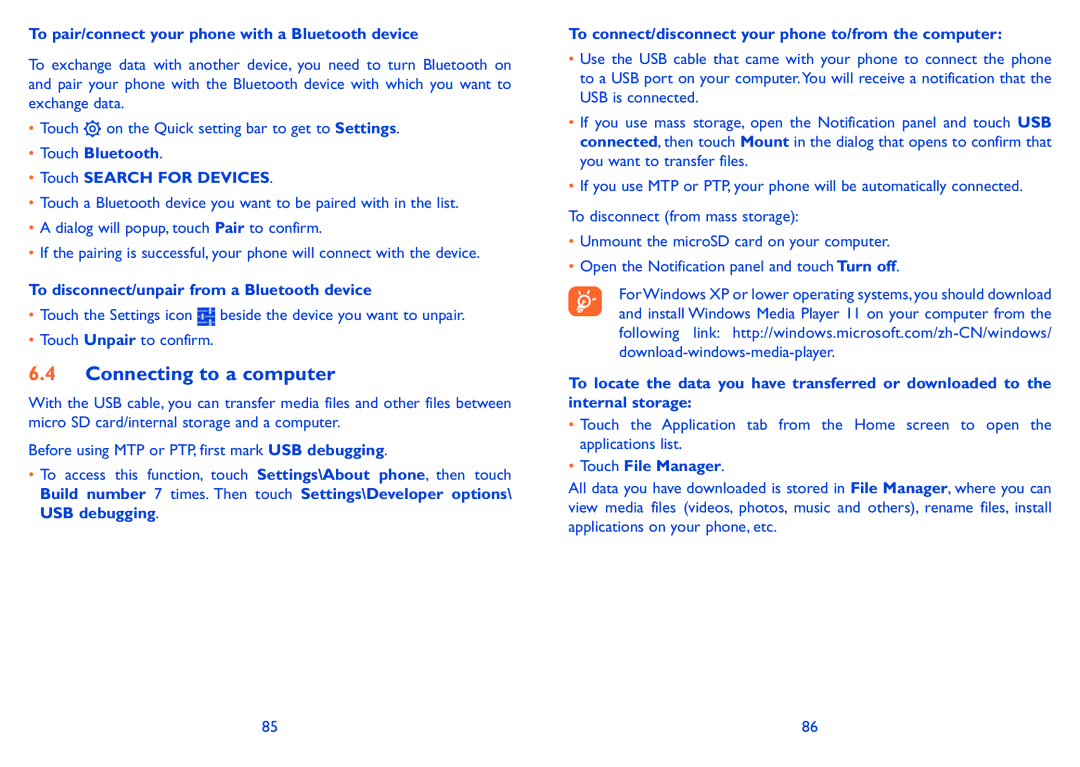Page
Table of Contents
Conditions of USE
Safety and use
Traffic Safety
Privacy
Battery
Protect Your Hearing
Chargers
Radio Waves
Regulatory information
Licences
5036/5036D Bluetooth QD ID B021282
General information
Disclaimer
Keys and connectors
Your mobile
Power key
Volume keys
Recent apps key
Home key
Getting started
Set-up
Power on your phone
Power off your phone
Charging the battery
Set up your phone for the first time
Status bar
Using the touchscreen
Home screen
Cable
Status icons
Notification icons
Touch to access Quick setting bar
Search bar1
Notification panel
Search by text
Lock/Unlock your screen
Personalize your Home screen
To lock phone screen
To unlock phone screen
Application tab
Using the Onscreen Keyboard
Volume adjustment
Text input
Applications and widgets list
Text editing
SwiftKey keyboard
Cursor
Allows you to paste any text you have previously copied
Phone call, Call log Contacts
Phone
Placing a call
Answering or rejecting a call
Voicemail
Calling your voicemail
During a call
Call settings
Managing multiple calls
Password Call barring Additional settings Caller ID
Replacement Display when the Camera is unreachable
Settings
Displayed when making calls
Call log
People
Consult your contacts
Managing contact groups
Adding a contact
Change a contact’s default phone number
Editing your contacts
Add to/remove from Favourites
Set the ringtone for a contact
Communicating with your contacts
Contacts importing, exporting and sharing
Displaying contacts
Use Quick contact for Android
Messaging, Email
Messaging
Joining/Separating contacts
Synchronizing contacts in multiple accounts
Sending a text message
Sending a multimedia message
Attachment options
Pictures
Adjust message settings
Manage messages
Multimedia messages MMS
Read reports
Retrieve
Maximum
To access Gmail
Gmail/Email
Gmail
To create and send emails
To reply or forward emails
Reply all
Managing Gmails by Labels
Star, Mark as not important, Mute, Report spam, etc
Gmail settings
Attachments To recent messages via Wi-Fi
Sender image
Auto-advance
Hangouts
Chatting with your friends
To add a new friend
To manage your friends
Calendar & Alarm clock Calculator
Settings
Calendar
Multimode view
To set an alarm
To create new events
To delete or edit an event
Event reminder
To adjust alarm settings
Calculator
Connecting to the Internet
Wi-Fi
Getting connected
GPRS/EDGE/3G
Browser
Viewing web pages
Downloaded
Manage links, history, downloads
Manage bookmarks
Passwords websites
Accessibility
Privacy & security
Text scaling
Connecting to Bluetooth devices1
Connecting to a computer
Connecting to virtual private networks
Sharing your phones mobile data connection
Locate the item you want to download and install
Google Play Store1
Download and install
To download and install
To open the application you have downloaded
To buy an application1
Manage your downloads
Settings in framing mode
Multimedia applications
Camera
HDR
Front camera shooting mode
Camcorder settings Video quality Touch to set Video quality
Gallery
Shooting
Working with pictures
Batch operation
YouTube
Music
Watch videos
102
Video Player
Playing music
Working with playlists
Google Maps
Get My Location
Search for a location
Save a location
How to star or unstar a location
Get driving, public transportation or walking directions
View a list of saved items
Get suggested routes for your trip
Others
Arrangement of Layers
File Manager
Sound Recorder
Setup Wizard
Radio
Available options
Delete
Settings
Wireless & networks
Alcatel Help
Other applications1
Bluetooth
Airplane mode
VPN settings
Data usage
Device
Battery management
Display
Storage
Applications
Security
Location access
Personal
Language & input
Backup and reset
Schedule power on/off
Accounts
System
Add account
Accessibility
Developer options
Show GPU view updates
Show HW layers updates
Show surface updates
Disable HW overlays
About phone
Regulatory & Safety
Quick start
Upgrade
Mobile Upgrade
Making the most of your Phone
ONE Touch Centre
138
Telephone warranty
Fota Upgrade
Accessories
140
Troubleshooting
Am unable to use the features described in the manual
Cannot access my voicemail
Invalid SIM card
Unable to make outgoing calls
Specifications
GPS
Formats Battery
Special Features
Audio supported
Formats
![]() on the Quick setting bar to get to Settings.
on the Quick setting bar to get to Settings.![]() beside the device you want to unpair.
beside the device you want to unpair.