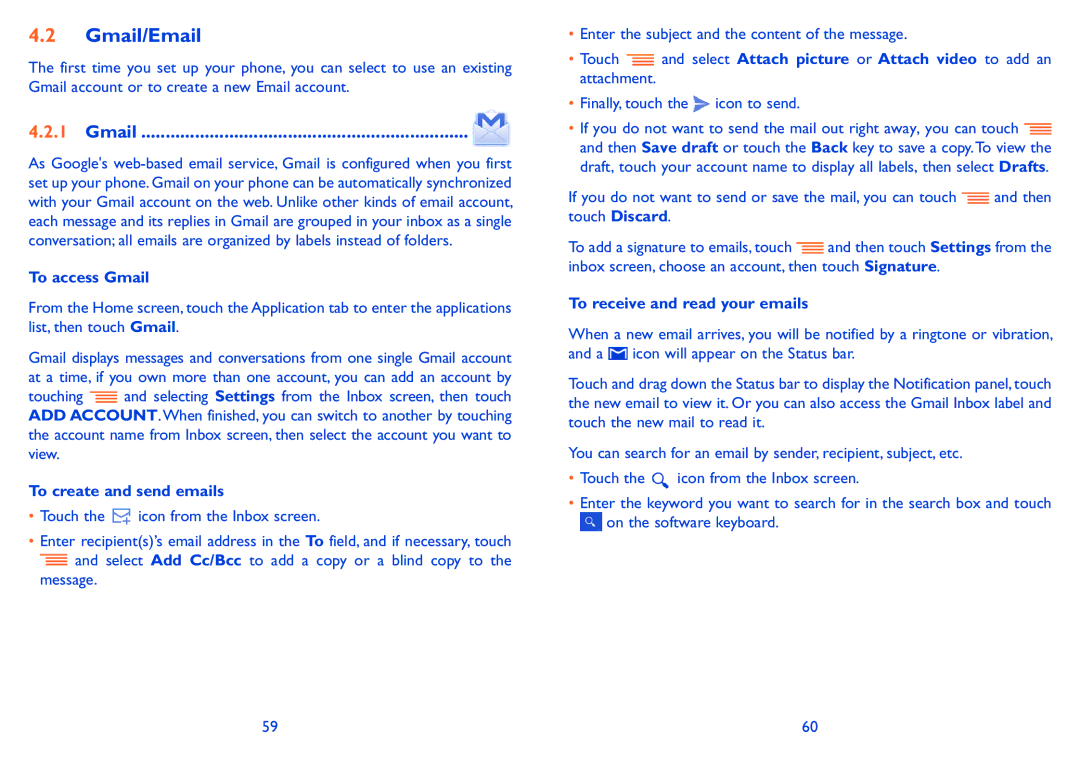4.2Gmail/Email
The first time you set up your phone, you can select to use an existing Gmail account or to create a new Email account.
4.2.1Gmail ................................................................... 
As Google's
To access Gmail
From the Home screen, touch the Application tab to enter the applications list, then touch Gmail.
Gmail displays messages and conversations from one single Gmail account at a time, if you own more than one account, you can add an account by
touching ![]() and selecting Settings from the Inbox screen, then touch ADD ACCOUNT.When finished, you can switch to another by touching the account name from Inbox screen, then select the account you want to view.
and selecting Settings from the Inbox screen, then touch ADD ACCOUNT.When finished, you can switch to another by touching the account name from Inbox screen, then select the account you want to view.
To create and send emails
•Touch the ![]() icon from the Inbox screen.
icon from the Inbox screen.
•Enter recipient(s)’s email address in the To field, and if necessary, touch
![]() and select Add Cc/Bcc to add a copy or a blind copy to the message.
and select Add Cc/Bcc to add a copy or a blind copy to the message.
•Enter the subject and the content of the message.
•Touch ![]() and select Attach picture or Attach video to add an attachment.
and select Attach picture or Attach video to add an attachment.
•Finally, touch the ![]() icon to send.
icon to send.
•If you do not want to send the mail out right away, you can touch ![]() and then Save draft or touch the Back key to save a copy.To view the draft, touch your account name to display all labels, then select Drafts.
and then Save draft or touch the Back key to save a copy.To view the draft, touch your account name to display all labels, then select Drafts.
If you do not want to send or save the mail, you can touch ![]() and then touch Discard.
and then touch Discard.
To add a signature to emails, touch ![]() and then touch Settings from the inbox screen, choose an account, then touch Signature.
and then touch Settings from the inbox screen, choose an account, then touch Signature.
To receive and read your emails
When a new email arrives, you will be notified by a ringtone or vibration, and a ![]() icon will appear on the Status bar.
icon will appear on the Status bar.
Touch and drag down the Status bar to display the Notification panel, touch the new email to view it. Or you can also access the Gmail Inbox label and touch the new mail to read it.
You can search for an email by sender, recipient, subject, etc.
•Touch the ![]() icon from the Inbox screen.
icon from the Inbox screen.
•Enter the keyword you want to search for in the search box and touch ![]() on the software keyboard.
on the software keyboard.
59 | 60 |