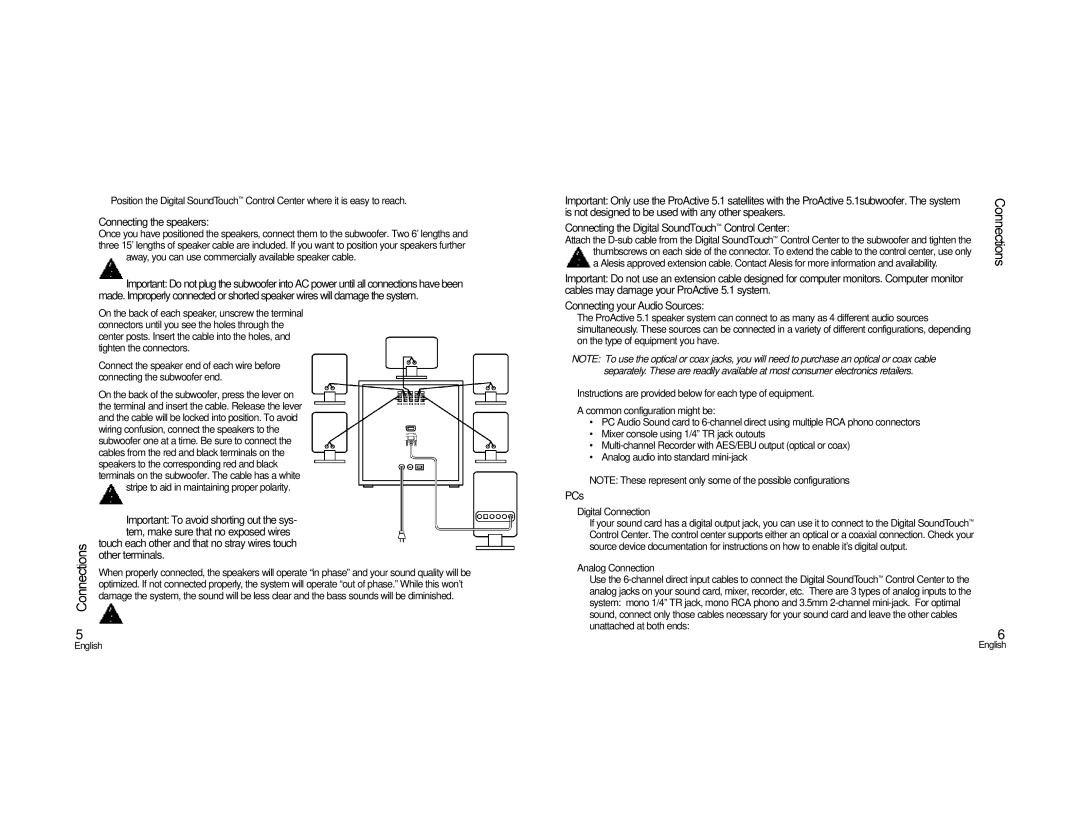5.1 specifications
The Alesis 5.1 audio system is a remarkable home theater solution that aims to deliver a cinematic audio experience, making it an excellent choice for both movie enthusiasts and music lovers. This innovative system incorporates cutting-edge technology and high-quality components to provide immersive soundscapes that bring entertainment to life.One of the standout features of the Alesis 5.1 system is its five satellite speakers and a powerful subwoofer, collectively designed to create a surround sound experience. The satellite speakers are engineered with precision to deliver clear and detailed audio reproduction across a wide frequency range. Each satellite speaker typically houses a dedicated woofer and tweeter, allowing for nuanced sound that can accurately portray vocals, instruments, and sound effects. The subwoofer enhances the overall listening experience by producing deep, resonant bass that adds depth to movies and music.
The Alesis 5.1 uses advanced audio processing technology, including Dolby Digital and DTS decoding, allowing for seamless integration with modern media platforms. This ensures that users can enjoy high-fidelity sound from various sources, whether it be Blu-ray discs, streaming services, or video games. The system can decode multi-channel audio signals, creating a spatial three-dimensional soundstage that surrounds the listener.
Another notable characteristic of the Alesis 5.1 is its user-friendly setup process. The system typically features an intuitive connection interface, which includes multiple inputs such as HDMI, optical, and RCA. This versatility allows users to connect a wide range of devices, from televisions and gaming consoles to computers and media players. Furthermore, the system often comes with a comprehensive remote control, allowing for easy adjustments to volume, sound modes, and other settings from the comfort of your couch.
The build quality of the Alesis 5.1 speakers is also commendable. With a sleek and modern design, the satellite speakers can blend seamlessly into various home decor styles. The materials used are often premium, providing durability while maintaining a polished aesthetic.
In summary, the Alesis 5.1 audio system stands out for its combination of quality sound reproduction, advanced audio technologies, and user-friendly features. This system is tailored to deliver an exceptional audio experience, making it ideal for anyone looking to enhance their home theater setup. Whether watching an action-packed film or simply enjoying music, the Alesis 5.1 provides an immersive experience that transforms the way sound is experienced at home.