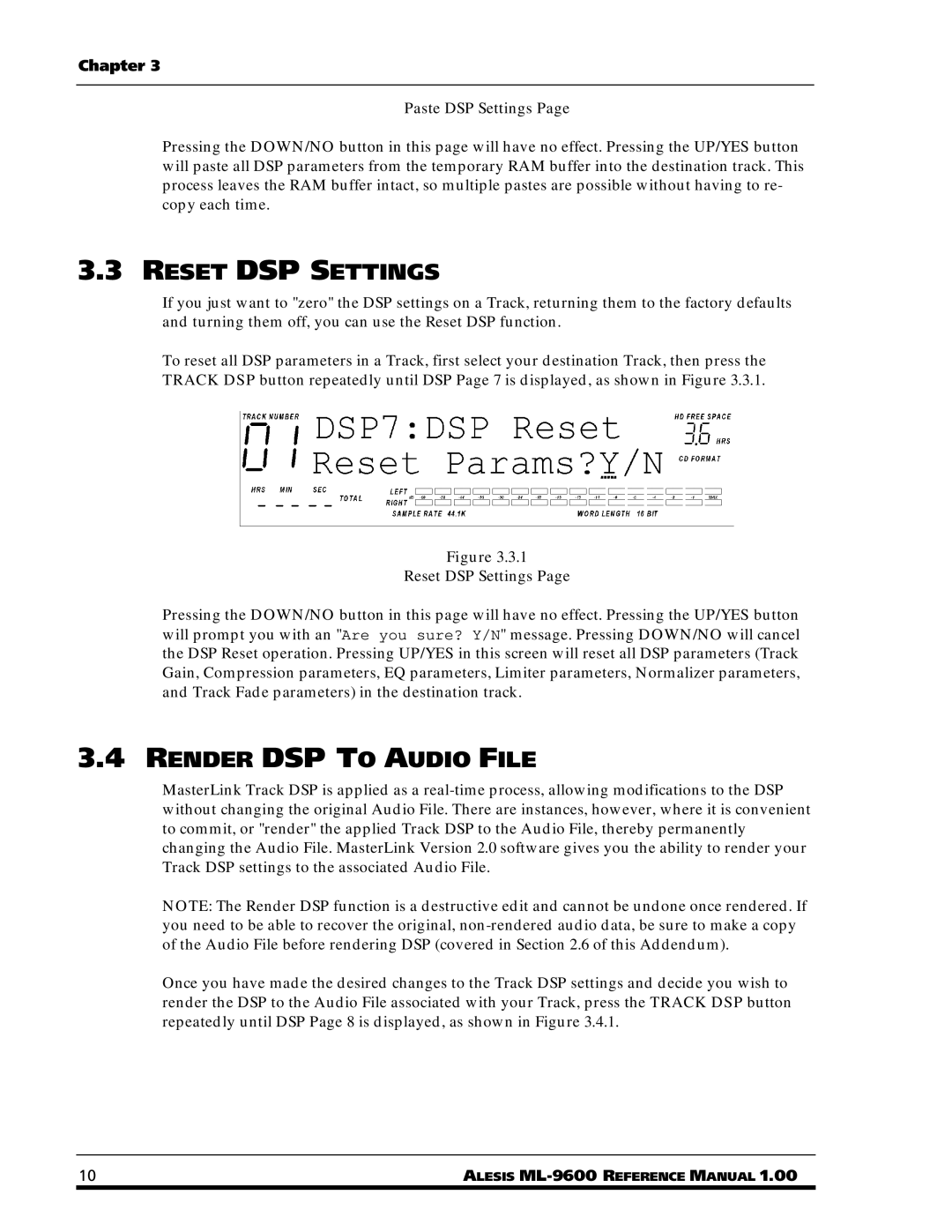ML-9600 specifications
The Alesis ML-9600 is a high-performance digital audio playback and mastering machine that is designed for audio professionals looking for unmatched quality and versatility. This device offers a comprehensive solution for music production, providing a range of features that cater to both studio work and live sound applications.One of the standout features of the ML-9600 is its support for high-resolution audio formats, allowing users to work with files up to 24-bit, 192 kHz. This ensures that audio fidelity is preserved throughout the recording and playback process. The unit also offers advanced digital signal processing capabilities, enabling users to apply various effects and mastering tools to elevate the quality of their audio projects.
The ML-9600 is equipped with extensive connectivity options. It includes balanced XLR and 1/4" TRS outputs, as well as AES/EBU digital I/O, making it easy to integrate into any professional studio setup. This flexibility is combined with MIDI I/O, allowing for seamless interaction with other musical instruments and devices.
Another key feature of the ML-9600 is its intuitive user interface, which includes a large LCD display and dedicated control buttons. This design allows for easy navigation through menus and quick adjustments to settings. Additionally, the unit supports a range of audio file formats, including WAV, AIFF, and MP3, making it versatile enough to handle various project requirements.
The ML-9600 also comes with a built-in CD writer, facilitating the creation of high-quality audio CDs directly from the device. This feature streamlines the mastering process, allowing audio engineers to produce final products without the need for external equipment.
In terms of durability and build quality, the Alesis ML-9600 is designed to withstand the rigors of professional use. The robust chassis and components ensure that it can handle the demands of both studio environments and live performances.
Overall, the Alesis ML-9600 stands out as a powerful tool for audio professionals, combining high-resolution playback, extensive connectivity, and user-friendly features in a compact design. This device is an excellent choice for anyone looking to achieve top-notch audio quality in their recordings and performances.