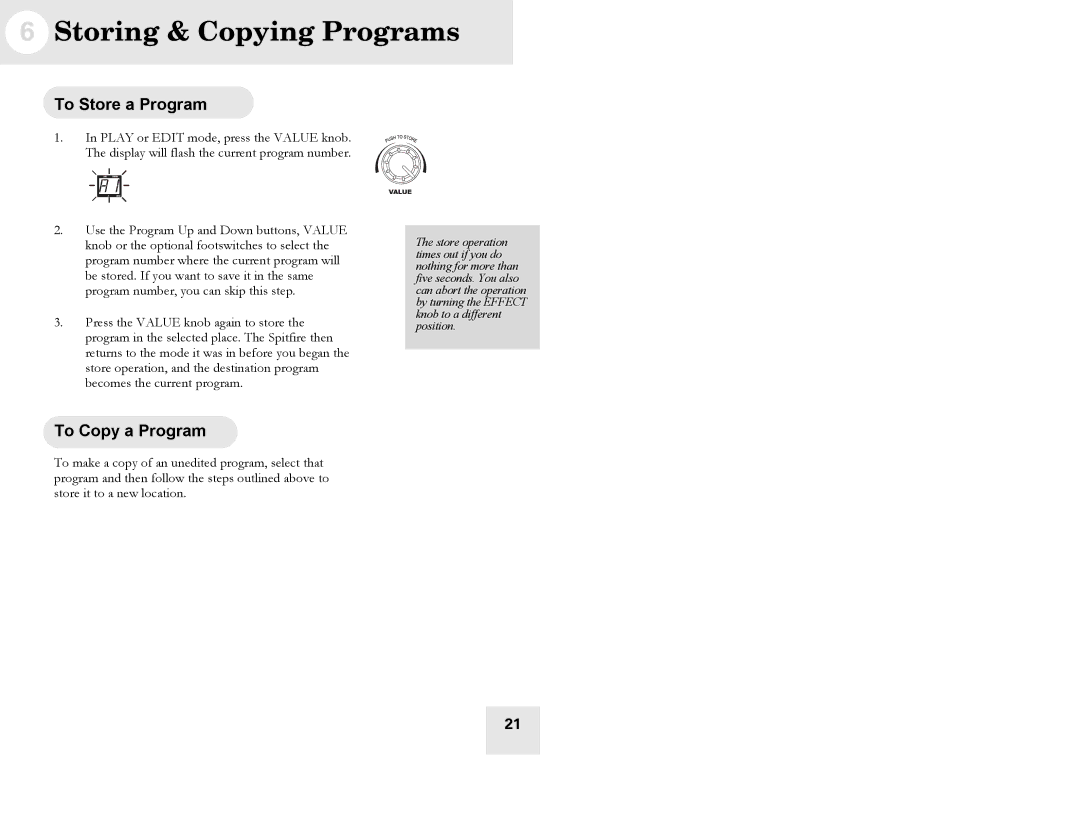Spitfire 30, Spitfire 60 specifications
The Alesis Spitfire series, comprising the Spitfire 60 and Spitfire 30, represents a remarkable step forward in portable digital percussion technology, designed to cater to the needs of modern musicians. These electronic drum kits offer a blend of portability, advanced features, and exceptional sound quality, making them ideal for both practice and performance.The Alesis Spitfire 60 boasts a robust design with 60 built-in drum sounds. This variety enables drummers to explore multiple music genres, from rock and pop to jazz and electronic. Its dual-zone drum pads respond accurately to dynamic playing, capturing the nuances of a drummer’s touch. The 60 also includes a built-in metronome and various practice features, allowing musicians to sharpen their timing and rhythm skills. The ability to connect with external devices via MIDI ensures that performers can easily integrate the kit into any digital audio workstation (DAW).
On the other hand, the Alesis Spitfire 30, while slightly more compact, does not compromise on quality or versatility. Featuring 30 built-in drum sounds, it serves as an excellent starter kit for budding drummers. Like its larger counterpart, the Spitfire 30 includes responsive drum pads, which help musicians develop their technique without the need for traditional drumheads. Additionally, it boasts user-friendly controls, making it easy for users to navigate through sounds and settings effortlessly.
Both models come with a variety of connectivity options, including USB and headphone outputs. This allows drummers to practice quietly with headphones or connect to amplifiers for live performances. Furthermore, they provide expandable capabilities, enabling musicians to trigger sounds from external samplers or software, ensuring endless creative possibilities.
Another remarkable feature of the Alesis Spitfire series is the inclusion of coaching modes. These modes are designed to assist drummers in developing their skills through various exercises and games, helping them to perform at a higher level. The built-in drum patterns and loops add an interactive element to practice sessions, inspiring creativity and enjoyment.
In conclusion, the Alesis Spitfire 60 and Spitfire 30 are both exceptional electronic drum kits, tailored to meet the demands of contemporary drummers. With their rich feature sets, responsive technology, and connectivity options, they are perfect tools for practice, composition, and performance. Whether you are a beginner or a seasoned player, the Spitfire series has something to offer that can elevate your drumming experience.