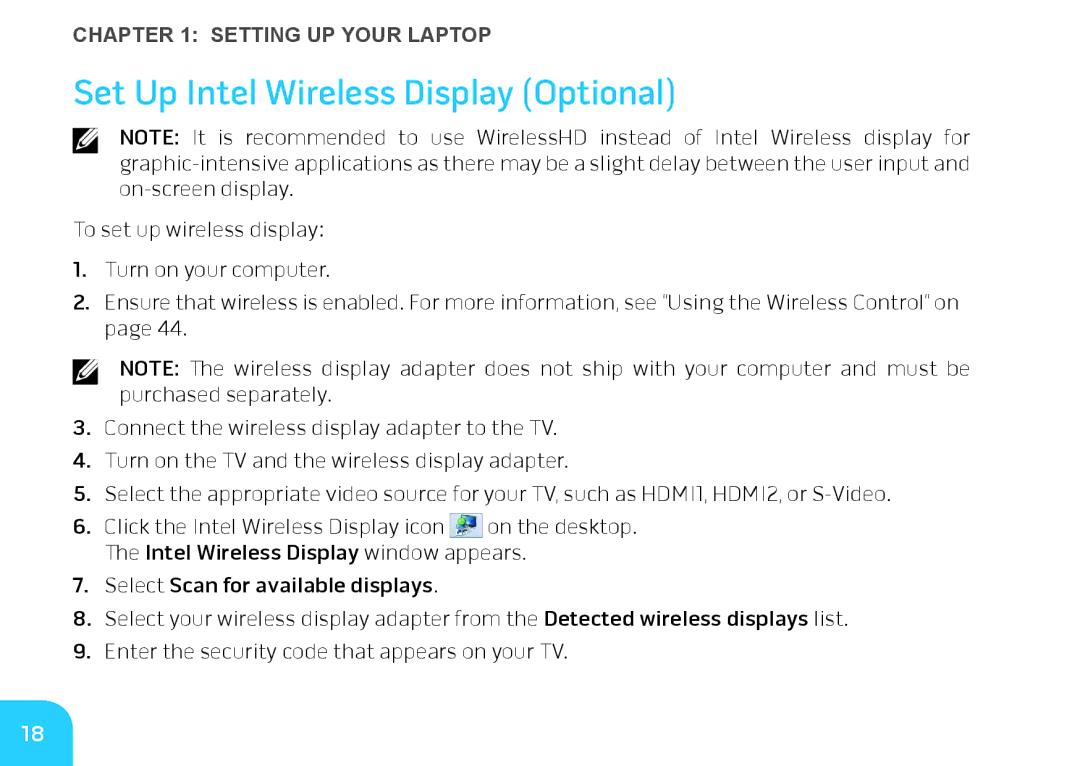CHAPTER 1: SETTING UP YOUR LAPTOP
Set Up Intel Wireless Display (Optional)
NOTE: It is recommended to use WirelessHD instead of Intel Wireless display for
To set up wireless display:
1.Turn on your computer.
2.Ensure that wireless is enabled. For more information, see “Using the Wireless Control“ on page 44.
NOTE: The wireless display adapter does not ship with your computer and must be purchased separately.
3.Connect the wireless display adapter to the TV.
4.Turn on the TV and the wireless display adapter.
5.Select the appropriate video source for your TV, such as HDMI1, HDMI2, or
6.Click the Intel Wireless Display icon ![]() on the desktop.
on the desktop.
The Intel Wireless Display window appears.
7.Select Scan for available displays.
8.Select your wireless display adapter from the Detected wireless displays list.
9.Enter the security code that appears on your TV.
18