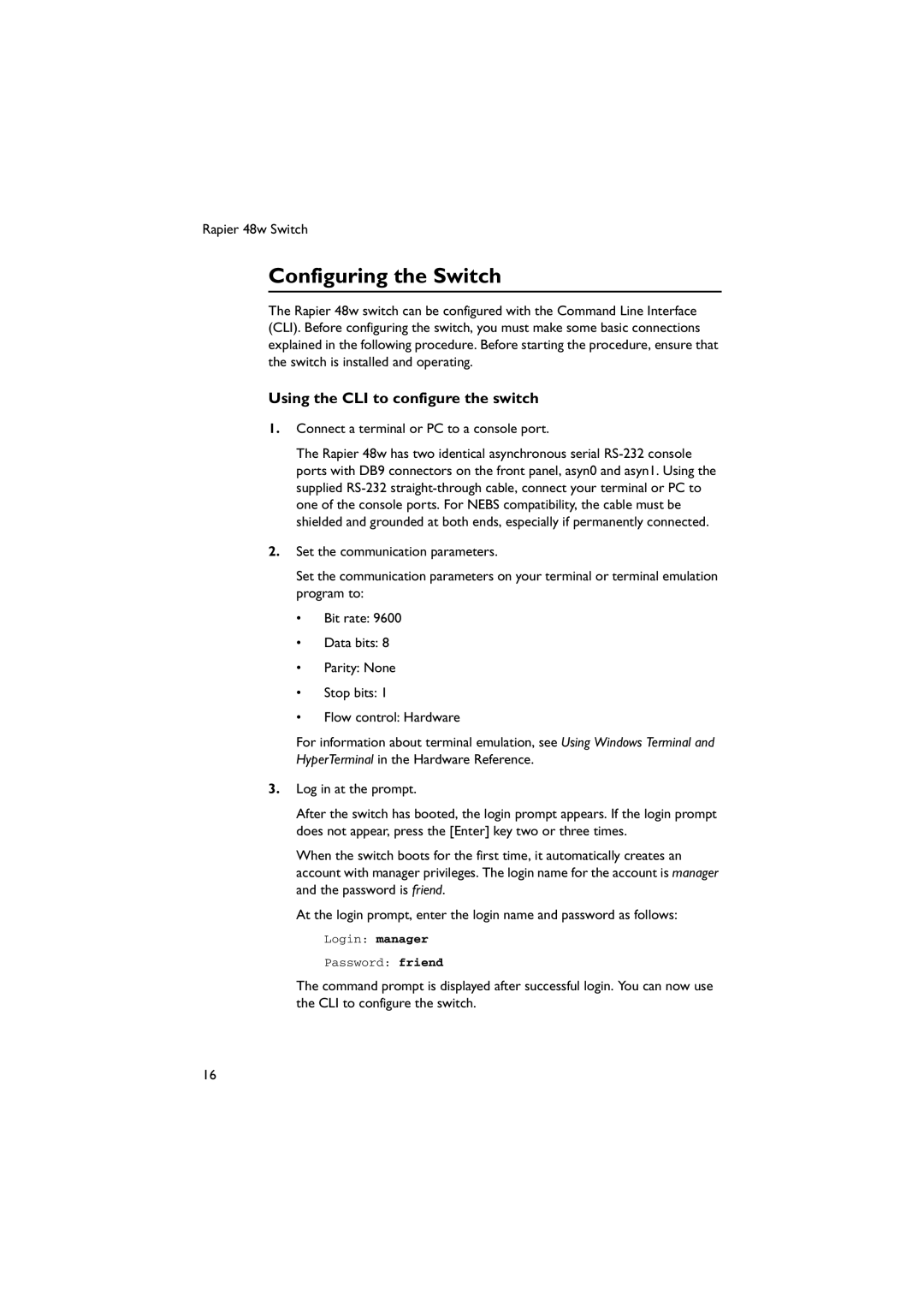48W-B, 48W specifications
Allied Telesis 48W is a high-performance switch designed to meet the demands of modern networking environments. With 48 Gigabit Ethernet ports, this product is ideal for organizations requiring reliable and efficient connectivity for a large number of devices. The 48W switch provides an excellent balance of performance, scalability, and management features, making it suitable for both enterprise and service provider networks.One of the standout features of the Allied Telesis 48W is its advanced Layer 2 switching capabilities. It supports a variety of Ethernet standards and protocols, including VLAN tagging, Spanning Tree Protocol, and Link Aggregation Control Protocol. This allows for the creation of segmented networks, enhancing security and efficiency by isolating different traffic types and reducing congestion.
Moreover, the switch is equipped with Power over Ethernet (PoE) capability, enabling it to deliver power to connected devices such as IP cameras, VoIP phones, and wireless access points. This feature simplifies installations by eliminating the need for additional power supplies, thus reducing clutter and improving the overall aesthetics of network setups.
The 48W also supports advanced Quality of Service (QoS) features, which prioritize critical network traffic. This is particularly beneficial for organizations that rely on real-time applications such as video conferencing and VoIP. By ensuring that high-priority traffic receives the necessary bandwidth, businesses can maintain optimal performance levels, even during peak usage times.
For network management, Allied Telesis provides a user-friendly web interface and support for Simple Network Management Protocol (SNMP), allowing IT administrators to monitor and manage the switch effectively. The switch is also compatible with the Allied Telesis Management Framework (AMF), which automates network management processes, reducing administrative overhead and minimizing the risk of human error.
In terms of security, the Allied Telesis 48W incorporates features such as port security, Access Control Lists (ACLs), and 802.1X authentication to safeguard network integrity. These capabilities help protect against unauthorized access and ensure that sensitive data remains secure.
To summarize, the Allied Telesis 48W switch combines a robust feature set with reliable performance, making it an excellent choice for businesses looking to enhance their network infrastructure. With its scalable design, PoE support, and advanced management and security features, the 48W is well-equipped to handle the challenges of today’s dynamic networking environments.