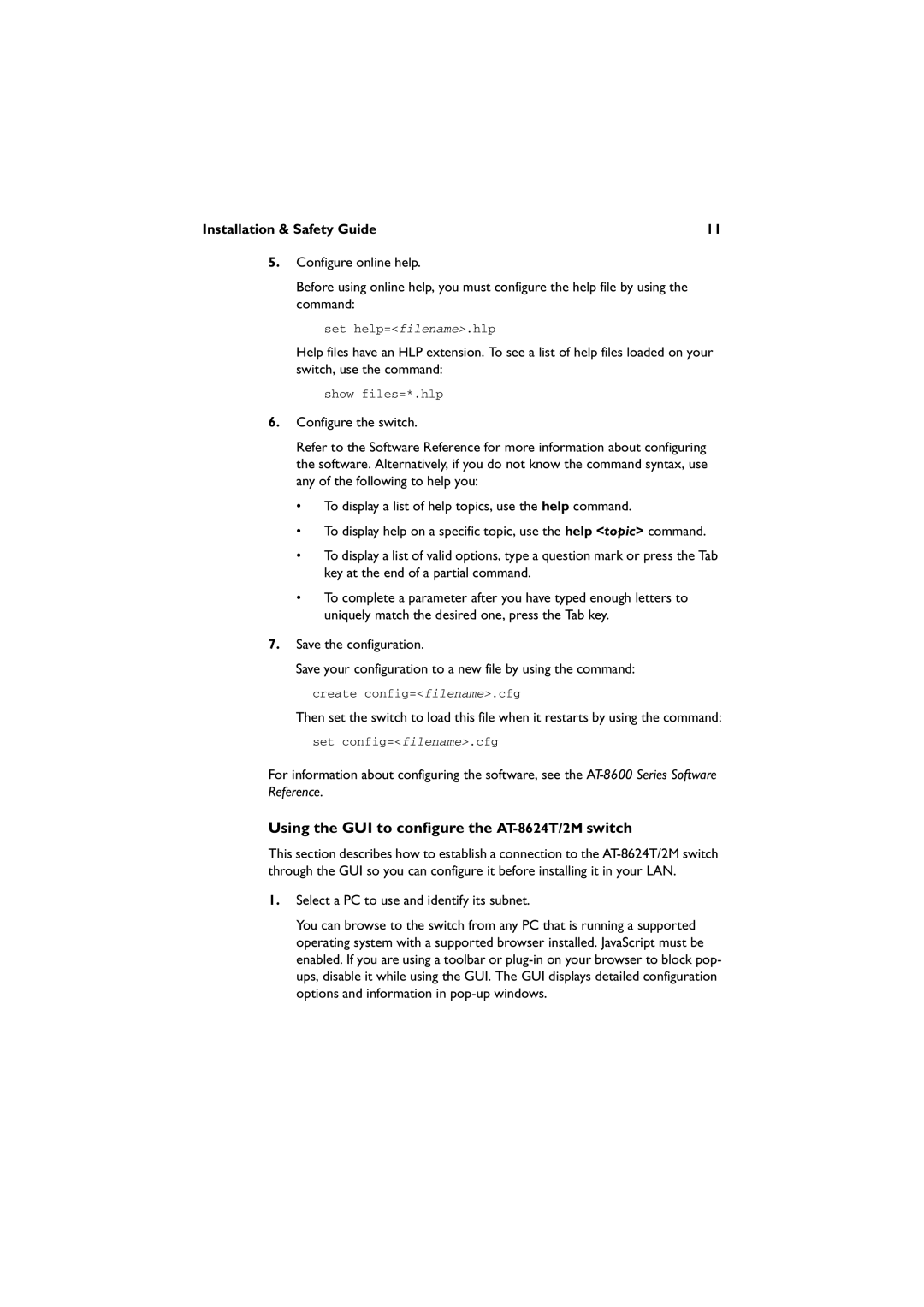Installation & Safety Guide | 11 |
5.Configure online help.
Before using online help, you must configure the help file by using the command:
set help=<filename>.hlp
Help files have an HLP extension. To see a list of help files loaded on your switch, use the command:
show files=*.hlp
6.Configure the switch.
Refer to the Software Reference for more information about configuring the software. Alternatively, if you do not know the command syntax, use any of the following to help you:
•To display a list of help topics, use the help command.
•To display help on a specific topic, use the help <topic> command.
•To display a list of valid options, type a question mark or press the Tab key at the end of a partial command.
•To complete a parameter after you have typed enough letters to uniquely match the desired one, press the Tab key.
7.Save the configuration.
Save your configuration to a new file by using the command: create config=<filename>.cfg
Then set the switch to load this file when it restarts by using the command: set config=<filename>.cfg
For information about configuring the software, see the
Using the GUI to configure the AT-8624T/2M switch
This section describes how to establish a connection to the
1.Select a PC to use and identify its subnet.
You can browse to the switch from any PC that is running a supported operating system with a supported browser installed. JavaScript must be enabled. If you are using a toolbar or