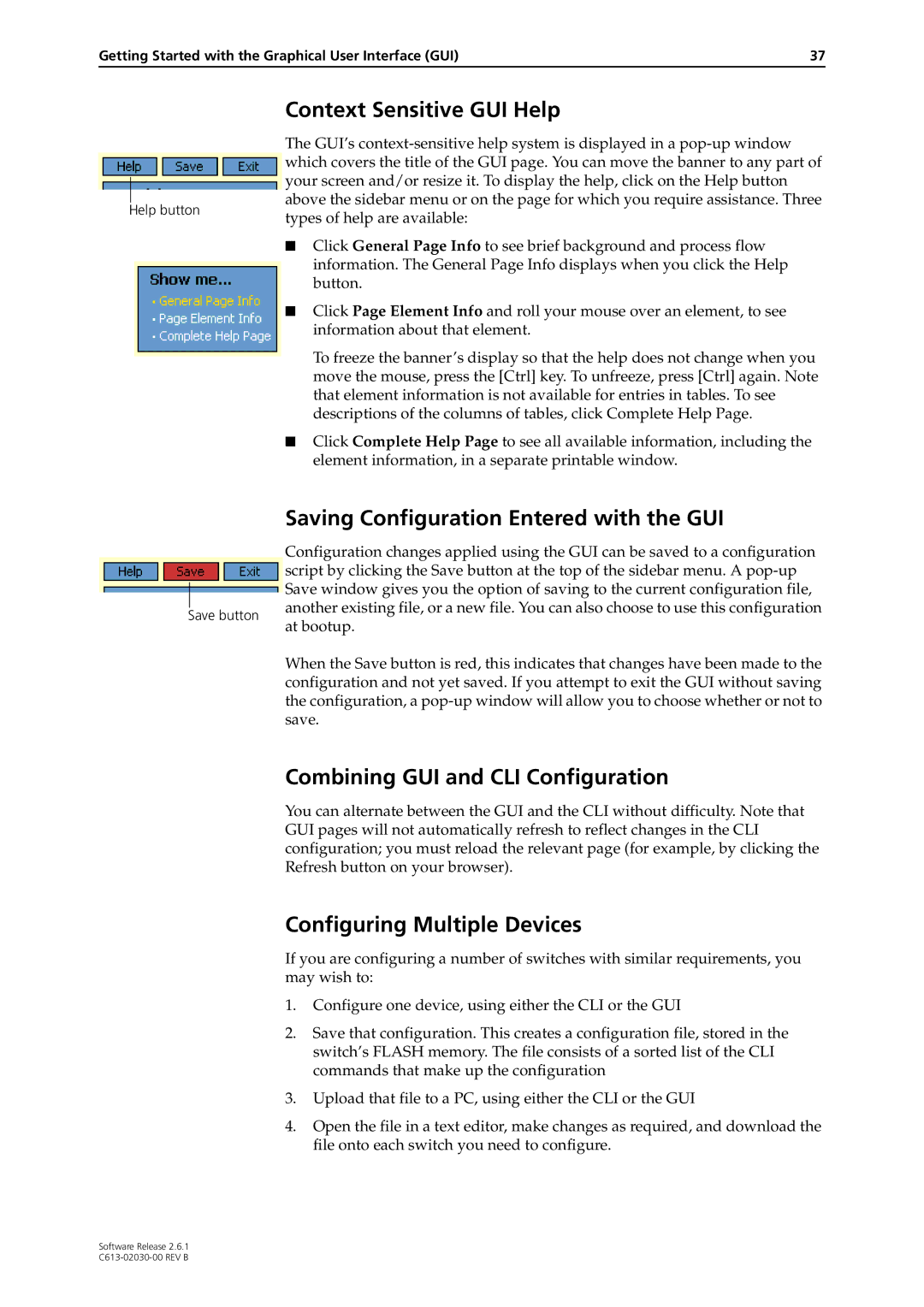at-8700xl series switch specifications
Allied Telesis AT-8700XL Series Switches are sophisticated networking devices designed to meet the demanding requirements of modern enterprise environments. These managed Ethernet switches are optimized for reliability, performance, and scalability, making them ideal for various applications, from small businesses to large-scale networks.One of the standout features of the AT-8700XL series is its robust Layer 2 and Layer 3 capabilities. This versatility allows the switches to perform both basic switching and advanced routing functions, facilitating efficient data traffic management. The series supports a wide range of standard protocols, including VLANs, STP, and RSTP, ensuring smooth and flexible network segmentation.
Another critical characteristic is the series' high-speed connectivity options. With multiple Gigabit Ethernet ports, the AT-8700XL series can handle significant data loads, ensuring seamless communication between connected devices. Furthermore, some models within the series offer 10 Gigabit uplink ports, providing the necessary bandwidth to connect to core networks or high-speed servers.
The AT-8700XL series incorporates advanced Quality of Service (QoS) features that enable network administrators to prioritize traffic effectively. This is particularly crucial for applications sensitive to latency, such as VoIP and video conferencing. By ensuring that time-sensitive data packets are transmitted promptly, the switches help maintain optimal performance across the entire network.
Power over Ethernet (PoE) support is yet another advantage of the AT-8700XL series. This feature allows the switches to deliver power to connected devices, such as IP cameras and wireless access points, via the Ethernet cable. This capability simplifies installations by reducing the need for additional power sources, ultimately saving on costs and improving efficiency.
Security is paramount in any network, and the AT-8700XL series does not disappoint. The switches employ robust security protocols, including Access Control Lists (ACLs), MAC address filtering, and DHCP snooping, to protect against unauthorized access and ensure network integrity.
In summary, Allied Telesis AT-8700XL Series Switches offer a comprehensive solution for various networking needs. With their Layer 2 and Layer 3 capabilities, high-speed connectivity, QoS features, PoE support, and security measures, these switches are well-equipped to enhance network efficiency and reliability, making them an excellent choice for organizations looking to future-proof their infrastructure. The AT-8700XL series exemplifies Allied Telesis's commitment to delivering high-quality networking solutions that cater to the evolving demands of businesses today.