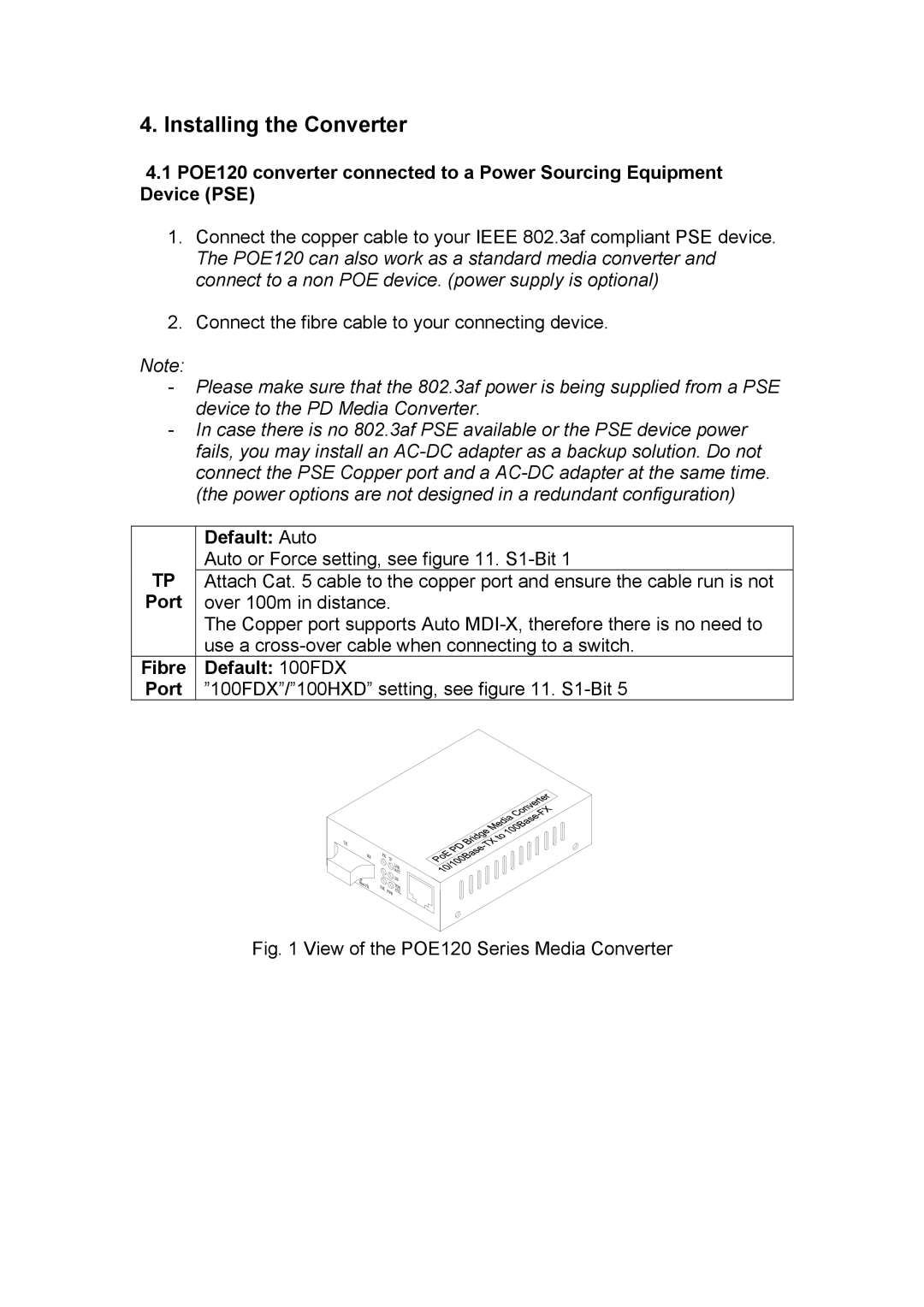4.Installing the Converter
4.1POE120 converter connected to a Power Sourcing Equipment Device (PSE)
1.Connect the copper cable to your IEEE 802.3af compliant PSE device. The POE120 can also work as a standard media converter and connect to a non POE device. (power supply is optional)
2.Connect the fibre cable to your connecting device.
Note:
-Please make sure that the 802.3af power is being supplied from a PSE device to the PD Media Converter.
-In case there is no 802.3af PSE available or the PSE device power fails, you may install an
| Default: Auto |
TP | Auto or Force setting, see figure 11. |
Attach Cat. 5 cable to the copper port and ensure the cable run is not | |
Port | over 100m in distance. |
| The Copper port supports Auto |
| use a |
Fibre | Default: 100FDX |
Port | ”100FDX”/”100HXD” setting, see figure 11. |