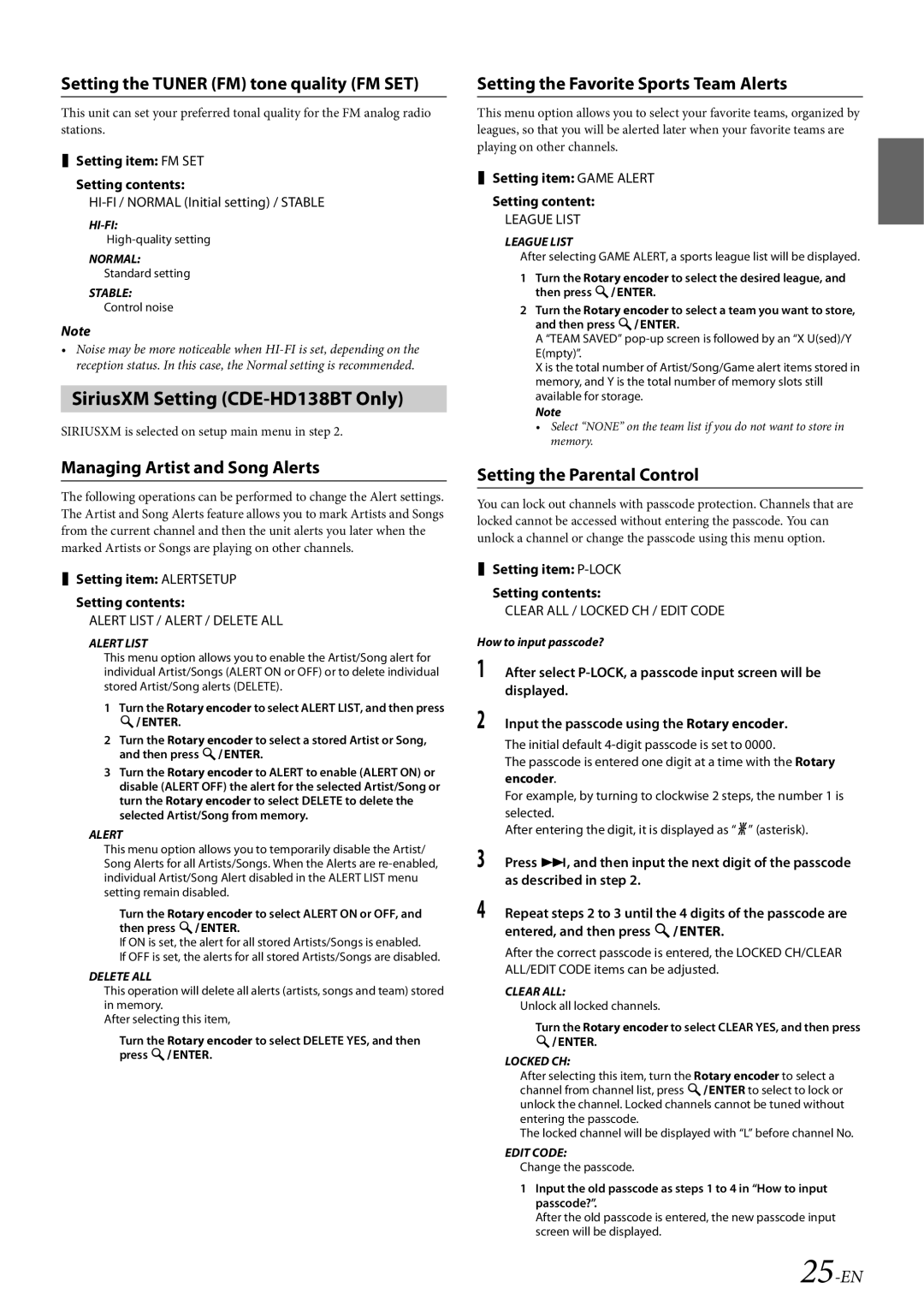Press , and then input the next digit of the passcode as described in step 2.
Repeat steps 2 to 3 until the 4 digits of the passcode are entered, and then press ENTER.
After the correct passcode is entered, the LOCKED CH/CLEAR ALL/EDIT CODE items can be adjusted.
CLEAR ALL:
Unlock all locked channels.
Turn the Rotary encoder to select CLEAR YES, and then press ENTER.
LOCKED CH:
After selecting this item, turn the Rotary encoder to select a channel from channel list, press ENTER to select to lock or unlock the channel. Locked channels cannot be tuned without entering the passcode.
The locked channel will be displayed with “L” before channel No.
EDIT CODE:
Change the passcode.
1 Input the old passcode as steps 1 to 4 in “How to input passcode?”.
After the old passcode is entered, the new passcode input screen will be displayed.
25-EN
3
4
Setting contents:
CLEAR ALL / LOCKED CH / EDIT CODE
How to input passcode?
1 After select P-LOCK, a passcode input screen will be displayed.
2 Input the passcode using the Rotary encoder.
The initial default 4-digit passcode is set to 0000.
The passcode is entered one digit at a time with the Rotary encoder.
For example, by turning to clockwise 2 steps, the number 1 is selected.
After entering the digit, it is displayed as “l” (asterisk).
Setting item:
P-LOCK
Setting content:
LEAGUE LIST
LEAGUE LIST
After selecting GAME ALERT, a sports league list will be displayed.
1 Turn the Rotary encoder to select the desired league, and then press ENTER.
2 Turn the Rotary encoder to select a team you want to store, and then press ENTER.
A “TEAM SAVED” pop-up screen is followed by an “X U(sed)/Y E(mpty)”.
X is the total number of Artist/Song/Game alert items stored in memory, and Y is the total number of memory slots still available for storage.
Note
• Select “NONE” on the team list if you do not want to store in memory.
Setting the Parental Control
You can lock out channels with passcode protection. Channels that are locked cannot be accessed without entering the passcode. You can unlock a channel or change the passcode using this menu option.
Setting the TUNER (FM) tone quality (FM SET)
This unit can set your preferred tonal quality for the FM analog radio stations.
Setting item: FM SET
Setting contents:
HI-FI / NORMAL (Initial setting) / STABLE
HI-FI:
High-quality setting
NORMAL:
Standard setting
STABLE:
Control noise
Note
•Noise may be more noticeable when HI-FI is set, depending on the reception status. In this case, the Normal setting is recommended.
SiriusXM Setting (CDE-HD138BT Only)
SIRIUSXM is selected on setup main menu in step 2.
Managing Artist and Song Alerts
The following operations can be performed to change the Alert settings. The Artist and Song Alerts feature allows you to mark Artists and Songs from the current channel and then the unit alerts you later when the marked Artists or Songs are playing on other channels.
Setting item: ALERTSETUP
Setting contents:
ALERT LIST / ALERT / DELETE ALL
ALERT LIST
This menu option allows you to enable the Artist/Song alert for individual Artist/Songs (ALERT ON or OFF) or to delete individual stored Artist/Song alerts (DELETE).
1Turn the Rotary encoder to select ALERT LIST, and then press
ENTER.
2Turn the Rotary encoder to select a stored Artist or Song, and then press ENTER.
3Turn the Rotary encoder to ALERT to enable (ALERT ON) or disable (ALERT OFF) the alert for the selected Artist/Song or turn the Rotary encoder to select DELETE to delete the selected Artist/Song from memory.
ALERT
This menu option allows you to temporarily disable the Artist/ Song Alerts for all Artists/Songs. When the Alerts are re-enabled, individual Artist/Song Alert disabled in the ALERT LIST menu setting remain disabled.
Turn the Rotary encoder to select ALERT ON or OFF, and then press ENTER.
If ON is set, the alert for all stored Artists/Songs is enabled.
If OFF is set, the alerts for all stored Artists/Songs are disabled.
DELETE ALL
This operation will delete all alerts (artists, songs and team) stored in memory.
After selecting this item,
Turn the Rotary encoder to select DELETE YES, and then press ENTER.
Setting the Favorite Sports Team Alerts
This menu option allows you to select your favorite teams, organized by leagues, so that you will be alerted later when your favorite teams are playing on other channels.
Setting item: GAME ALERT