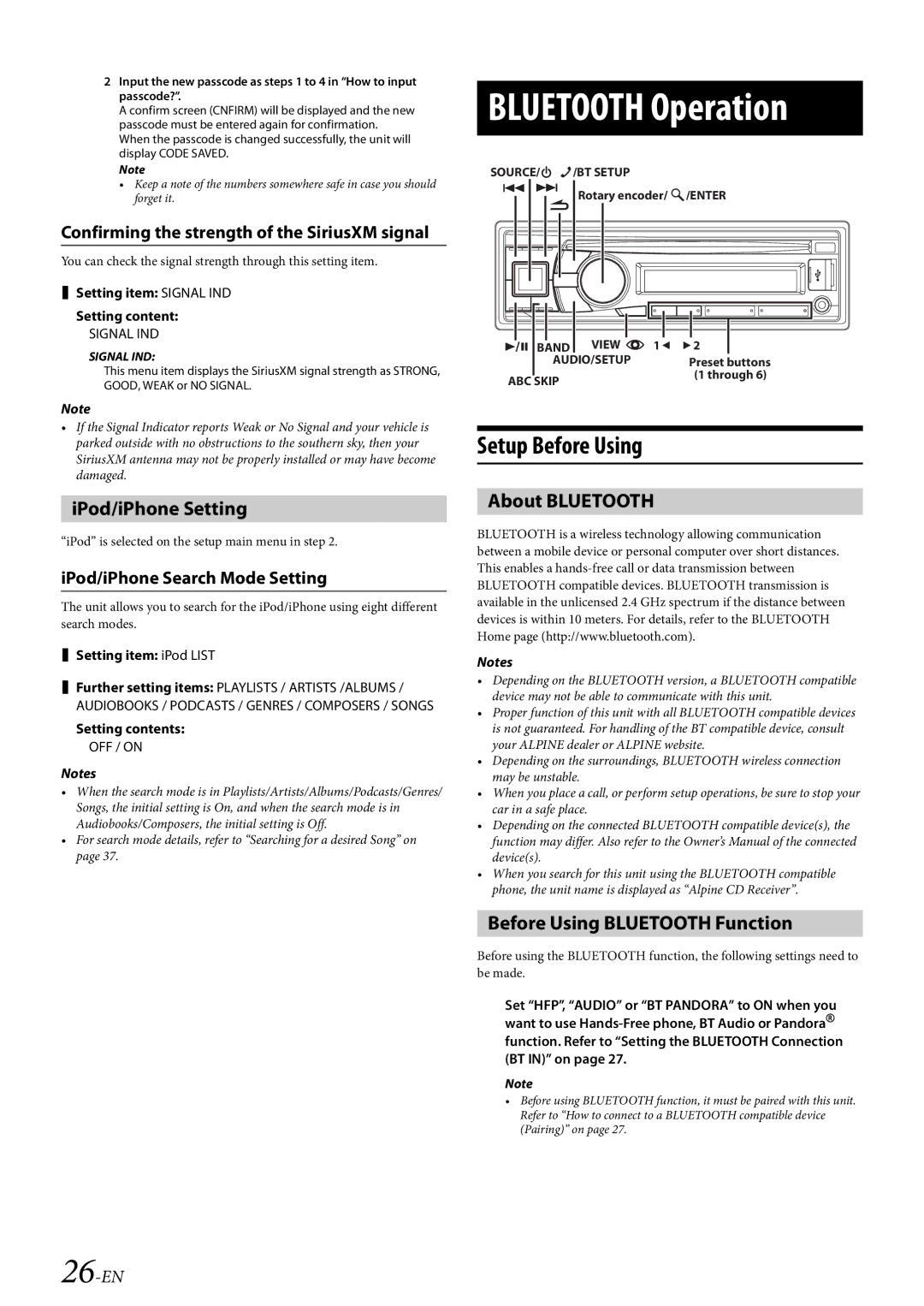2Input the new passcode as steps 1 to 4 in “How to input passcode?”.
A confirm screen (CNFIRM) will be displayed and the new passcode must be entered again for confirmation.
When the passcode is changed successfully, the unit will display CODE SAVED.
Note
•Keep a note of the numbers somewhere safe in case you should forget it.
Confirming the strength of the SiriusXM signal
You can check the signal strength through this setting item.
Setting item: SIGNAL IND
Setting content:
SIGNAL IND
SIGNAL IND:
This menu item displays the SiriusXM signal strength as STRONG, GOOD, WEAK or NO SIGNAL.
Note
•If the Signal Indicator reports Weak or No Signal and your vehicle is parked outside with no obstructions to the southern sky, then your SiriusXM antenna may not be properly installed or may have become damaged.
iPod/iPhone Setting
“iPod” is selected on the setup main menu in step 2.
iPod/iPhone Search Mode Setting
The unit allows you to search for the iPod/iPhone using eight different search modes.
Setting item: iPod LIST
Further setting items: PLAYLISTS / ARTISTS /ALBUMS /
AUDIOBOOKS / PODCASTS / GENRES / COMPOSERS / SONGS
Setting contents:
OFF / ON
Notes
•When the search mode is in Playlists/Artists/Albums/Podcasts/Genres/ Songs, the initial setting is On, and when the search mode is in Audiobooks/Composers, the initial setting is Off.
•For search mode details, refer to “Searching for a desired Song” on page 37.
BLUETOOTH Operation
SOURCE/ | /BT SETUP |
Rotary encoder/ /ENTER | |
|
|
|
|
|
|
|
|
|
|
|
|
|
|
|
|
|
|
|
|
|
|
|
|
|
|
|
|
|
|
|
|
|
|
|
|
|
|
|
|
|
|
|
|
|
|
|
|
|
|
|
|
|
|
|
|
|
|
|
|
|
|
|
|
|
|
| BAND | VIEW |
| 1 2 |
|
|
|
|
|
| |||||||||||
|
|
|
|
|
| AUDIO/SETUP |
|
| Preset buttons |
|
|
|
| ||||||||
|
|
|
|
|
|
|
|
|
|
|
|
| (1 through 6) |
|
|
|
| ||||
| ABC SKIP |
|
|
|
| ||||||||||||||||
|
|
|
|
|
|
|
|
|
|
|
|
| |||||||||
Setup Before Using
About BLUETOOTH
BLUETOOTH is a wireless technology allowing communication between a mobile device or personal computer over short distances. This enables a
Notes
•Depending on the BLUETOOTH version, a BLUETOOTH compatible device may not be able to communicate with this unit.
•Proper function of this unit with all BLUETOOTH compatible devices is not guaranteed. For handling of the BT compatible device, consult your ALPINE dealer or ALPINE website.
•Depending on the surroundings, BLUETOOTH wireless connection may be unstable.
•When you place a call, or perform setup operations, be sure to stop your car in a safe place.
•Depending on the connected BLUETOOTH compatible device(s), the function may differ. Also refer to the Owner’s Manual of the connected device(s).
•When you search for this unit using the BLUETOOTH compatible phone, the unit name is displayed as “Alpine CD Receiver”.
Before Using BLUETOOTH Function
Before using the BLUETOOTH function, the following settings need to be made.
Set “HFP”, “AUDIO” or “BT PANDORA” to ON when you want to use
Note
•Before using BLUETOOTH function, it must be paired with this unit. Refer to “How to connect to a BLUETOOTH compatible device (Pairing)” on page 27.