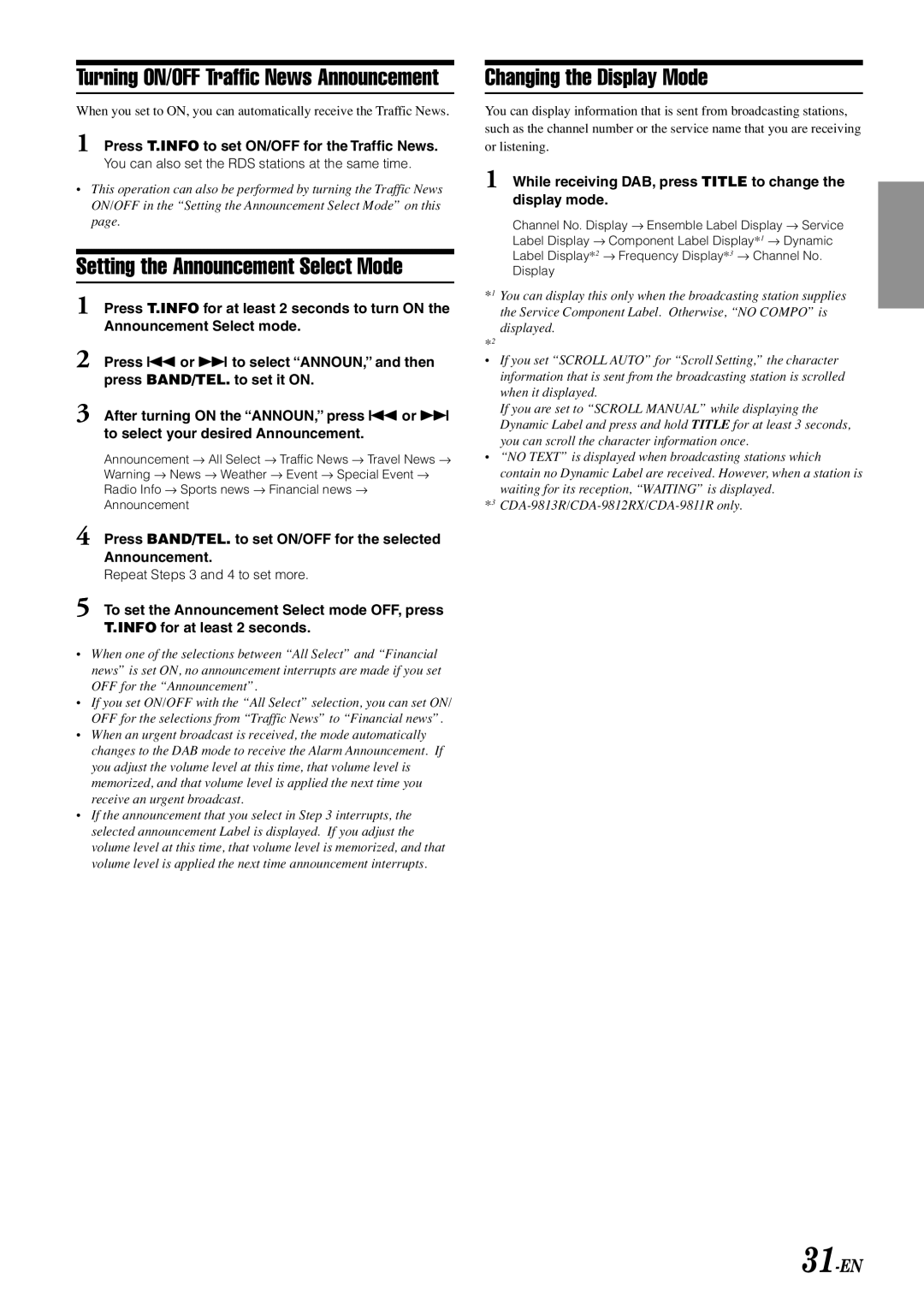Turning ON/OFF Traffic News Announcement
When you set to ON, you can automatically receive the Traffic News.
1 Press T.INFO to set ON/OFF for the Traffic News.
You can also set the RDS stations at the same time.
•This operation can also be performed by turning the Traffic News ON/OFF in the “Setting the Announcement Select Mode” on this page.
Setting the Announcement Select Mode
1 Press T.INFO for at least 2 seconds to turn ON the Announcement Select mode.
2 Press g or f to select “ANNOUN,” and then press BAND/TEL. to set it ON.
3 After turning ON the “ANNOUN,” press g or f to select your desired Announcement.
Announcement → All Select → Traffic News → Travel News → Warning → News → Weather → Event → Special Event → Radio Info → Sports news → Financial news → Announcement
4 Press BAND/TEL. to set ON/OFF for the selected Announcement.
Repeat Steps 3 and 4 to set more.
5 To set the Announcement Select mode OFF, press T.INFO for at least 2 seconds.
•When one of the selections between “All Select” and “Financial news” is set ON, no announcement interrupts are made if you set OFF for the “Announcement”.
•If you set ON/OFF with the “All Select” selection, you can set ON/ OFF for the selections from “Traffic News” to “Financial news”.
•When an urgent broadcast is received, the mode automatically changes to the DAB mode to receive the Alarm Announcement. If you adjust the volume level at this time, that volume level is memorized, and that volume level is applied the next time you receive an urgent broadcast.
•If the announcement that you select in Step 3 interrupts, the selected announcement Label is displayed. If you adjust the volume level at this time, that volume level is memorized, and that volume level is applied the next time announcement interrupts.
Changing the Display Mode
You can display information that is sent from broadcasting stations, such as the channel number or the service name that you are receiving or listening.
1 While receiving DAB, press TITLE to change the display mode.
Channel No. Display → Ensemble Label Display → Service Label Display → Component Label Display*1 → Dynamic Label Display*2 → Frequency Display*3 → Channel No. Display
*1 You can display this only when the broadcasting station supplies the Service Component Label. Otherwise, “NO COMPO” is displayed.
*2
•If you set “SCROLL AUTO” for “Scroll Setting,” the character information that is sent from the broadcasting station is scrolled when it displayed.
If you are set to “SCROLL MANUAL” while displaying the Dynamic Label and press and hold TITLE for at least 3 seconds, you can scroll the character information once.
•“NO TEXT” is displayed when broadcasting stations which contain no Dynamic Label are received. However, when a station is waiting for its reception, “WAITING” is displayed.
*3