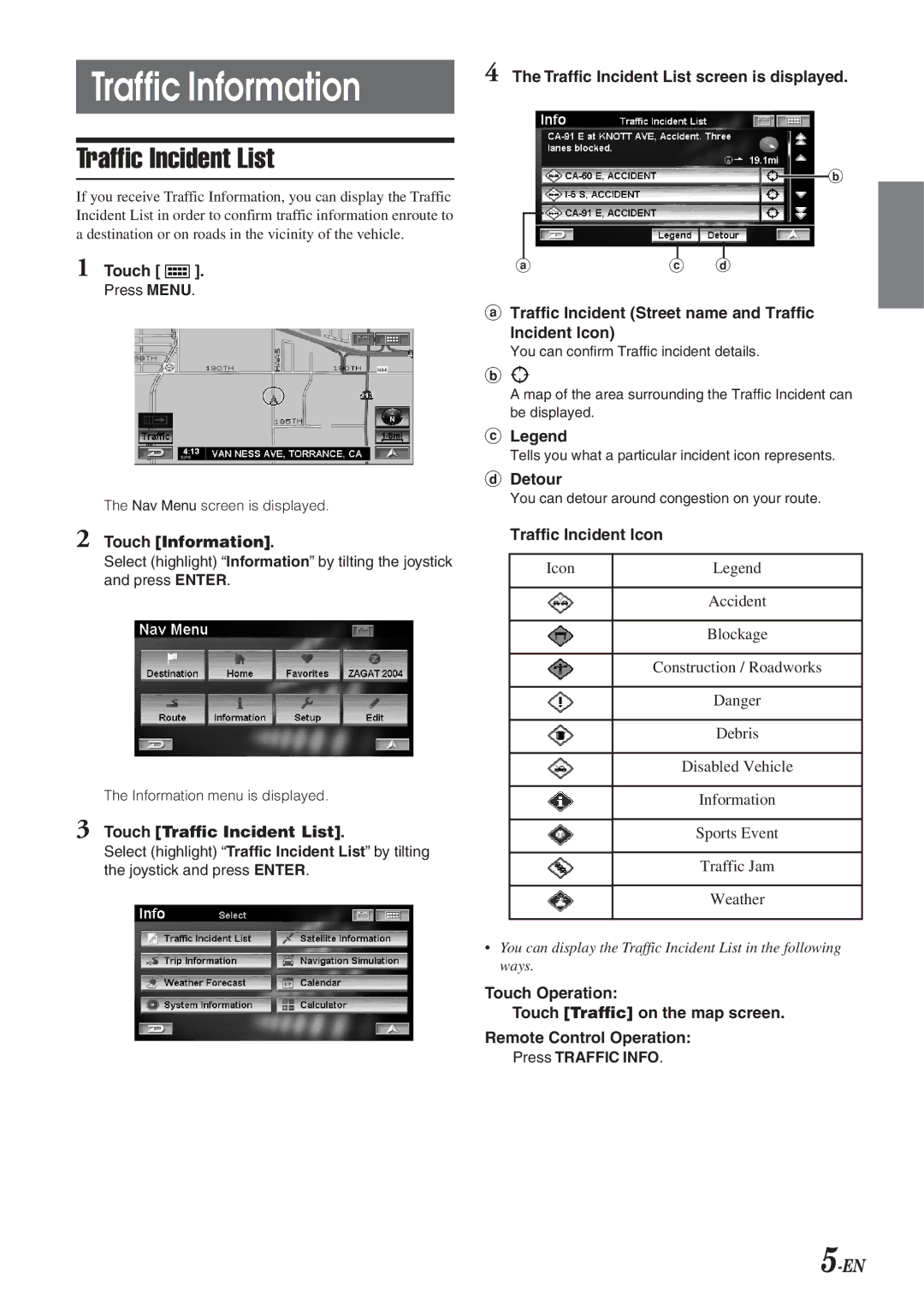HCE-100XM specifications
The Alpine HCE-100XM is a cutting-edge rearview camera system designed to enhance vehicle safety and driving convenience. This product is a great addition for anyone looking to upgrade their vehicle's multimedia and safety features. One of its most notable characteristics is the high-resolution camera that provides a clear and vibrant image of the area behind the vehicle. With a 720p HD video output, drivers can enjoy enhanced visibility, which is especially useful during reversing or parking maneuvers.The HCE-100XM employs advanced Wide Viewing Angle technology, offering a 190-degree field of view. This allows for a comprehensive perspective of the rear surroundings, significantly reducing blind spots and improving overall safety. The camera is also equipped with an enhanced night vision function, allowing users to see clearly in low-light conditions. This feature utilizes infrared lighting to ensure that the camera captures clear, detailed images, even in the dark.
In addition to its impressive imaging capabilities, the HCE-100XM is designed with durability in mind. The camera is housed in a weatherproof casing, ensuring that it can withstand harsh environmental conditions, be it rain, snow, or extreme temperatures. This makes it a dependable choice for drivers in various climates.
Integration is another significant advantage of the HCE-100XM. The system can easily connect to a range of compatible Alpine receivers, allowing for seamless operation and control. This connectivity enhances the overall user experience, enabling features such as grid lines for assistance in parking and guiding maneuvers. The camera setup is user-friendly, allowing for quick installation, with options for surface or flush mounting.
One of the standout technologies in the HCE-100XM is its ability to incorporate vehicle speed detection. This feature enables the system to adjust its settings based on the speed of the vehicle, improving image quality and response times during high-speed maneuvers. The system also includes multiple video inputs, allowing for additional cameras if desired.
In summary, the Alpine HCE-100XM combines advanced image processing technology, convenient integration features, and robust construction to create a safety-focused rearview camera system. With excellent image quality, wide-angle capability, and weatherproof reliability, it is designed to meet the modern driver's needs. Whether for personal use or as part of a fleet management solution, the HCE-100XM stands out as a top choice for enhancing road safety and driving confidence.