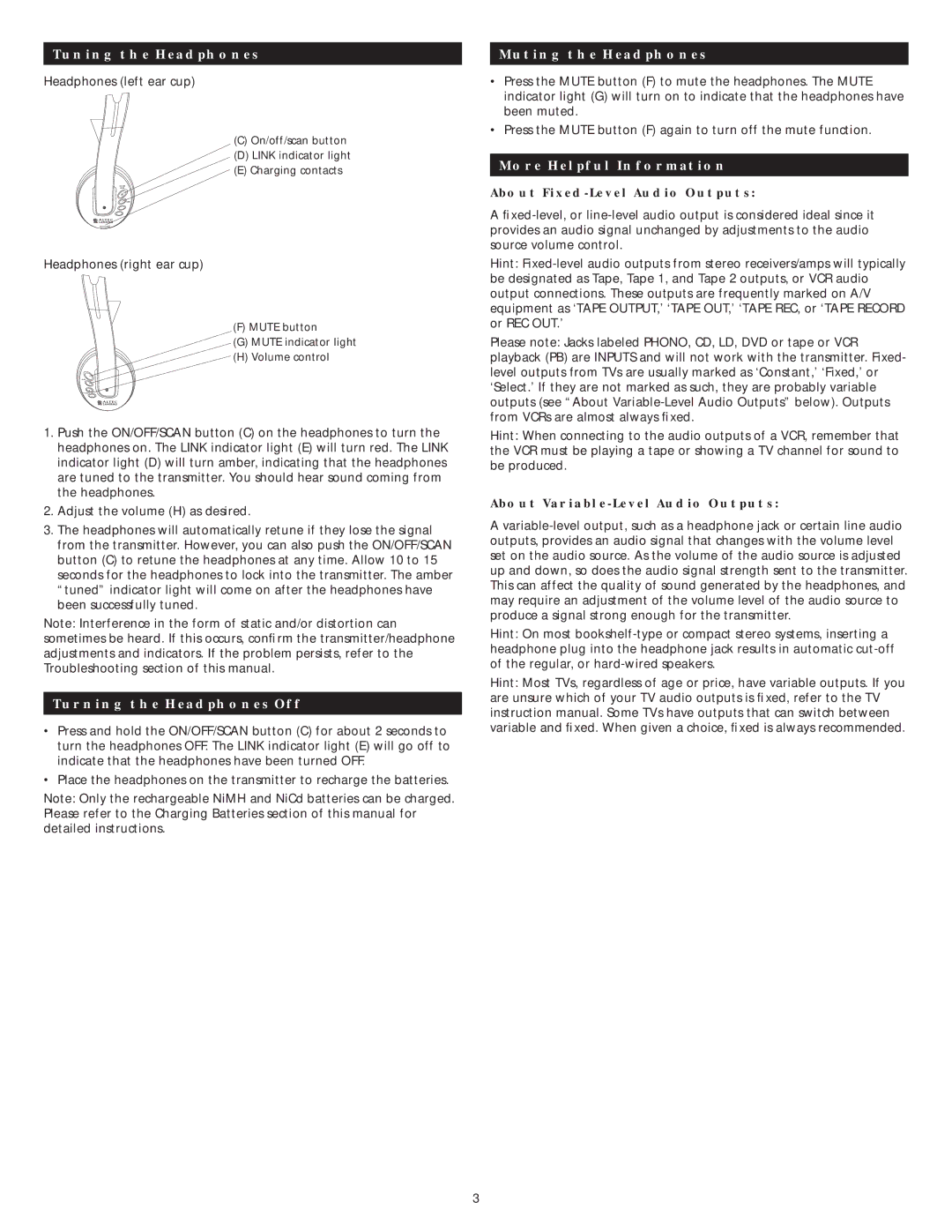AHP 612 specifications
The Altec Lansing AHP 612 is a notable addition to the brand’s line of audio products, blending impressive sound quality with versatile design. This speaker system is designed for those who prioritize both performance and aesthetics, ensuring it fits seamlessly into any home or professional setup.One of the standout features of the AHP 612 is its power output. It boasts a robust system that delivers clear and balanced audio, making it ideal for everything from casual music listening to movie marathons. The speaker’s configuration often includes multiple drivers, which work in tandem to produce a wide frequency range. This means users can expect rich bass, clear mids, and crisp highs, contributing to an immersive listening experience.
Another key characteristic of the Altec Lansing AHP 612 is its connectivity options. It typically includes Bluetooth technology, allowing users to easily pair their smartphones, tablets, or computers without the hassle of cords. This wireless capability not only enhances user convenience but also highlights the adaptability of the speaker in various environments.
Durability is also a significant focus for the AHP 612. Constructed with high-quality materials, this speaker is designed to withstand everyday use while maintaining its aesthetic appeal. Whether placed on a shelf, desk, or used in a studio setting, the AHP 612 exhibits a stylish presence that complements its functionality.
Moreover, the Altec Lansing AHP 612 often features intuitive controls, making it user-friendly. Volume adjustments, track changes, and source selection are typically straightforward, allowing users to focus on their audio experience rather than fumbling with complicated settings.
The design of the Altec Lansing AHP 612 is engineered with acoustics in mind, optimizing sound dispersion and minimizing distortion. This ensures that audio clarity is maintained even at high volumes, which is particularly beneficial in larger rooms or during gatherings.
Overall, the Altec Lansing AHP 612 stands out as an impressive speaker system that combines essential features and modern technologies. From its superior sound quality to its robust build and user-friendly operation, it caters to a wide array of audio needs, making it a popular choice among music enthusiasts and casual listeners alike.