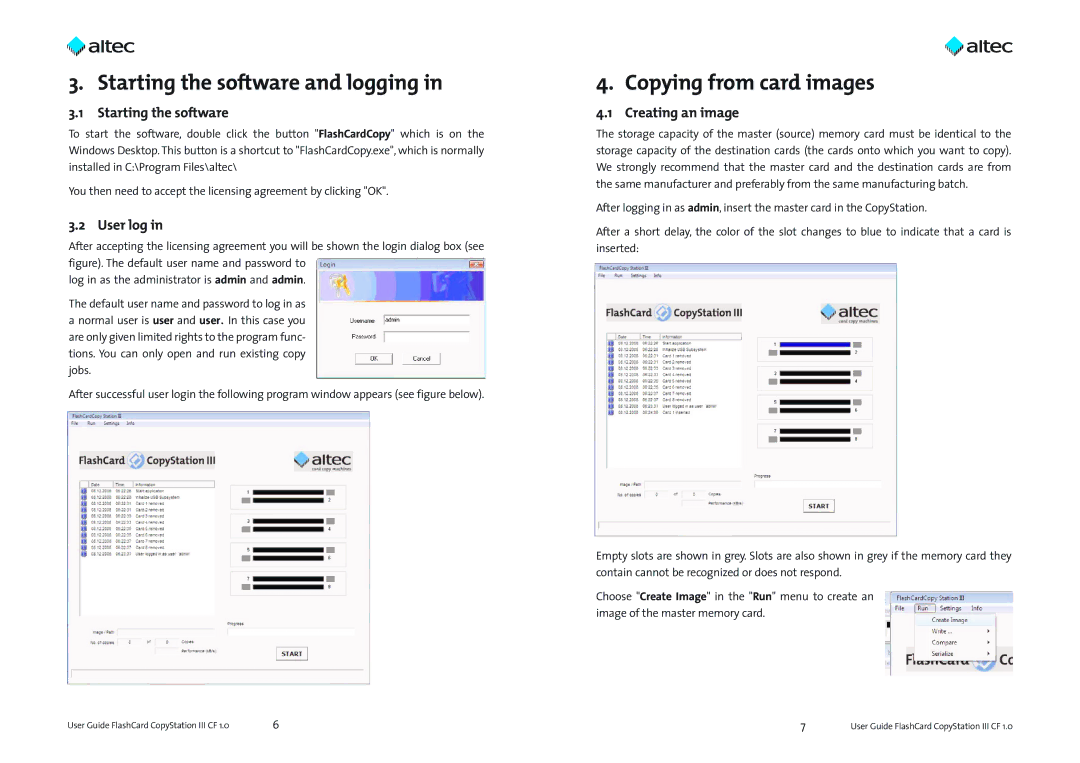3. Starting the software and logging in
3.1Starting the software
To start the software, double click the button "FlashCardCopy" which is on the Windows Desktop. This button is a shortcut to "FlashCardCopy.exe", which is normally installed in C:\Program Files\altec\
You then need to accept the licensing agreement by clicking "OK".
3.2 User log in
After accepting the licensing agreement you will be shown the login dialog box (see figure). The default user name and password to
log in as the administrator is admin and admin.
The default user name and password to log in as a normal user is user and user. In this case you are only given limited rights to the program func- tions. You can only open and run existing copy jobs.
After successful user login the following program window appears (see figure below).
4. Copying from card images
4.1 Creating an image
The storage capacity of the master (source) memory card must be identical to the storage capacity of the destination cards (the cards onto which you want to copy). We strongly recommend that the master card and the destination cards are from the same manufacturer and preferably from the same manufacturing batch.
After logging in as admin, insert the master card in the CopyStation.
After a short delay, the color of the slot changes to blue to indicate that a card is inserted:
Empty slots are shown in grey. Slots are also shown in grey if the memory card they contain cannot be recognized or does not respond.
Choose "Create Image" in the "Run" menu to create an image of the master memory card.
User Guide FlashCard CopyStation III CF 1.0 | 6 | 7 | User Guide FlashCard CopyStation III CF 1.0 |