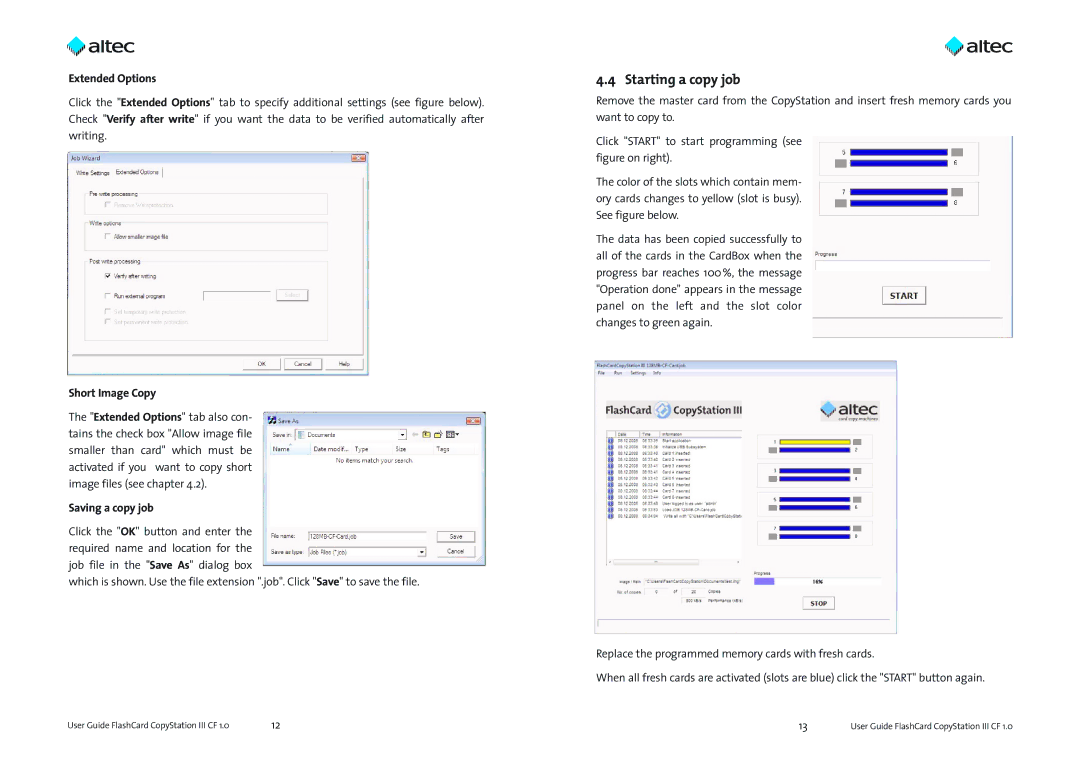Extended Options
Click the "Extended Options" tab to specify additional settings (see figure below). Check "Verify after write" if you want the data to be verified automatically after
writing.
Short Image Copy
The "Extended Options" tab also con- tains the check box "Allow image file smaller than card" which must be activated if you want to copy short image files (see chapter 4.2).
Saving a copy job
Click the "OK" button and enter the required name and location for the job file in the "Save As" dialog box
which is shown. Use the file extension ".job". Click "Save" to save the file.
4.4 Starting a copy job
Remove the master card from the CopyStation and insert fresh memory cards you want to copy to.
Click "START" to start programming (see figure on right).
The color of the slots which contain mem- ory cards changes to yellow (slot is busy). See figure below.
The data has been copied successfully to all of the cards in the CardBox when the progress bar reaches 100 %, the message "Operation done" appears in the message panel on the left and the slot color changes to green again.
Replace the programmed memory cards with fresh cards.
When all fresh cards are activated (slots are blue) click the "START" button again.
User Guide FlashCard CopyStation III CF 1.0 | 12 | 13 | User Guide FlashCard CopyStation III CF 1.0 |