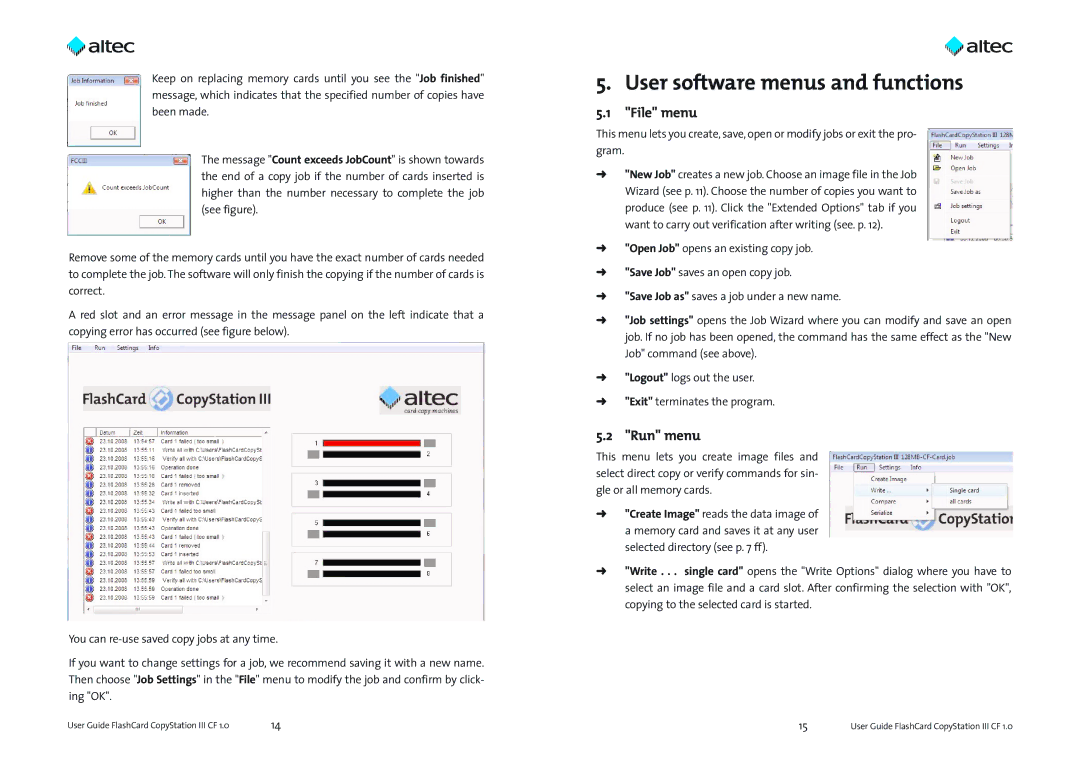Keep on replacing memory cards until you see the "Job finished" message, which indicates that the specified number of copies have been made.
The message "Count exceeds JobCount" is shown towards the end of a copy job if the number of cards inserted is higher than the number necessary to complete the job (see figure).
Remove some of the memory cards until you have the exact number of cards needed to complete the job. The software will only finish the copying if the number of cards is correct.
A red slot and an error message in the message panel on the left indicate that a copying error has occurred (see figure below).
You can
If you want to change settings for a job, we recommend saving it with a new name. Then choose "Job Settings" in the "File" menu to modify the job and confirm by click- ing "OK".
User Guide FlashCard CopyStation III CF 1.0 | 14 |
5. User software menus and functions
5.1"File" menu
This menu lets you create, save, open or modify jobs or exit the pro- gram.
Ü"New Job" creates a new job. Choose an image file in the Job Wizard (see p. 11). Choose the number of copies you want to produce (see p. 11). Click the "Extended Options" tab if you want to carry out verification after writing (see. p. 12).
Ü"Open Job" opens an existing copy job.
Ü"Save Job" saves an open copy job.
Ü"Save Job as" saves a job under a new name.
Ü"Job settings" opens the Job Wizard where you can modify and save an open job. If no job has been opened, the command has the same effect as the "New Job" command (see above).
Ü"Logout" logs out the user.
Ü"Exit" terminates the program.
5.2 "Run" menu
This menu lets you create image files and select direct copy or verify commands for sin- gle or all memory cards.
Ü"Create Image" reads the data image of a memory card and saves it at any user selected directory (see p. 7 ff).
Ü"Write . . . single card" opens the "Write Options" dialog where you have to select an image file and a card slot. After confirming the selection with "OK", copying to the selected card is started.
15User Guide FlashCard CopyStation III CF 1.0