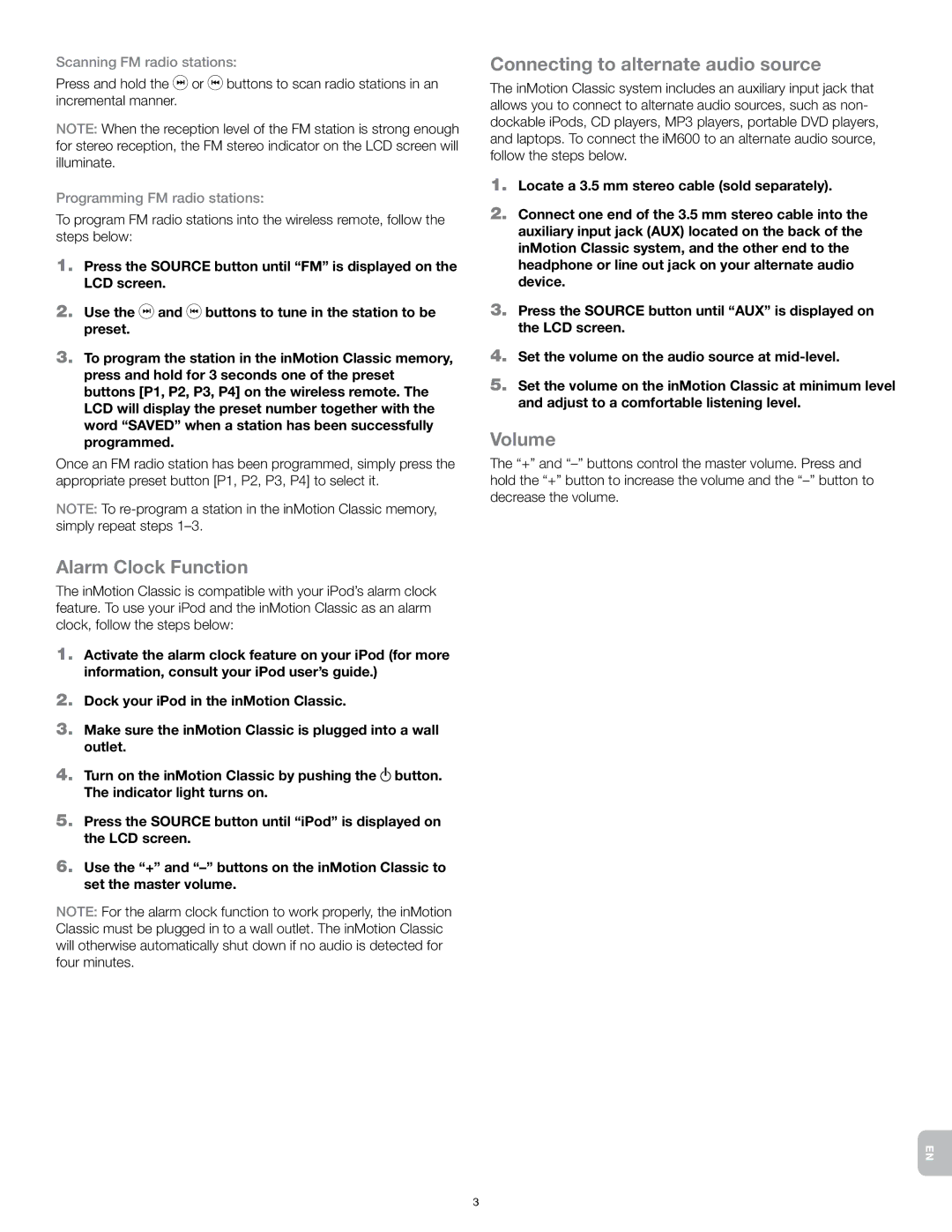Scanning FM radio stations:
Press and hold the ![]() or
or ![]() buttons to scan radio stations in an incremental manner.
buttons to scan radio stations in an incremental manner.
Note: When the reception level of the FM station is strong enough for stereo reception, the FM stereo indicator on the LCD screen will illuminate.
Programming FM radio stations:
To program FM radio stations into the wireless remote, follow the steps below:
1.Press the SOURCE button until “FM” is displayed on the LCD screen.
2.Use the ![]() and
and ![]() buttons to tune in the station to be preset.
buttons to tune in the station to be preset.
3.To program the station in the inMotion Classic memory, press and hold for 3 seconds one of the preset buttons [P1, P2, P3, P4] on the wireless remote. The LCD will display the preset number together with the word “SAVED” when a station has been successfully programmed.
Once an FM radio station has been programmed, simply press the appropriate preset button [P1, P2, P3, P4] to select it.
Note: To
Connecting to alternate audio source
The inMotion Classic system includes an auxiliary input jack that allows you to connect to alternate audio sources, such as non- dockable iPods, CD players, MP3 players, portable DVD players, and laptops. To connect the iM600 to an alternate audio source, follow the steps below.
1.Locate a 3.5 mm stereo cable (sold separately).
2.Connect one end of the 3.5 mm stereo cable into the auxiliary input jack (AUX) located on the back of the inMotion Classic system, and the other end to the headphone or line out jack on your alternate audio device.
3.Press the SOURCE button until “AUX” is displayed on the LCD screen.
4.Set the volume on the audio source at
5.Set the volume on the inMotion Classic at minimum level and adjust to a comfortable listening level.
Volume
The “+” and
Alarm Clock Function
The inMotion Classic is compatible with your iPod’s alarm clock feature. To use your iPod and the inMotion Classic as an alarm clock, follow the steps below:
1.Activate the alarm clock feature on your iPod (for more information, consult your iPod user’s guide.)
2.Dock your iPod in the inMotion Classic.
3.Make sure the inMotion Classic is plugged into a wall outlet.
4.Turn on the inMotion Classic by pushing the ![]() button. The indicator light turns on.
button. The indicator light turns on.
5.Press the SOURCE button until “iPod” is displayed on the LCD screen.
6.Use the “+” and
Note: For the alarm clock function to work properly, the inMotion Classic must be plugged in to a wall outlet. The inMotion Classic will otherwise automatically shut down if no audio is detected for four minutes.
en
3