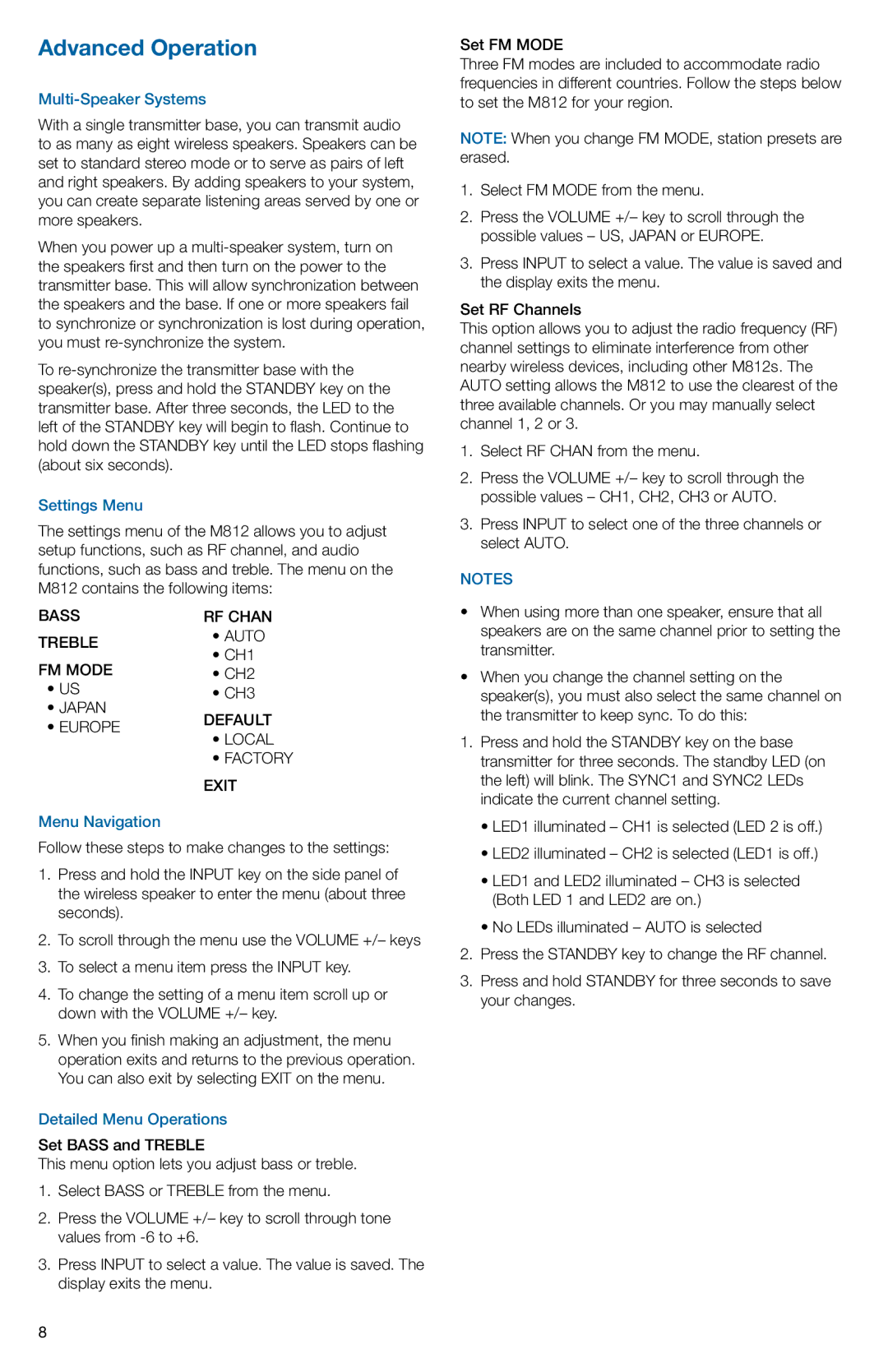Advanced Operation
Multi-Speaker Systems
With a single transmitter base, you can transmit audio to as many as eight wireless speakers. Speakers can be set to standard stereo mode or to serve as pairs of left and right speakers. By adding speakers to your system, you can create separate listening areas served by one or more speakers.
When you power up a
To
Settings Menu
The settings menu of the M812 allows you to adjust setup functions, such as RF channel, and audio functions, such as bass and treble. The menu on the
M812 contains the following items:
BASS | RF CHAN | |
TREBLE | • AUTO | |
• CH1 | ||
FM MODE | ||
• CH2 | ||
• US | • CH3 | |
• JAPAN | DEFAULT | |
• EUROPE | ||
• LOCAL | ||
| ||
| • FACTORY | |
| EXIT |
Menu Navigation
Follow these steps to make changes to the settings:
1.Press and hold the INPUT key on the side panel of the wireless speaker to enter the menu (about three seconds).
2.To scroll through the menu use the VOLUME +/– keys
3.To select a menu item press the INPUT key.
4.To change the setting of a menu item scroll up or down with the VOLUME +/– key.
5.When you finish making an adjustment, the menu operation exits and returns to the previous operation. You can also exit by selecting EXIT on the menu.
Detailed Menu Operations
Set BASS and TREBLE
This menu option lets you adjust bass or treble.
1.Select BASS or TREBLE from the menu.
2.Press the VOLUME +/– key to scroll through tone values from
3.Press INPUT to select a value. The value is saved. The display exits the menu.
Set FM MODE
Three FM modes are included to accommodate radio frequencies in different countries. Follow the steps below to set the M812 for your region.
Note: When you change FM MODE, station presets are erased.
1.Select FM MODE from the menu.
2.Press the VOLUME +/– key to scroll through the possible values – US, JAPAN or EUROPE.
3.Press INPUT to select a value. The value is saved and the display exits the menu.
Set RF Channels
This option allows you to adjust the radio frequency (RF) channel settings to eliminate interference from other nearby wireless devices, including other M812s. The AUTO setting allows the M812 to use the clearest of the three available channels. Or you may manually select channel 1, 2 or 3.
1.Select RF CHAN from the menu.
2.Press the VOLUME +/– key to scroll through the possible values – CH1, CH2, CH3 or AUTO.
3.Press INPUT to select one of the three channels or select AUTO.
NoteS
•When using more than one speaker, ensure that all speakers are on the same channel prior to setting the transmitter.
•When you change the channel setting on the speaker(s), you must also select the same channel on the transmitter to keep sync. To do this:
1.Press and hold the STANDBY key on the base transmitter for three seconds. The standby LED (on the left) will blink. The SYNC1 and SYNC2 LEDs indicate the current channel setting.
•LED1 illuminated – CH1 is selected (LED 2 is off.)
•LED2 illuminated – CH2 is selected (LED1 is off.)
•LED1 and LED2 illuminated – CH3 is selected
(Both LED 1 and LED2 are on.)
•No LEDs illuminated – AUTO is selected
2.Press the STANDBY key to change the RF channel.
3.Press and hold STANDBY for three seconds to save your changes.
8