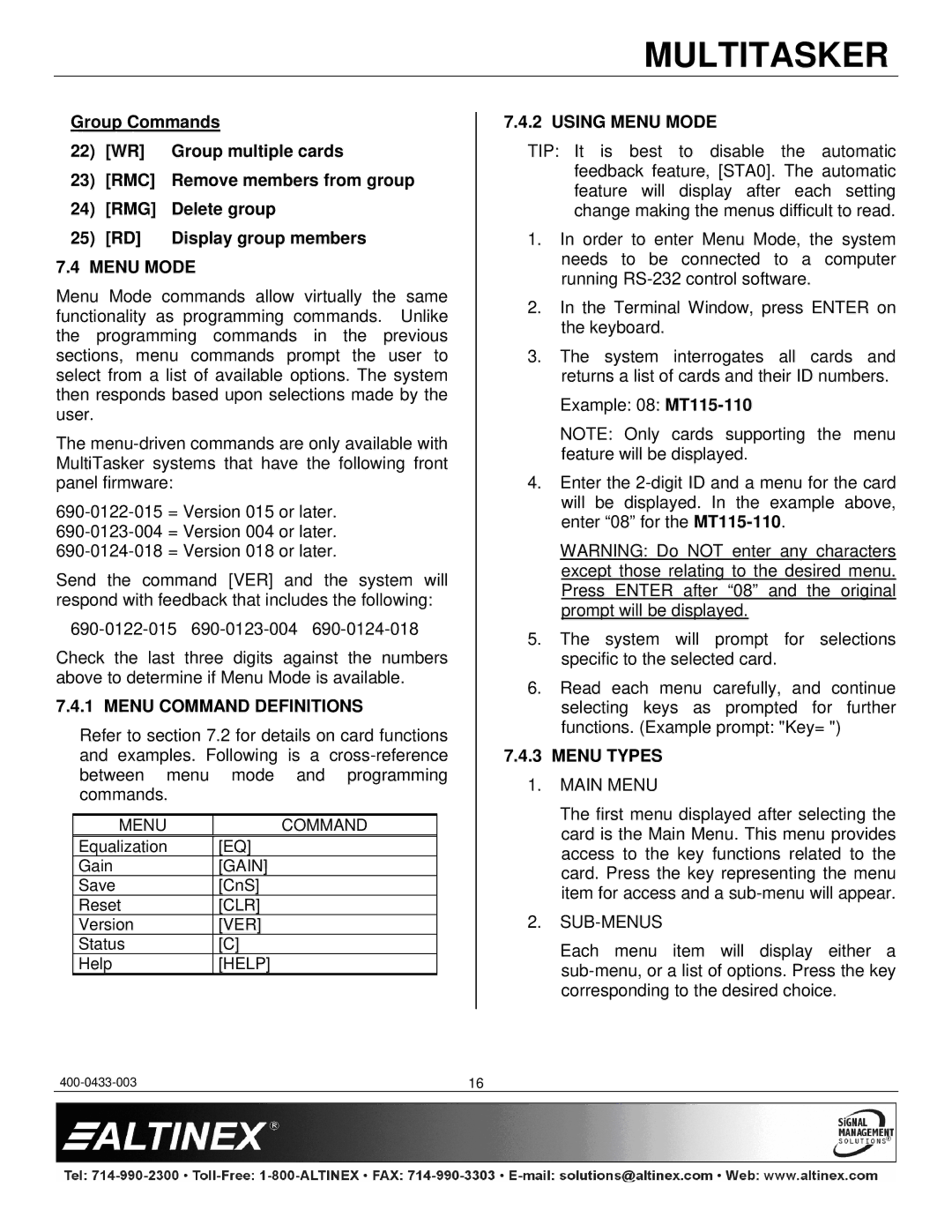MT115-110 specifications
The Altinex MT115-110 is a highly versatile and innovative multimedia interface that serves as an essential tool for modern classrooms, conference rooms, and event spaces. Designed to bridge the gap between various audio-visual devices, the MT115-110 enables seamless connectivity, ensuring that presentations and multimedia sharing occur smoothly and efficiently.One of the standout features of the MT115-110 is its extensive array of input options. This interface includes multiple HDMI inputs, VGA, and audio connections, allowing users to connect laptops, document cameras, projectors, and other AV devices without hassle. Additionally, it offers a higher bandwidth for HDMI connections, supporting high-definition resolutions and ensuring crystal-clear image quality for all presentations.
The MT115-110 is equipped with an integrated audio solution, allowing for easy audio management. This feature is particularly important for environments where sound quality can significantly impact the effectiveness of a presentation. Users can connect external speakers or utilize built-in audio outputs, enhancing the overall multimedia experience.
Another remarkable characteristic is its power management capabilities. The MT115-110 allows users to maintain complete control over the power to individual devices connected to it. This feature not only optimizes energy consumption but also provides a convenient way to manage devices without needing to reach for separate power cables or switches.
The unit's user-friendly design is another highlight. The MT115-110 features intuitive controls that make it easy for anyone to operate, regardless of technical expertise. With clear labeling and a logical layout, users can quickly connect their devices and initiate presentations without fear of fumbling with complex setups.
Built with durability in mind, the MT115-110 is designed to withstand the rigors of frequent use in high-demand environments. Its robust construction ensures long-lasting performance, making it a reliable choice for educational institutions and corporate settings alike.
In summary, the Altinex MT115-110 multimedia interface stands out for its impressive combination of connectivity options, advanced audio capabilities, power management, user-friendly operation, and rugged design. These features make it an ideal solution for anyone looking to enhance their audio-visual presentation capabilities in a variety of settings. With the MT115-110, users can enjoy a streamlined and efficient multimedia experience, elevating their presentations to a new level of professionalism and impact.