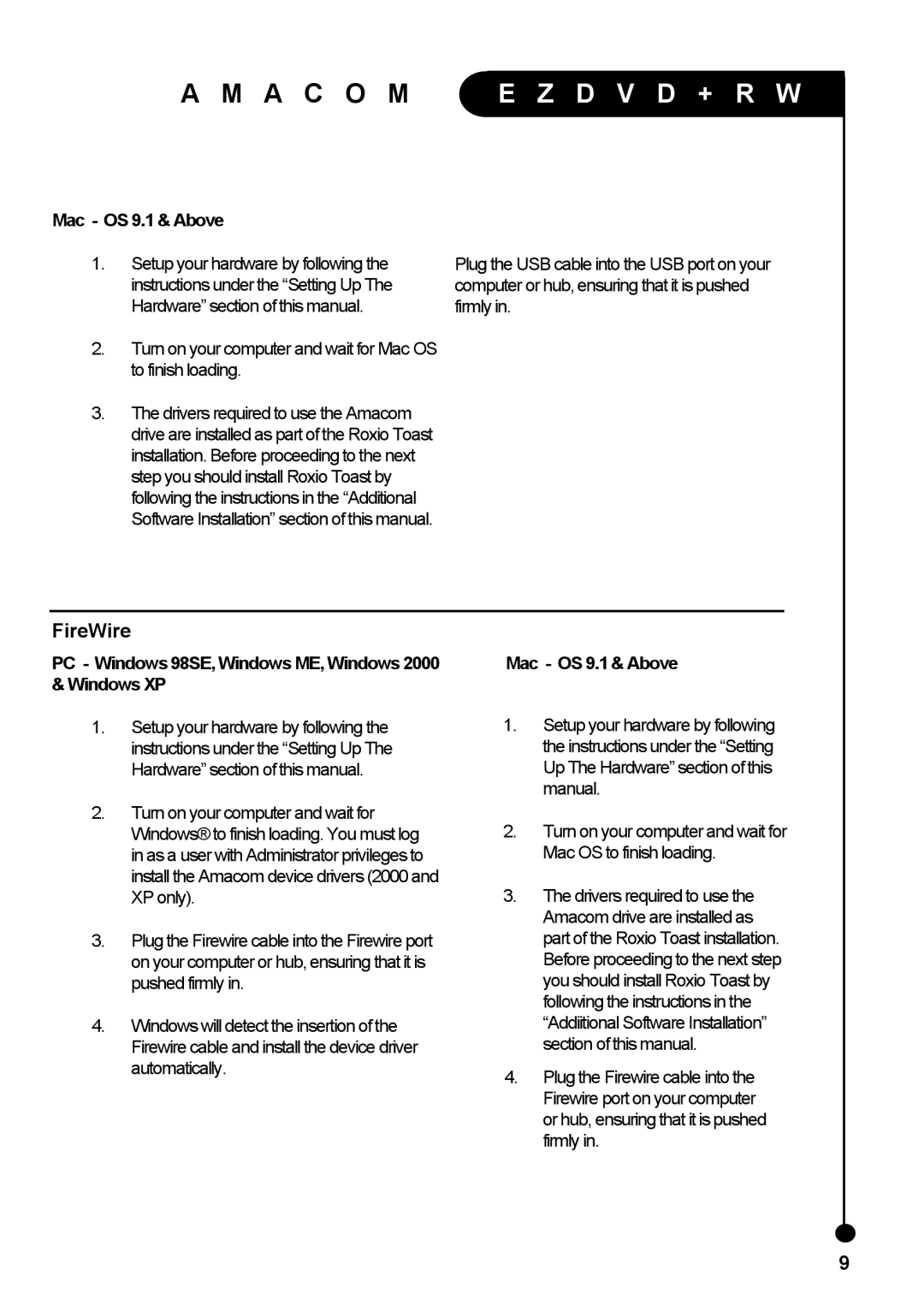A M A C O M
Mac - OS 9.1 & Above
E Z D V D + R W
1.Setup your hardware by following the instructions under the “Setting Up The Hardware” section of this manual.
2.Turn on your computer and wait for Mac OS to finish loading.
3.The drivers required to use the Amacom drive are installed as part of the Roxio Toast installation. Before proceeding to the next step you should install Roxio Toast by following the instructions in the “Additional Software Installation” section of this manual.
Plug the USB cable into the USB port on your computer or hub, ensuring that it is pushed firmly in.
FireWire
PC - Windows 98SE, Windows ME, Windows 2000 | Mac - OS 9.1 & Above |
& Windows XP |
|
1.Setup your hardware by following the instructions under the “Setting Up The Hardware” section of this manual.
2.Turn on your computer and wait for Windows® to finish loading. You must log in as a user with Administrator privileges to install the Amacom device drivers (2000 and XP only).
3.Plug the Firewire cable into the Firewire port on your computer or hub, ensuring that it is pushed firmly in.
4.Windows will detect the insertion of the Firewire cable and install the device driver automatically.
1.Setup your hardware by following the instructions under the “Setting Up The Hardware” section of this manual.
2.Turn on your computer and wait for Mac OS to finish loading.
3.The drivers required to use the Amacom drive are installed as part of the Roxio Toast installation. Before proceeding to the next step you should install Roxio Toast by following the instructions in the “Addiitional Software Installation” section of this manual.
4.Plug the Firewire cable into the Firewire port on your computer or hub, ensuring that it is pushed firmly in.
9