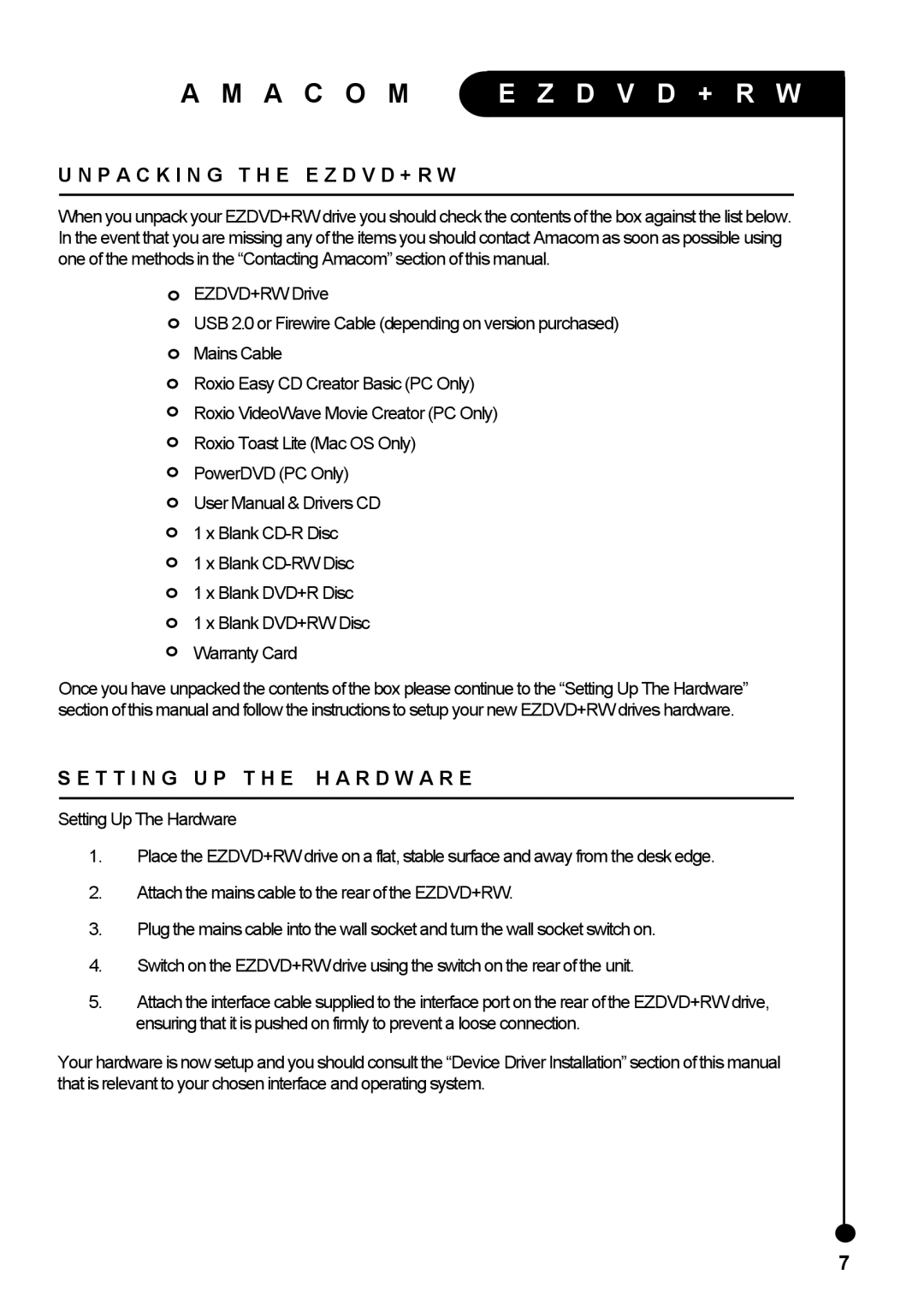A M A C O M
E Z D V D + R W
U N P A C K I N G T H E E Z D V D + R W
When you unpack your EZDVD+RW drive you should check the contents of the box against the list below. In the event that you are missing any of the items you should contact Amacom as soon as possible using one of the methods in the “Contacting Amacom” section of this manual.
EZDVD+RW Drive
USB 2.0 or Firewire Cable (depending on version purchased)
Mains Cable
Roxio Easy CD Creator Basic (PC Only)
Roxio VideoWave Movie Creator (PC Only)
Roxio Toast Lite (Mac OS Only)
PowerDVD (PC Only)
User Manual & Drivers CD
1 x Blank
1 x Blank
1 x Blank DVD+R Disc
1 x Blank DVD+RW Disc
Warranty Card
Once you have unpacked the contents of the box please continue to the “Setting Up The Hardware” section of this manual and follow the instructions to setup your new EZDVD+RW drives hardware.
S E T T I N G U P T H E H A R D W A R E
Setting Up The Hardware
1.Place the EZDVD+RW drive on a flat, stable surface and away from the desk edge.
2.Attach the mains cable to the rear of the EZDVD+RW.
3.Plug the mains cable into the wall socket and turn the wall socket switch on.
4.Switch on the EZDVD+RW drive using the switch on the rear of the unit.
5.Attach the interface cable supplied to the interface port on the rear of the EZDVD+RW drive, ensuring that it is pushed on firmly to prevent a loose connection.
Your hardware is now setup and you should consult the “Device Driver Installation” section of this manual that is relevant to your chosen interface and operating system.
7