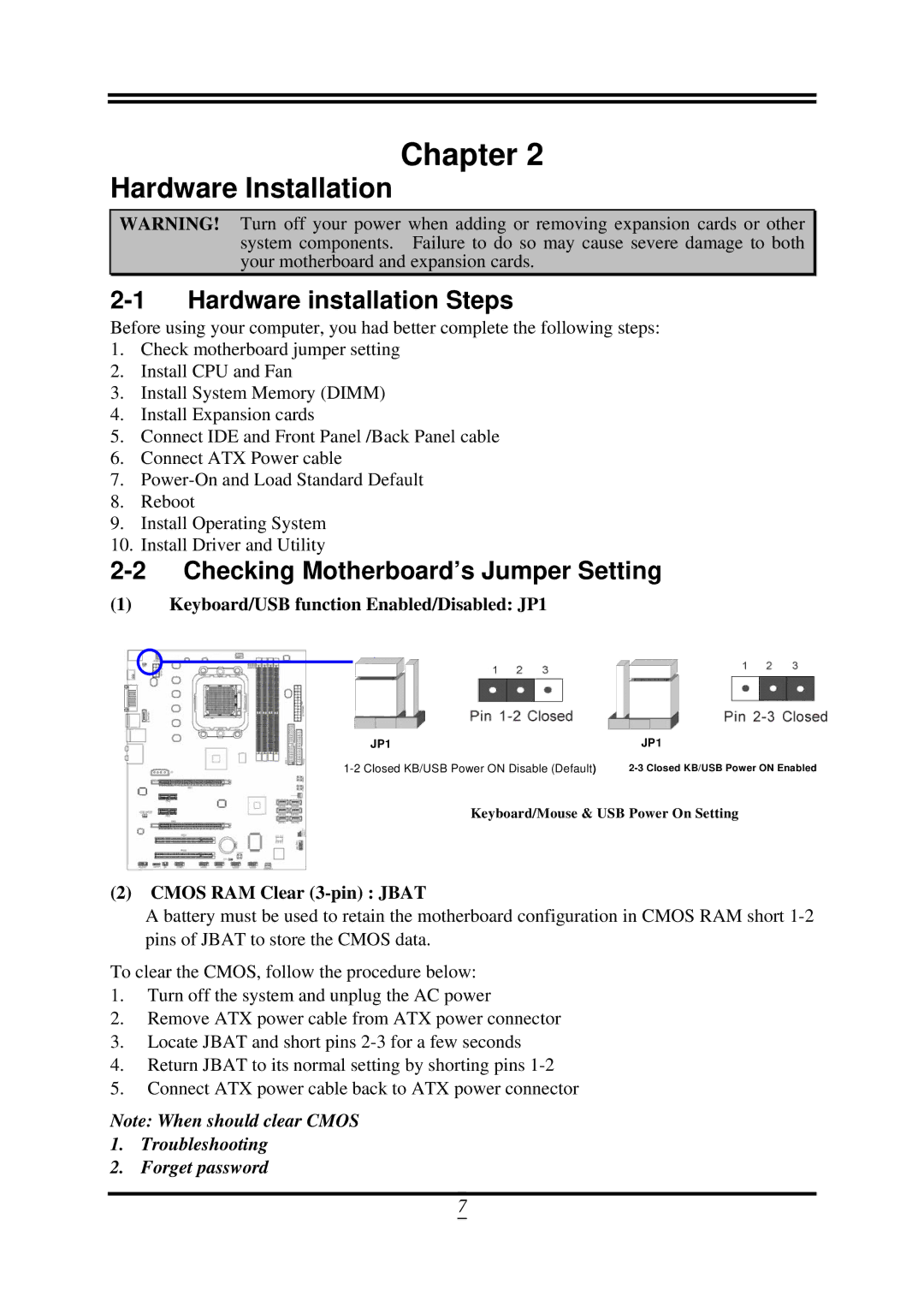Chapter 2
Hardware Installation
WARNING! Turn off your power when adding or removing expansion cards or other system components. Failure to do so may cause severe damage to both your motherboard and expansion cards.
2-1 Hardware installation Steps
Before using your computer, you had better complete the following steps:
1.Check motherboard jumper setting
2.Install CPU and Fan
3.Install System Memory (DIMM)
4.Install Expansion cards
5.Connect IDE and Front Panel /Back Panel cable
6.Connect ATX Power cable
7.
8.Reboot
9.Install Operating System
10.Install Driver and Utility
2-2 Checking Motherboard’s Jumper Setting
(1)Keyboard/USB function Enabled/Disabled: JP1
JP1 | JP1 |
Keyboard/Mouse & USB Power On Setting
(2)CMOS RAM Clear (3-pin) : JBAT
A battery must be used to retain the motherboard configuration in CMOS RAM short
To clear the CMOS, follow the procedure below:
1.Turn off the system and unplug the AC power
2.Remove ATX power cable from ATX power connector
3.Locate JBAT and short pins
4.Return JBAT to its normal setting by shorting pins
5.Connect ATX power cable back to ATX power connector
Note: When should clear CMOS
1.Troubleshooting
2.Forget password
7